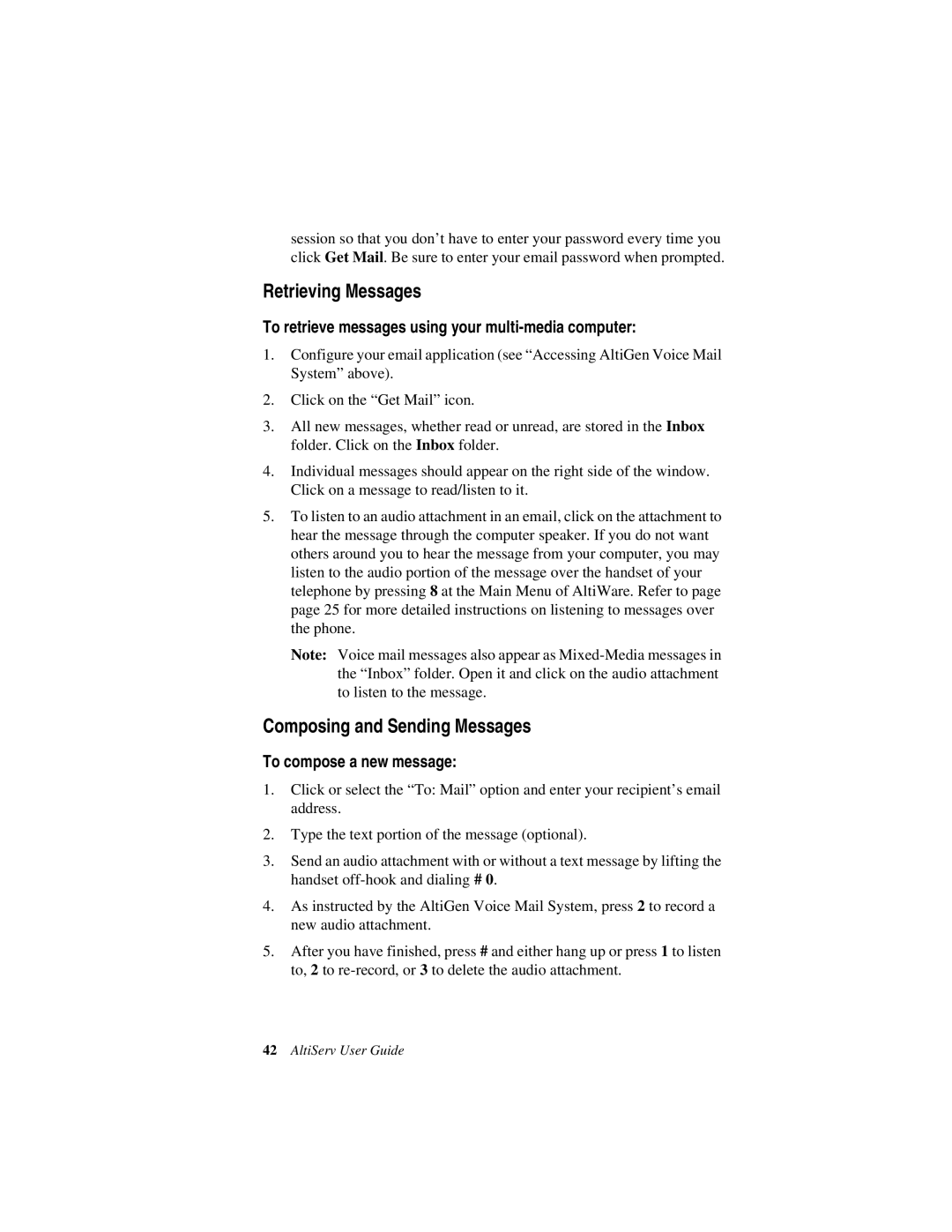session so that you don’t have to enter your password every time you click Get Mail. Be sure to enter your email password when prompted.
Retrieving Messages
To retrieve messages using your multi-media computer:
1.Configure your email application (see “Accessing AltiGen Voice Mail System” above).
2.Click on the “Get Mail” icon.
3.All new messages, whether read or unread, are stored in the Inbox folder. Click on the Inbox folder.
4.Individual messages should appear on the right side of the window. Click on a message to read/listen to it.
5.To listen to an audio attachment in an email, click on the attachment to hear the message through the computer speaker. If you do not want others around you to hear the message from your computer, you may listen to the audio portion of the message over the handset of your telephone by pressing 8 at the Main Menu of AltiWare. Refer to page page 25 for more detailed instructions on listening to messages over the phone.
Note: Voice mail messages also appear as
Composing and Sending Messages
To compose a new message:
1.Click or select the “To: Mail” option and enter your recipient’s email address.
2.Type the text portion of the message (optional).
3.Send an audio attachment with or without a text message by lifting the handset
4.As instructed by the AltiGen Voice Mail System, press 2 to record a new audio attachment.
5.After you have finished, press # and either hang up or press 1 to listen to, 2 to