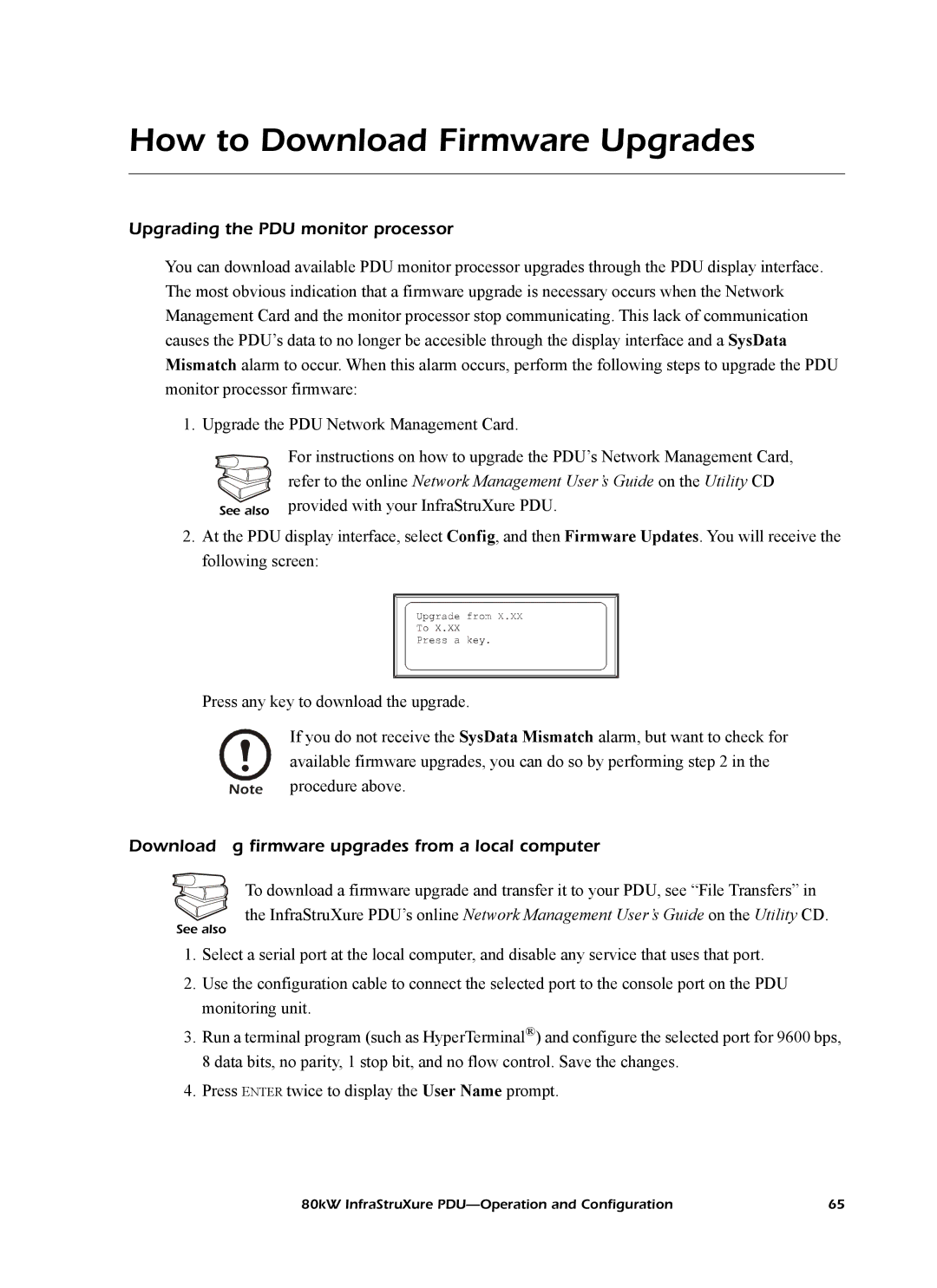How to Download Firmware Upgrades
Upgrading the PDU monitor processor
You can download available PDU monitor processor upgrades through the PDU display interface. The most obvious indication that a firmware upgrade is necessary occurs when the Network Management Card and the monitor processor stop communicating. This lack of communication causes the PDU’s data to no longer be accesible through the display interface and a SysData Mismatch alarm to occur. When this alarm occurs, perform the following steps to upgrade the PDU monitor processor firmware:
1. Upgrade the PDU Network Management Card.
For instructions on how to upgrade the PDU’s Network Management Card, refer to the online Network Management User’s Guide on the Utility CD
See also provided with your InfraStruXure PDU.
2.At the PDU display interface, select Config, and then Firmware Updates. You will receive the following screen:
Press any key to download the upgrade.
| If you do not receive the SysData Mismatch alarm, but want to check for |
| available firmware upgrades, you can do so by performing step 2 in the |
Note | procedure above. |
Downloading firmware upgrades from a local computer
To download a firmware upgrade and transfer it to your PDU, see “File Transfers” in the InfraStruXure PDU’s online Network Management User’s Guide on the Utility CD.
See also
1.Select a serial port at the local computer, and disable any service that uses that port.
2.Use the configuration cable to connect the selected port to the console port on the PDU monitoring unit.
3.Run a terminal program (such as HyperTerminal®) and configure the selected port for 9600 bps, 8 data bits, no parity, 1 stop bit, and no flow control. Save the changes.
4.Press ENTER twice to display the User Name prompt.
80kW InfraStruXure | 65 |