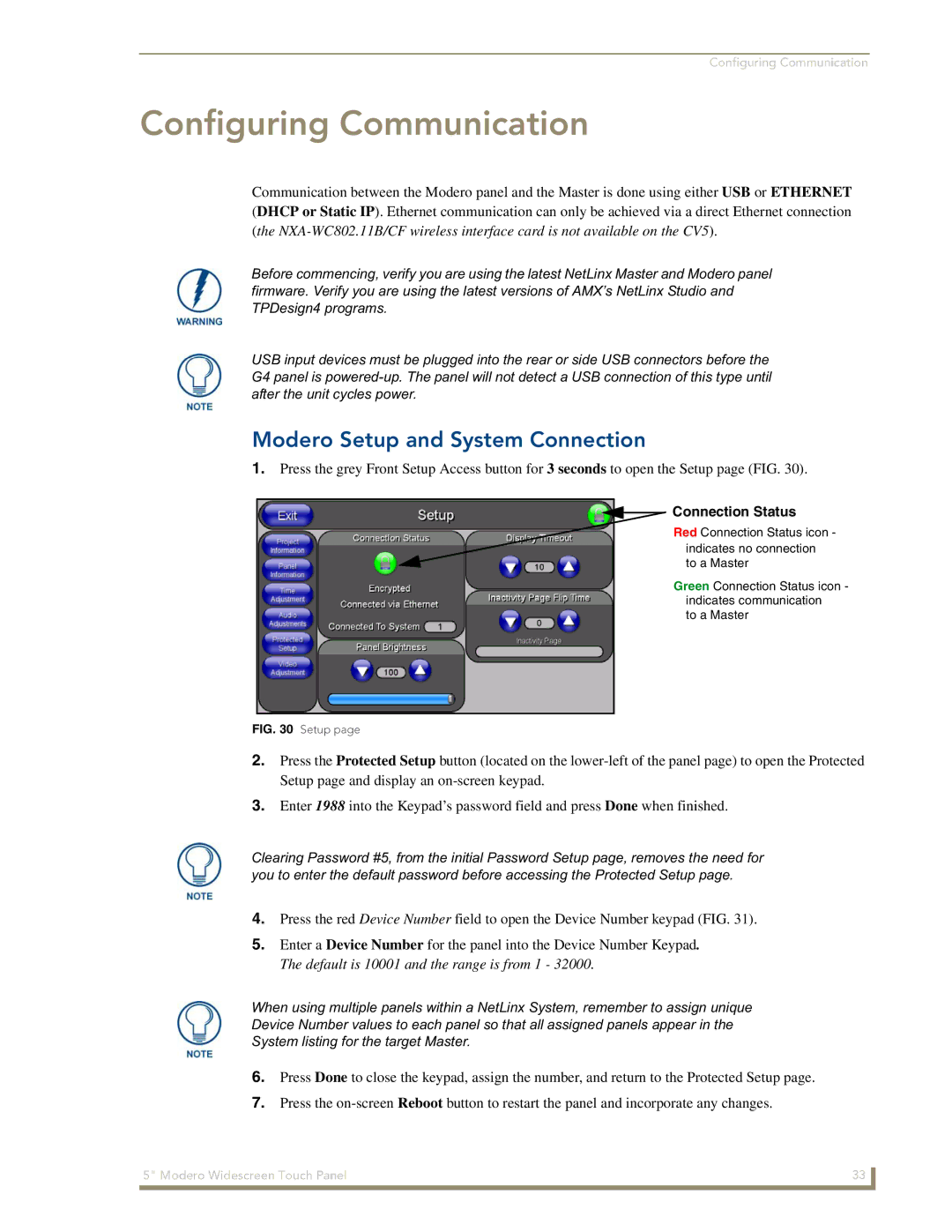Modero CV5
AMX Limited Warranty and Disclaimer
Table of Contents
Upgrading Modero Firmware
Programming
URL Resources 151
Introduction
Specifications for 5 Widescreen Video Touch Panel
CV5 Specifications
Rates
Viewing Angles
IR Reception Angle
Supported Audio Sample
Operating / Storage
Included Accessories
Side Panel Components Cont
Button Assignments
USB NXA-AVB/ETHERNET CAT5
CV5 Panels Connector Layout
Introduction Modero Widescreen Touch Panel
Product Specifications
NXA-AVB/ETHERNET Specifications
NXA-AVB/ETHERNET Breakout Box FG2254-10
Installing the NXA-AVB/ETHERNET
Rear Components
Panels only
NXA-AVB/ETHERNET Breakout Box connector wiring diagram
Wiring the NXA-AVB/ETHERNET connectors and cables
Wiring the NXA-AVB/ETHERNET for Balanced Audio
Wiring the NXA-AVB/ETHERNET for Unbalanced Audio
Balanced OUT
CV5 Touch Panel Accessories Modero Widescreen Touch Panel
Unpacking the Panel
Installing the No-Button Trim Ring
Button latch
Removing the No-Button Trim Ring
Installing the Button Trim Ring
NXA-BEZ Trim Ring Kits CV5
Installing the Optional NXA-BEZ Colored Trim Ring Kits
NXA-BEZ-5NB Trim Ring Kits without button openings
Installing the Button Bezel Kit NXA-BEZ-5B
Installing the No-Button Bezel Kit NXA-BEZ-5NB
Pre-Wall Installation of the Rough-In Box
Installing the NXD panel within a Rough-In Box
Installation of an NXD Touch Panel
Faceplate/Trim Ring Default Faceplate comes with buttons
Installing the NXD into drywall using Expansion Clips
NXD-CV5 Wall Mount panel dimensions using expansion clips
Installation
NXD-CV5 Wall Mount panel dimensions using #4 mounting screws
Installing the NXD into a Flat Surface using #4 screws
Mounting Tab Main CV5 unit Faceplate/Trim Ring
Installing an NXD-CV5 into a Rack Mount Kit NXA-RK5
Wiring Guidelines for the CV5 Panels
Preparing captive wires
Wiring a power connection
Audio/Video RJ-45 Pinout Information
Audio/Video Port Connections and Wiring
Ethernet/RJ-45 Port Connections and Wiring
Ethernet RJ-45 Pinouts and Signals
RJ-45 wiring diagram
USB Port Connecting and Using Input Devices
Calibrating the Modero Panel
Panel Calibration
Touch Panel Calibration Screens
Testing your Calibration
Modero Setup and System Connection
Configuring Communication
Modero connection information
Configuring and Using USB with a Virtual Master
Setup the Panel and PC for USB Communication
Confirm the Installation of the USB Driver on the PC
To setting up a USB connection to the panel
Device Manager dialog showing USB device
Confirm and View the current AMX USB device connections
USB
Assigning Communication Settings for a Virtual Master
Using USB for Virtual Master communication
Configuring a Wired Ethernet Connection
IP Settings section Configuring a Dhcp Address over Ethernet
Configure the Panel’s Wired IP Settings
Configure an Ethernet Connection Type
Choose a Master Connection Mode Setting
Obtained From NetLinx Master
These must match
Ethernet
URL List dialog
Resides on the same Subnet as itself
Using G4 Web Control to Interact with a G4 Panel
G4 Web Control
Using your NetLinx Master to control the G4 panel
Wireless Not available with the CV5 panel
Connection Details dialog
Configuring Communication Modero Widescreen Touch Panel
Upgrading the Modero Firmware via the USB port
Configure the panel for a USB Connection Type
Prepare NetLinx Studio for communication via the USB port
Default Modero panel value is
Confirm and Upgrade the firmware via the USB port
Panel firmware is shown on the right of the listed panel
Prepare the Master for communication via an IP
Upgrading the Modero Firmware via Ethernet IP Address
Prepare the panel for communication via an IP
NetLinx Workspace window showing connected Modero panel
Verify and Upgrade the panel firmware via an IP
Selected Firmware file
Protected Setup
Setup Navigation Buttons
Setup Page Elements
Setup
Panel Brightness
Timeout
Information
Inactivity Page Flip
Project Information Page Elements
Project Information
Panel Information Page Elements
Panel Information
Time & Date Setup
Date Display fields
Time & Date Setup Page Elements
Time Date Refresh/Set
Time Display fields
Default Panel Sounds
Audio Settings
Audio Settings Page Elements
Master Volume
Supported WAV Sampling Rates
Video Adjustment
Volume Page Elements
Supported sampling rates for WAV
Video Setup Page Elements
Protected Setup Navigation Buttons
Protected Setup Navigation Buttons
Options
Protected Setup Page Elements
Reboot Panel
Device Number
Slider
System Recovery
Full Duplex
System Settings
System Settings Page Elements
IP Settings
Master Connection
System Connection Page Elements
Calibration page actually 3 separate screens
Calibration
G4 Web Control Settings
G4 Web Control
G4 Web Control Page Elements
G4 Web Control Timeout
Sensor Setup
Light Level field
Sensor Setup Page Elements
Dim Mode Minimum
Light Sensor
Motion Sensor
Wake Panel On Motion
Sense
Other Settings menu
Other Settings
Image Cache Settings
Image Caching
Image Caching Page Elements
Image Cache Status
Setting the image cache
Enable
Clear Cache
Password Settings
Clearing the image cache
Checking image cache status
Password Settings
Panel Password
Change
Panel Logs
Tools
Panel Logs
Checking the Panel Connection Logs
Refreshing the Panel Connections Log
Clearing the Panel Connections Log
Panel Statistics
Panel Statistics
Ethernet Statistics
Checking the Panel Statistics
Refreshing the Panel Statistics
Clearing the Panel Statistics
Connection Utility
Connection Utility
Secondary Connection
Using the Connection Utility
Page
@APG
Commands
Commands
Button Assignments
@PHP
@DPG
@PDR
@PHE
Commands
@PPX
@PPM
@PPN
@PPT
@PSE
@PSP
@PST
Ppof
Ppog
Ppon
Index No Name Red Green Blue
Programming Numbers
RGB triplets and names for basic 88 colors
RGB Values for all 88 Basic Colors
100 Modero Widescreen Touch Panel
Default Font Styles and ID Numbers
Font styles and ID numbers
Font ID # Font type Size
Border styles
Border styles and Programming numbers
Border Styles and Programming Numbers
TPD4 Border Styles by Name
Modero Widescreen Touch Panel 103
Button Commands
BAT
Button Commands
ANI
APF
BCF
BCB
BCT
BDO
BFB
BIM
Entry is required
BLN
BMC
Sendcommand Panel,BMC-150,1,1,315,1,%BR%FT%TX%BM%IC%CF%CT
BMF-vt addr range,button states range,data
BMF
Cont
BNC
BMI
BML
BMP
BNN
BNT
BOP
BOR
BOS
BPP
BSO
BRD
BSF
BSM
BVT
BVL
BVN
BVP
FON
CPF
DPF
ENA
GLL
GDI
GIV
GLH
GSN
GRD
GRU
GSC
ICO
JSB
JSI
MDC
JST
MBT
Pass data
TXT
TEC
TEF
Effect names
UNI-vt addr range,button states range,unicode text
Sendcommand Panel,UNI-500,1,0041
Sendcommand TP,UNI-1,0,0041
UNI
Text Effects
Text Effect Names
Defineevent
Button Query Commands
?BCB
Button Query Commands
Custom Event Fields
Field Description
?BCT
?BCF
?BOP
?BMP
?BWW
?BRD
?ICO
?FON
?JSI
?JSB
?TEC
?JST
?TEF-vt addr range,button states range
Send Command Panel,?TEF-529,1
Send Command Panel,?TXT-529,1
?TEF
Panel Runtime Operations
Panel Runtime Operation Commands
Brit
@AKP
@AKR
Beep
@PKP
Setup
@EKP
Pkeyp
Tpageoff
@SOU
@TKP
Tpageon
KPS
Input Commands
Input Commands
CAL
Embedded codes
Embedded Codes
Decimal numbers Hexidecimal values Virtual keystroke
Panel Setup Commands
Panel Setup Commands
Dynamic Image Commands
Dynamic Image Commands
RAF-resource name,data
Troubleshooting Information
My Modero panel can’t obtain a
Symptom Solution My Modero panel isn’t appearing
Connecting
My Workspace window
Panel doesn’t respond to my
Symptom Solution My on-screen mouse cursor
Doesn’t appear
Calibration is not working
After downloading a panel file or
Symptom Solution
Connected to my System Master
Only one shows up
Example
Text Formatting Codes for Bargraphs/Joysticks
Bargraph Text Code Inputs
Formatting Code Operations
Character Masking Rule
Text Area Input Masking
Input mask character types
Character Types
Input mask literals
Input mask ranges
Input mask next field characters
Input mask operations
Input mask output examples
Output Examples
Common Name Input Mask
Sequence Panel Information
URL Resources
Special escape sequences
Escape Sequences
Appendix a 152 Modero Widescreen Touch Panel
Appendix a Modero Widescreen Touch Panel 153
Appendix a 154 Modero Widescreen Touch Panel
Appendix a Modero Widescreen Touch Panels 155
It’s Your World Take Control