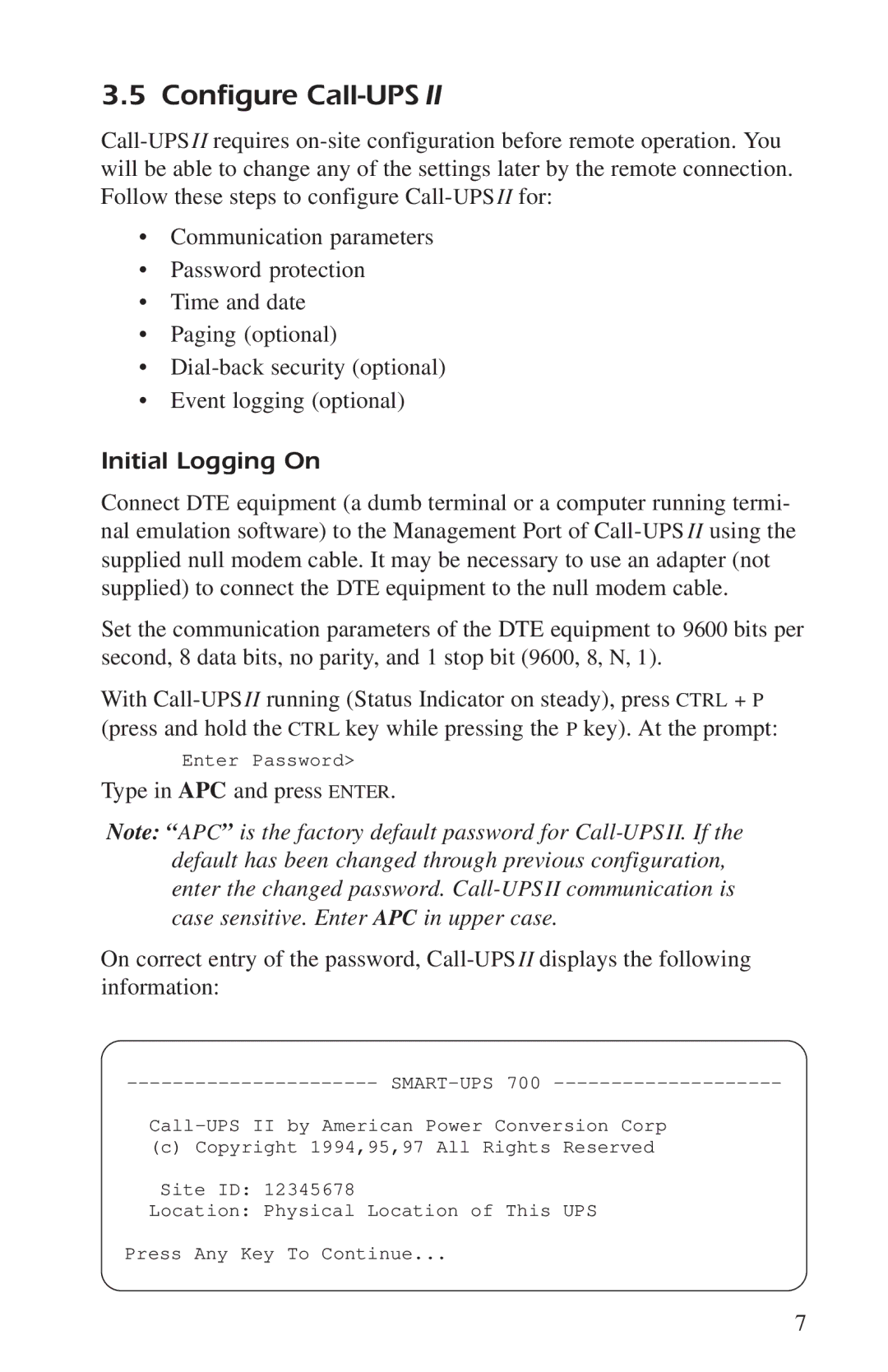3.5 Configure Call-UPS II
Call-UPSII requires on-site configuration before remote operation. You will be able to change any of the settings later by the remote connection. Follow these steps to configure Call-UPSII for:
•Communication parameters
•Password protection
•Time and date
•Paging (optional)
•Dial-back security (optional)
•Event logging (optional)
Initial Logging On
Connect DTE equipment (a dumb terminal or a computer running termi- nal emulation software) to the Management Port of Call-UPSII using the supplied null modem cable. It may be necessary to use an adapter (not supplied) to connect the DTE equipment to the null modem cable.
Set the communication parameters of the DTE equipment to 9600 bits per second, 8 data bits, no parity, and 1 stop bit (9600, 8, N, 1).
With Call-UPSII running (Status Indicator on steady), press CTRL + P (press and hold the CTRL key while pressing the P key). At the prompt:
Enter Password>
Type in APC and press ENTER.
Note: “ APC” is the factory default password for Call-UPS II. If the default has been changed through previous configuration, enter the changed password. Call-UPS II communication is case sensitive. Enter APC in upper case.
On correct entry of the password, Call-UPSII displays the following information:
---------------------- SMART-UPS 700 --------------------
Call-UPS II by American Power Conversion Corp
(c) Copyright 1994,95,97 All Rights Reserved
Site ID: 12345678
Location: Physical Location of This UPS
Press Any Key To Continue...