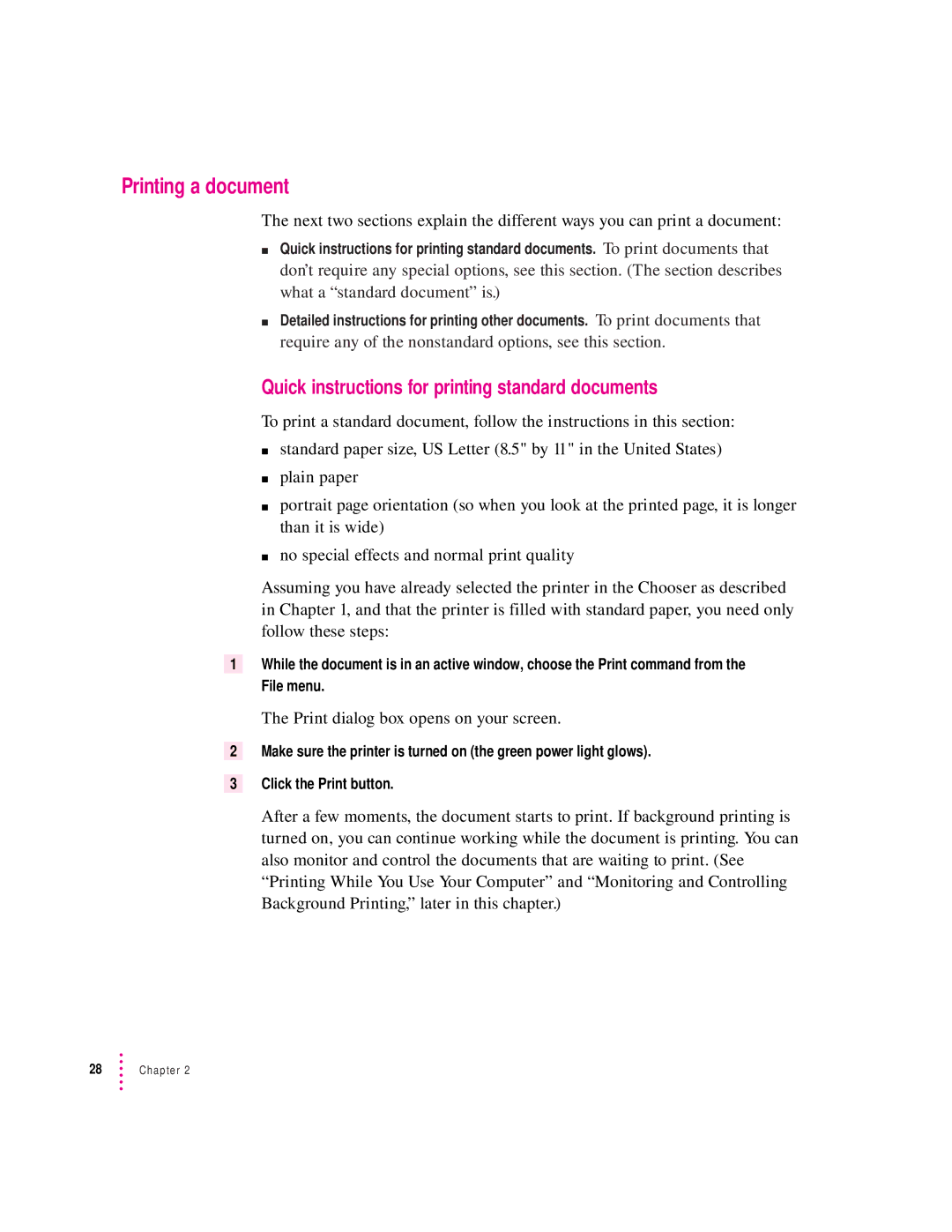Printing a document
The next two sections explain the different ways you can print a document:
mQuick instructions for printing standard documents. To print documents that don’t require any special options, see this section. (The section describes what a “standard document” is.)
mDetailed instructions for printing other documents. To print documents that require any of the nonstandard options, see this section.
Quick instructions for printing standard documents
To print a standard document, follow the instructions in this section:
mstandard paper size, US Letter (8.5" by 11" in the United States)
mplain paper
mportrait page orientation (so when you look at the printed page, it is longer than it is wide)
mno special effects and normal print quality
Assuming you have already selected the printer in the Chooser as described in Chapter 1, and that the printer is filled with standard paper, you need only follow these steps:
1While the document is in an active window, choose the Print command from the File menu.
The Print dialog box opens on your screen.
2Make sure the printer is turned on (the green power light glows).
3Click the Print button.
After a few moments, the document starts to print. If background printing is turned on, you can continue working while the document is printing. You can also monitor and control the documents that are waiting to print. (See “Printing While You Use Your Computer” and “Monitoring and Controlling Background Printing,” later in this chapter.)
28Chapter 2