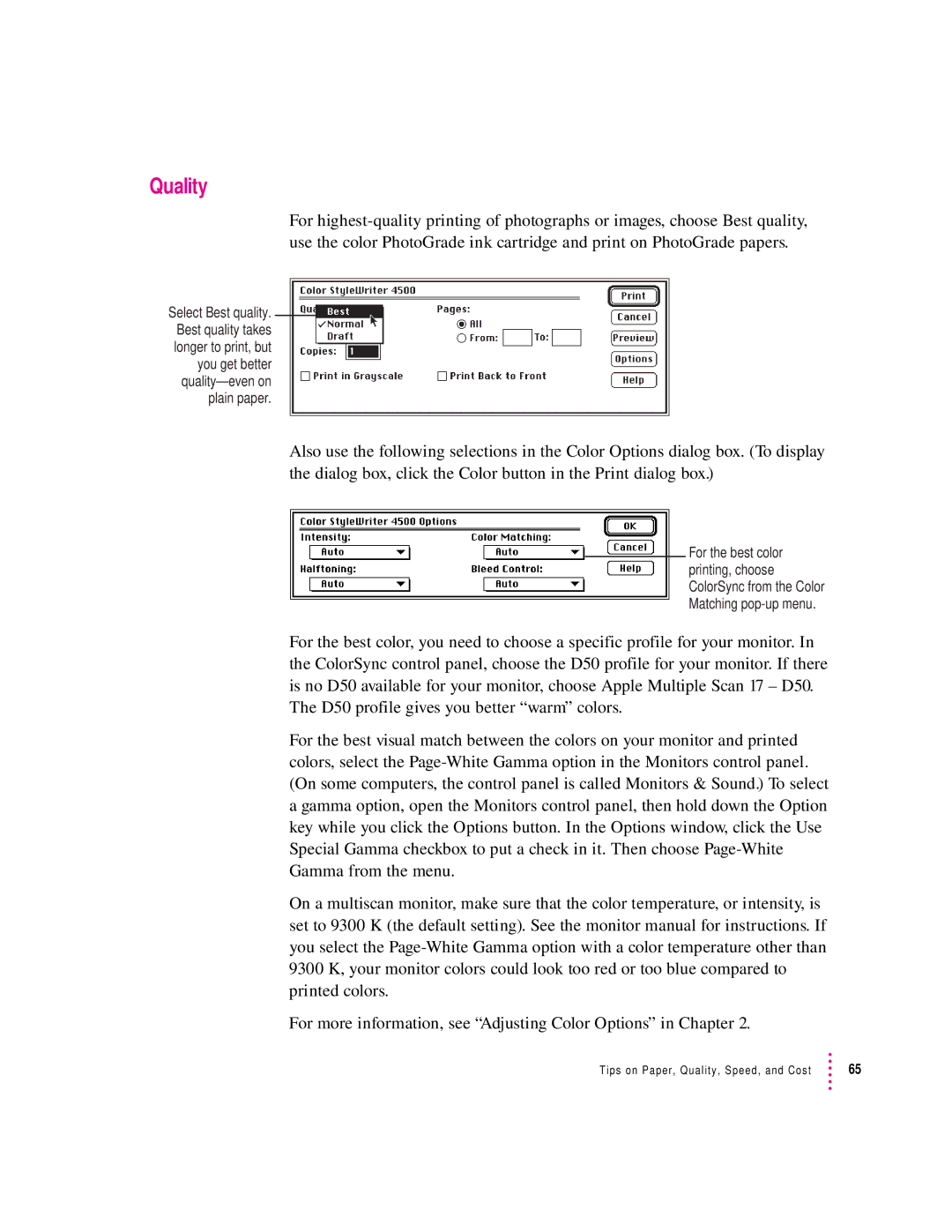Quality
For
Select Best quality. Best quality takes longer to print, but you get better
Also use the following selections in the Color Options dialog box. (To display the dialog box, click the Color button in the Print dialog box.)
For the best color printing, choose ColorSync from the Color Matching
For the best color, you need to choose a specific profile for your monitor. In the ColorSync control panel, choose the D50 profile for your monitor. If there is no D50 available for your monitor, choose Apple Multiple Scan 17 – D50. The D50 profile gives you better “warm” colors.
For the best visual match between the colors on your monitor and printed colors, select the
On a multiscan monitor, make sure that the color temperature, or intensity, is set to 9300 K (the default setting). See the monitor manual for instructions. If you select the
For more information, see “Adjusting Color Options” in Chapter 2.
Tips on Paper, Quality, Speed, and Cost | 65 |