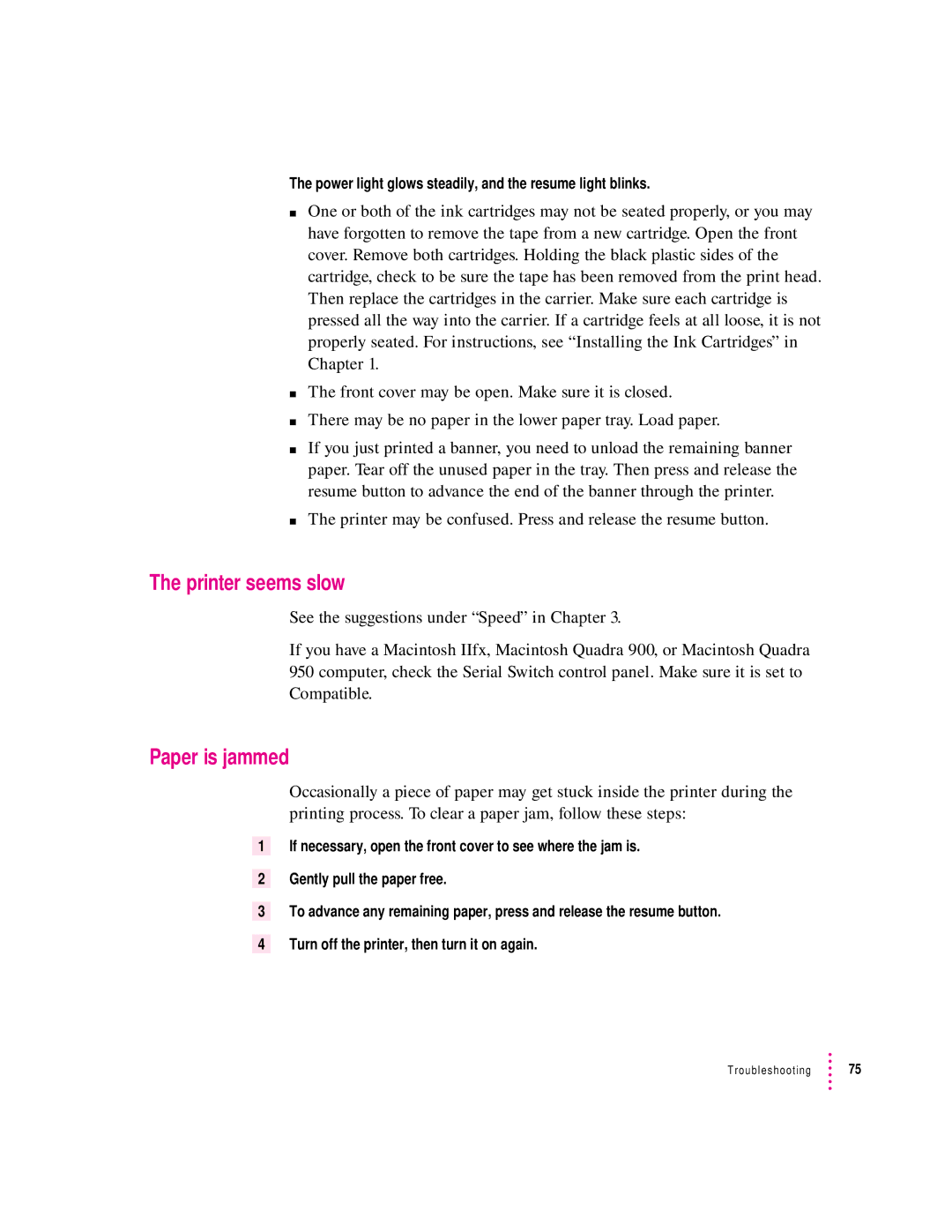The power light glows steadily, and the resume light blinks.
mOne or both of the ink cartridges may not be seated properly, or you may have forgotten to remove the tape from a new cartridge. Open the front cover. Remove both cartridges. Holding the black plastic sides of the cartridge, check to be sure the tape has been removed from the print head. Then replace the cartridges in the carrier. Make sure each cartridge is pressed all the way into the carrier. If a cartridge feels at all loose, it is not properly seated. For instructions, see “Installing the Ink Cartridges” in Chapter 1.
mThe front cover may be open. Make sure it is closed.
mThere may be no paper in the lower paper tray. Load paper.
mIf you just printed a banner, you need to unload the remaining banner paper. Tear off the unused paper in the tray. Then press and release the resume button to advance the end of the banner through the printer.
mThe printer may be confused. Press and release the resume button.
The printer seems slow
See the suggestions under “Speed” in Chapter 3.
If you have a Macintosh IIfx, Macintosh Quadra 900, or Macintosh Quadra 950 computer, check the Serial Switch control panel. Make sure it is set to Compatible.
Paper is jammed
Occasionally a piece of paper may get stuck inside the printer during the printing process. To clear a paper jam, follow these steps:
1If necessary, open the front cover to see where the jam is.
2Gently pull the paper free.
3To advance any remaining paper, press and release the resume button.
4Turn off the printer, then turn it on again.
Troubleshooting ![]() 75
75