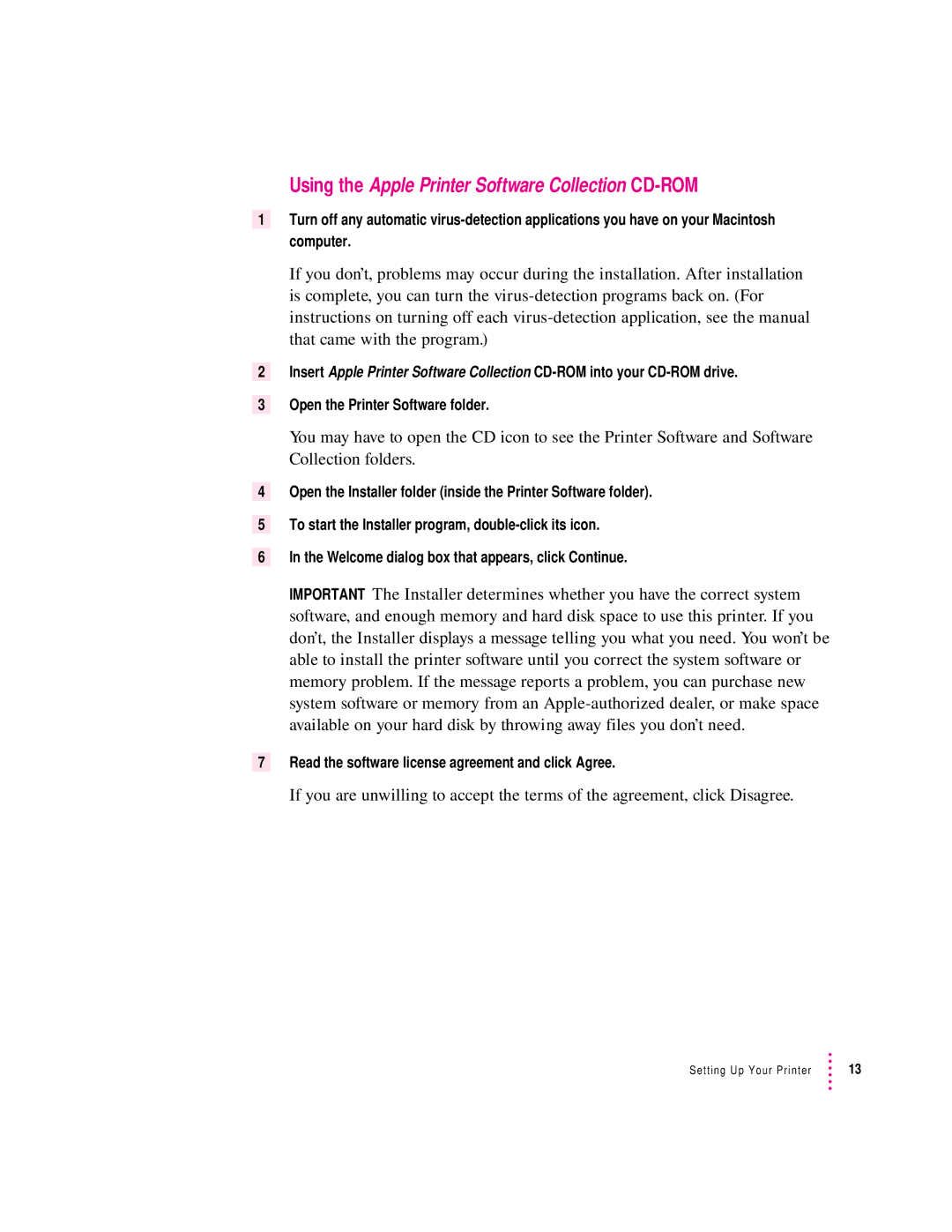Using the Apple Printer Software Collection CD-ROM
1Turn off any automatic
If you don’t, problems may occur during the installation. After installation is complete, you can turn the
2Insert Apple Printer Software Collection
3Open the Printer Software folder.
4
5
6
You may have to open the CD icon to see the Printer Software and Software Collection folders.
Open the Installer folder (inside the Printer Software folder).
To start the Installer program,
In the Welcome dialog box that appears, click Continue.
IMPORTANT The Installer determines whether you have the correct system software, and enough memory and hard disk space to use this printer. If you don’t, the Installer displays a message telling you what you need. You won’t be able to install the printer software until you correct the system software or memory problem. If the message reports a problem, you can purchase new system software or memory from an
7Read the software license agreement and click Agree.
If you are unwilling to accept the terms of the agreement, click Disagree.
Setting Up Your Printer | 13 |