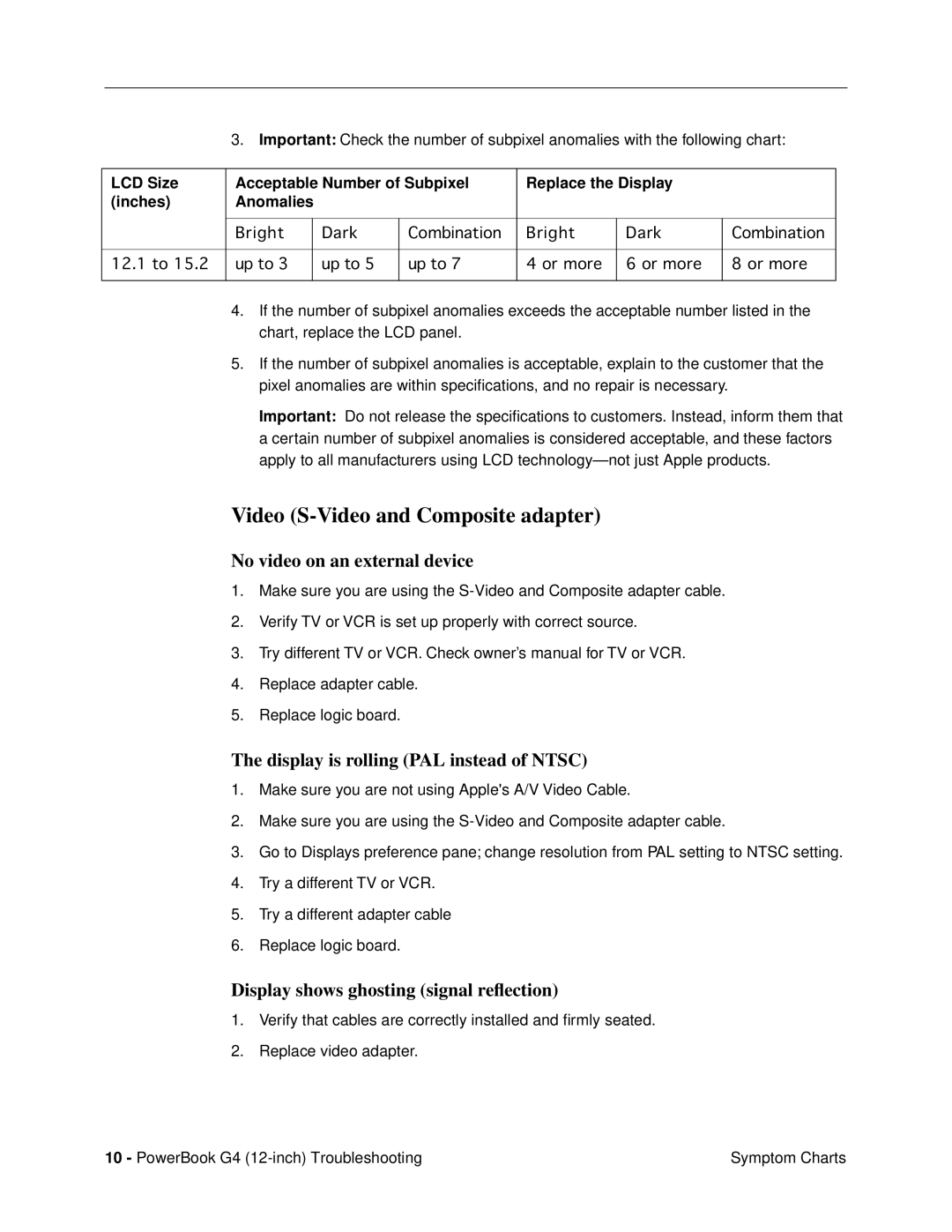3. Important: Check the number of subpixel anomalies with the following chart:
LCD Size | Acceptable Number of Subpixel | Replace the Display |
| ||||
(inches) | Anomalies |
|
|
|
|
| |
|
|
|
|
|
|
|
|
| Bright |
| Dark | Combination | Bright | Dark | Combination |
12.1 to 15.2 | up to 3 |
| up to 5 | up to 7 | 4 or more | 6 or more | 8 or more |
4.If the number of subpixel anomalies exceeds the acceptable number listed in the chart, replace the LCD panel.
5.If the number of subpixel anomalies is acceptable, explain to the customer that the pixel anomalies are within specifications, and no repair is necessary.
Important: Do not release the specifications to customers. Instead, inform them that a certain number of subpixel anomalies is considered acceptable, and these factors apply to all manufacturers using LCD
Video (S-Video and Composite adapter)
No video on an external device
1.Make sure you are using the
2.Verify TV or VCR is set up properly with correct source.
3.Try different TV or VCR. Check owner’s manual for TV or VCR.
4.Replace adapter cable.
5.Replace logic board.
The display is rolling (PAL instead of NTSC)
1.Make sure you are not using Apple's A/V Video Cable.
2.Make sure you are using the
3.Go to Displays preference pane; change resolution from PAL setting to NTSC setting.
4.Try a different TV or VCR.
5.Try a different adapter cable
6.Replace logic board.
Display shows ghosting (signal reflection)
1.Verify that cables are correctly installed and firmly seated.
2.Replace video adapter.
10 - PowerBook G4 | Symptom Charts |