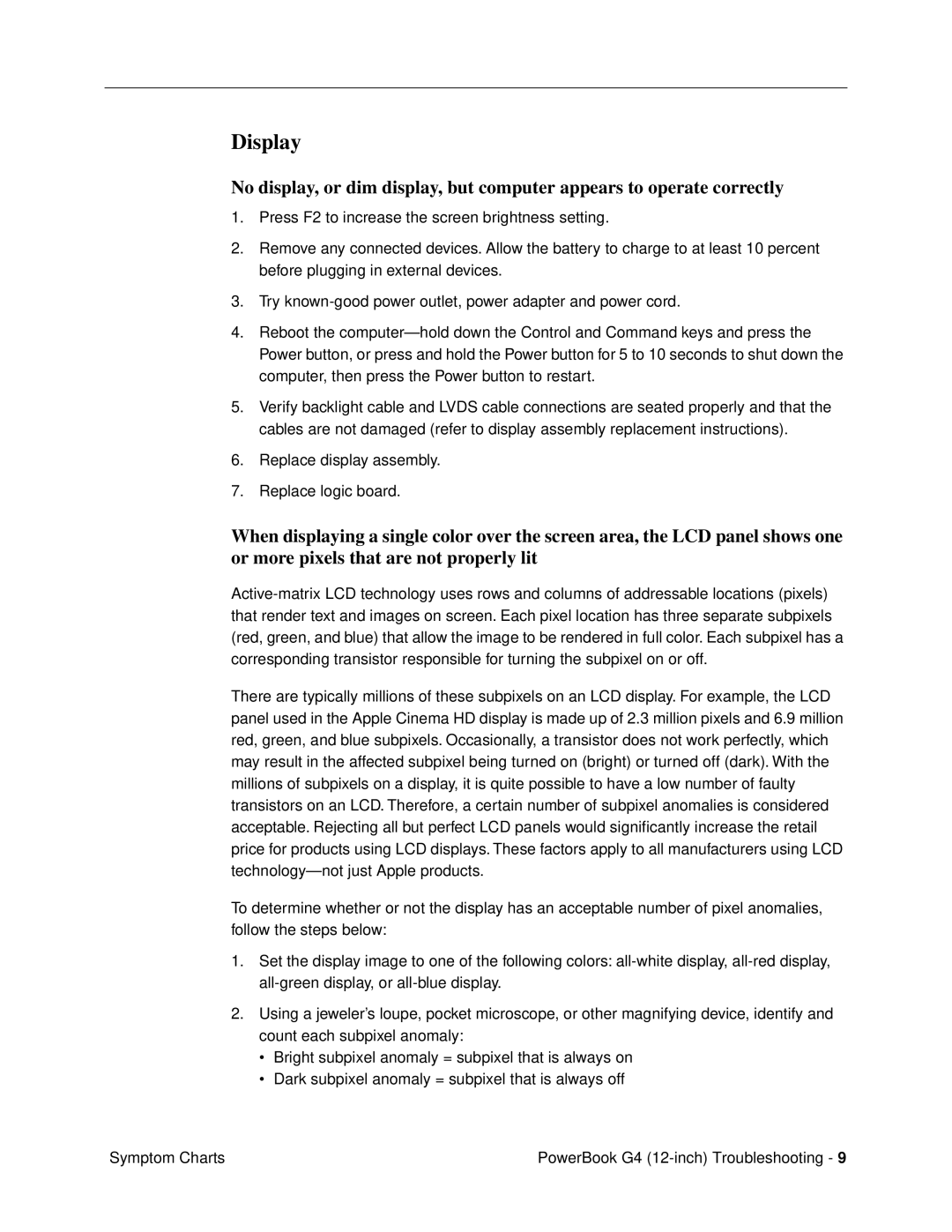Display
No display, or dim display, but computer appears to operate correctly
1.Press F2 to increase the screen brightness setting.
2.Remove any connected devices. Allow the battery to charge to at least 10 percent before plugging in external devices.
3.Try
4.Reboot the
5.Verify backlight cable and LVDS cable connections are seated properly and that the cables are not damaged (refer to display assembly replacement instructions).
6.Replace display assembly.
7.Replace logic board.
When displaying a single color over the screen area, the LCD panel shows one or more pixels that are not properly lit
There are typically millions of these subpixels on an LCD display. For example, the LCD panel used in the Apple Cinema HD display is made up of 2.3 million pixels and 6.9 million red, green, and blue subpixels. Occasionally, a transistor does not work perfectly, which may result in the affected subpixel being turned on (bright) or turned off (dark). With the millions of subpixels on a display, it is quite possible to have a low number of faulty transistors on an LCD. Therefore, a certain number of subpixel anomalies is considered acceptable. Rejecting all but perfect LCD panels would significantly increase the retail price for products using LCD displays. These factors apply to all manufacturers using LCD
To determine whether or not the display has an acceptable number of pixel anomalies, follow the steps below:
1.Set the display image to one of the following colors:
2.Using a jeweler’s loupe, pocket microscope, or other magnifying device, identify and count each subpixel anomaly:
•Bright subpixel anomaly = subpixel that is always on
•Dark subpixel anomaly = subpixel that is always off
Symptom Charts | PowerBook G4 |