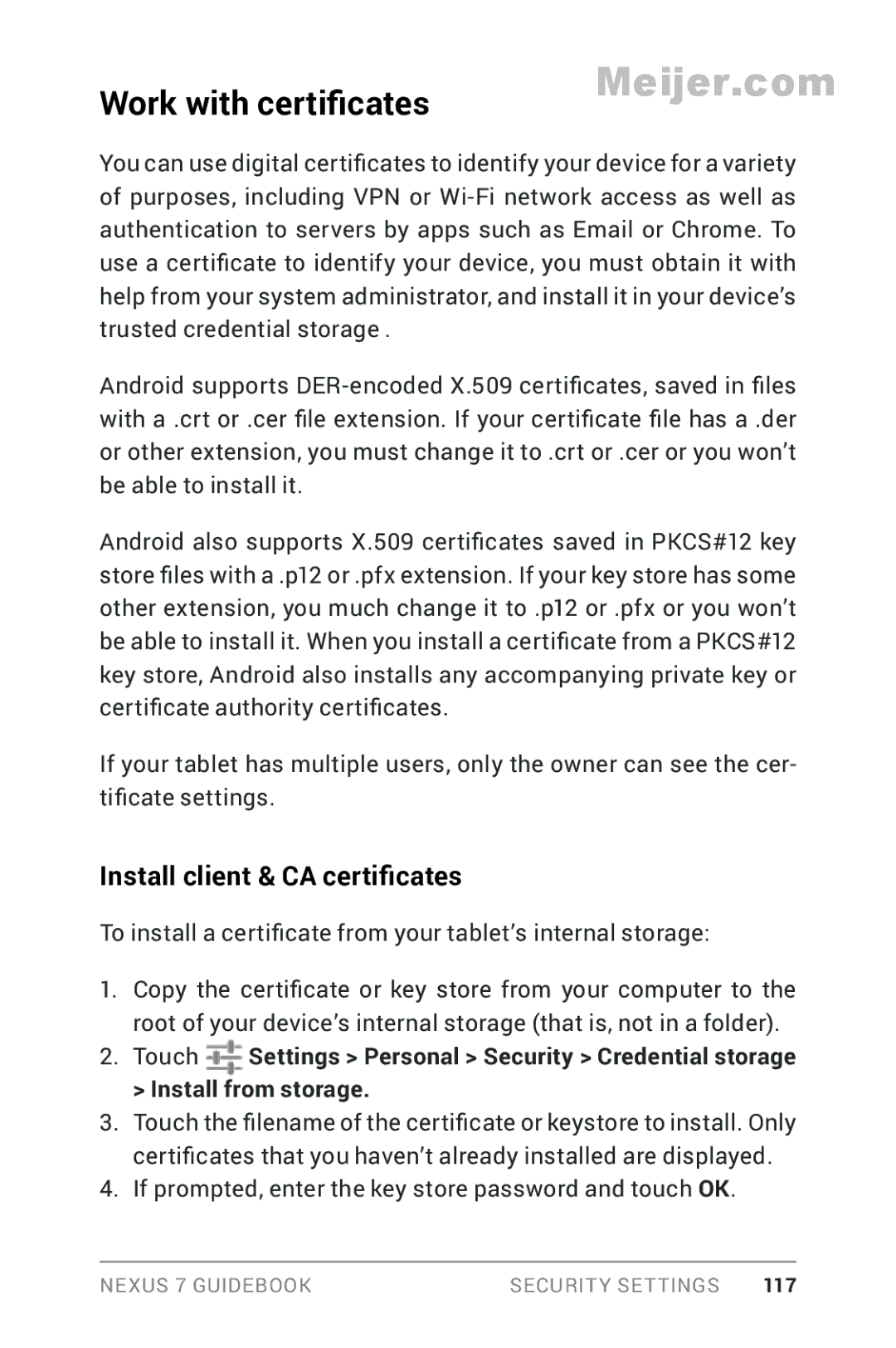Work with certificates | Meijer.com |
|
You can use digital certificates to identify your device for a variety of purposes, including VPN or
Android supports
Android also supports X.509 certificates saved in PKCS#12 key store files with a .p12 or .pfx extension. If your key store has some other extension, you much change it to .p12 or .pfx or you won’t be able to install it. When you install a certificate from a PKCS#12 key store, Android also installs any accompanying private key or certificate authority certificates.
If your tablet has multiple users, only the owner can see the cer- tificate settings.
Install client & CA certificates
To install a certificate from your tablet’s internal storage:
1.Copy the certificate or key store from your computer to the root of your device’s internal storage (that is, not in a folder).
2.Touch Settings > Personal > Security > Credential storage > Install from storage.
3.Touch the filename of the certificate or keystore to install. Only certificates that you haven’t already installed are displayed.
4.If prompted, enter the key store password and touch OK.
NEXUS 7 GUIDEBOOK | SECURITY SETTINGS | 117 |