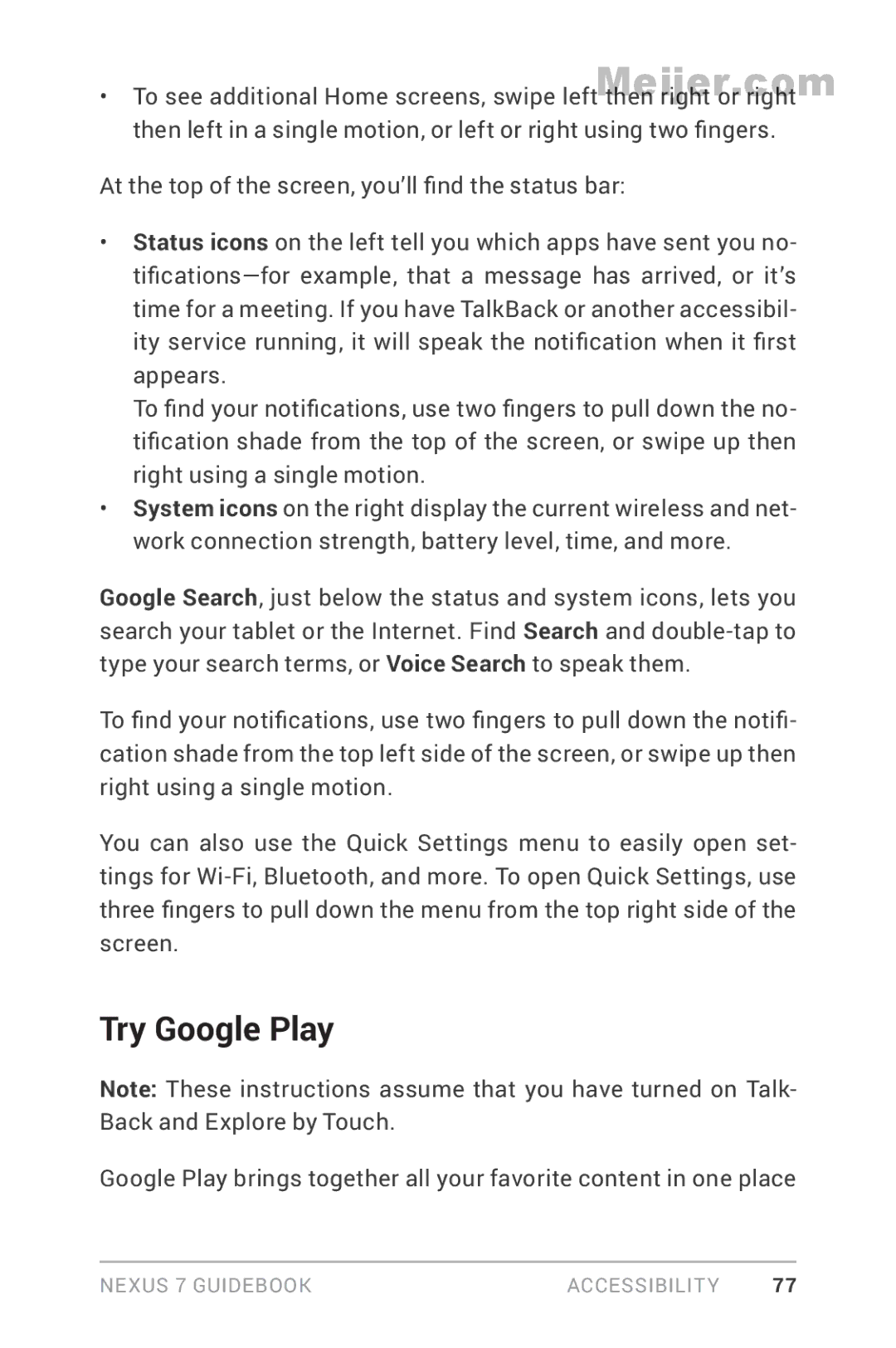Meijer.com
• To see additional Home screens, swipe left then right or right then left in a single motion, or left or right using two fingers.
At the top of the screen, you’ll find the status bar:
•Status icons on the left tell you which apps have sent you no-
To find your notifications, use two fingers to pull down the no- tification shade from the top of the screen, or swipe up then right using a single motion.
•System icons on the right display the current wireless and net- work connection strength, battery level, time, and more.
Google Search, just below the status and system icons, lets you search your tablet or the Internet. Find Search and
To find your notifications, use two fingers to pull down the notifi- cation shade from the top left side of the screen, or swipe up then right using a single motion.
You can also use the Quick Settings menu to easily open set- tings for
Try Google Play
Note: These instructions assume that you have turned on Talk- Back and Explore by Touch.
Google Play brings together all your favorite content in one place
NEXUS 7 GUIDEBOOK | ACCESSIBILITY | 77 |