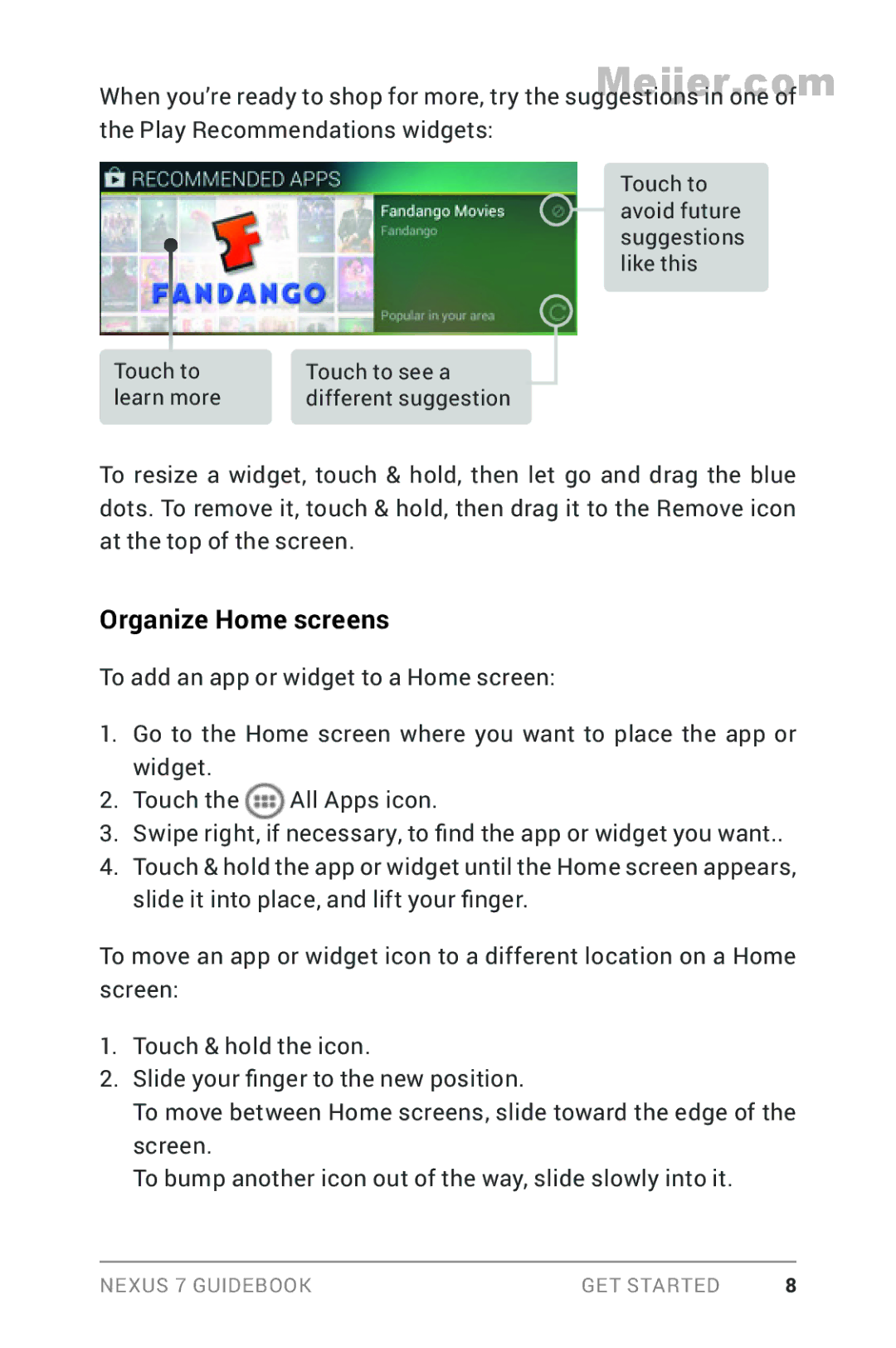Meijer.com
Nexus 7 Guidebook
Get started
Table of contents
Meijer.com
Accessibility
Wireless & network settings
Security settings
Using Nexus
Insert & activate a SIM card
Get started
Meijer.com
Turn on & sign
Charge the battery
Get around
Back
Home
Recent apps
Browse Home screens
Browse & organize your Home screens
Organize Home screens
Touch & type
Umes, and more, go to Settings Device Sound
More, go to Settings Device Display
Type text by speaking
Why use a Google Account?
What’s New in Android
Gesture Typing Android
Google Play widgets
Screen magnification Android
Quick Settings Android 4.2Meijer.com
Expandable notifications
Rearrange Home screens
Say Google to search
Swipe up for Google Now
Explore your tablet
You’re in control
Swipe down for notifications & settings
Meijer.com
Quick Settings
Relax with Google Play
Use Google Play widgets
Different suggestion
Shop on Google Play
Find your content
Google Play settings
Use & customize the lock screen
Google Play support
Add a widget to the lock screen
Reorder lock screen widgets
Remove a lock screen widget
Share content with Android Beam
Go to Settings Personal Security Screen lock
Try Face Unlock
Change the wallpaper
Take a screenshot
Connect to keyboards, mice, & other devices
Device Display Wallpaper
Mice
Keyboards
Other input devices
Basic editing
Enter & edit text
Use next-word suggestions
Use Gesture Typing without the space bar
Try Gesture Typing
Touch Add-on dictionaries
Use keyboard dictionaries
Personal dictionary
Add-on dictionaries
Move between screens. Swipe left or right
Use All Apps
Start Gmail
Find People
Manage events and calendars. Touch icons across the top
Manage your Calendar
Set an alarm
Set a timer
Open & use Clock
Manage downloads
Use the stopwatch
View your Clock
Meijer.com
About Google Now
Use Google Now & Search
About Google Now cards
Just go to Settings Accounts Google Location settings
About location access, reporting, & history
About Web History & other data
Use Google Now
Edit card settings
Adjust notifications
Dismiss cards
Turn off Google Now
Notifications
Touch Turn off
Turn off location reporting & history
Control location access, reporting, & history
Go to Settings Google Maps & Latitude
Define home & work
Delete location history details
Turn off location access for your tablet
Voice Search & Voice Actions
Search & Voice Actions basics
Search by typing
Search tips & tricks
Use Voice Actions
Meijer.com
Map
Voice Actions commands
Directions to or
Google Now Card list
Birthdays
Concerts
Gmail Event bookings
Flights
Gmail Hotels
Gmail Flights
Gmail Packages
Gmail Restaurants
Location history
News update
Movies
Next appointment
Photo spot nearby
Places
Public alerts
Public transport
Sports
Stocks
Travel Currency
Traffic
Weather
About Gmail Cards
Travel Time back home
Travel Translate
About the Stocks card
About the Location History card
Google Now
Search settings
Tablet search
Voice settings
Privacy & accounts
Users with low vision
Accessibility overview
Related Settings
Accessibility gestures for Android 4.2 Jelly Bean
Shortcut gestures in TalkBack
Up then left Home button
Down then left Back button
Set up your tablet
Overlays
Use magnification gestures
Go to Settings Accessibility TalkBack
Use TalkBack
Toggle magnification in or out Triple tap & release
Touch exploration
Change TalkBack settings
When to speak
Feedback settings
Manage TalkBack volume
Enhance web accessibility
Use Explore by Touch with TalkBack
Navigate the Home screen
Up then left Home button
Try Google Play
Use Google Play widgets
Find your content
Compose and send a message
Double-tapContent filtering or Set or change PIN
Use Gmail
Read your messages
Gmail settings
Search your Inbox
More Gmail help
Browse Chrome
More Chrome Help
Adjust text size on webpages for low-vision users
Force enable zoom
Touch Menu Settings Accessibility
Unlock your tablet
Accessibility settings
Use the lock screen
About the lock screen
Meijer.com
Adjusting settings
Connect to Wi-Fi networks
Turn Wi-Fi on & connect to a Wi-Fi network
Touch Settings Wireless & networks Wi-Fi
Forget a Wi-Fi network
Add a Wi-Fi network
Select Show advanced options
Configure proxy settings for a Wi-Fi network
To turn Wi-Fi on or off, go to
Touch Settings Wireless & networks
Connect to Bluetooth devices
Turn Bluetooth on or off
Change your tablet’s Bluetooth name
Menu Rename tablet
Pair your tablet with a Bluetooth device
Connect to a Bluetooth device
Touch Bluetooth
Optimize data usage
Configure or unpair a Bluetooth device
To view mobile hotspot settings, touch Menu Mobile Hotspots
Meijer.com
Check Set mobile data limit
Set auto-sync
Set data usage warning
Set data usage limit
View or restrict data usage by app
Advanced data usage settings
Control airplane mode & other network settings
Add a VPN
Connect to virtual private networks
Connect to or disconnect from a VPN Meijer.com
Edit a VPN
Delete a VPN
Device Sound
Change sound settings
Set up Daydream
To customize the sounds your tablet makes, go to
Time to sleep
Go to Settings Device Display Touch Daydream
Go to Settings Device Display
Turn on Daydream
Mac OS transfer
Transfer files through USB
Turn off Daydream
Windows transfer
Settings Device Display
Extend battery life
Check battery level and usage details
Open Settings Device Battery
Manage memory usage
Use the Apps screen
107
About tablet sharing
Add a user
Related setting
Go to Settings Device Users Touch Add user
Add, modify, or delete users
Switch users
Modify user info
Delete a user
Security on Android
Manage security settings
About verifying apps
Protect against harmful apps
Control app verification
Turn off app verification
Set screen lock
Encrypt your data
Settings Personal Security Make passwords visible
Touch Settings Personal Security Encryption Encrypt tablet
Touch Encrypt tablet
Touch Encrypt tablet again
Work with certificates
Install client & CA certificates
Work with CA certificates
119
Manage location access
Settings Personal Location access
For your tablet
Change backup & reset options
Go to Settings Accounts Google Location settings
For Google apps
To add a new account, touch Backup account Add account
Go to Settings Accounts Add account
Add or remove accounts
Add an account
Configure sync options
Settings Accounts Google
Remove an account
Configure auto-sync for all apps
Configure Google Account sync settings
Go to Settings Personal Accounts Google
Go to Settings Accounts Google
Sync a Google Account manually
Touch Menu Sync now
What’s in the box
AppendixMeijer.com
Nexus
BatteryMeijer.com
130
Specs Wi-Fi models
Specs 32GB + mobile data
Nvidia Tegra 3 quad-core processor