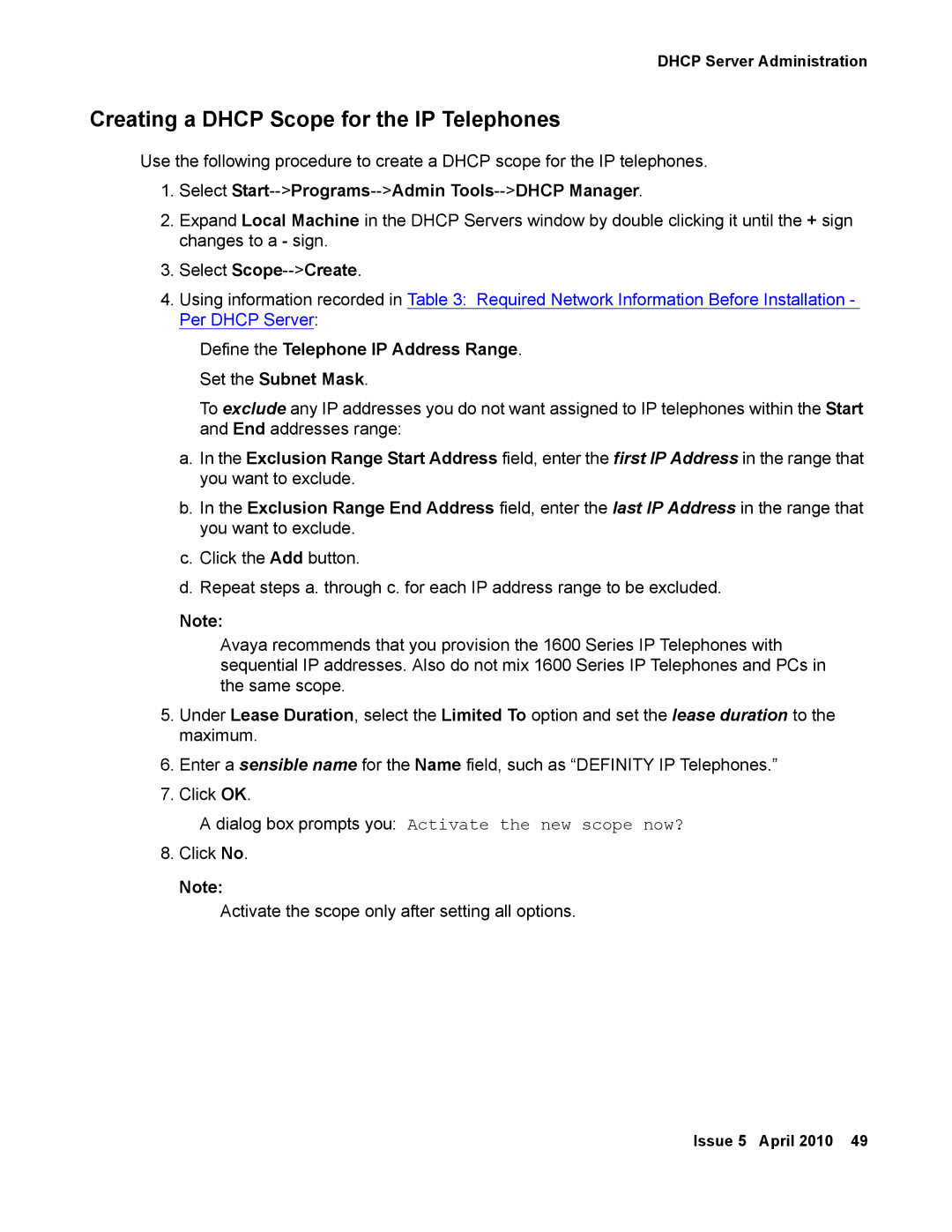DHCP Server Administration
Creating a DHCP Scope for the IP Telephones
Use the following procedure to create a DHCP scope for the IP telephones.
1.Select Start-->Programs-->Admin Tools-->DHCP Manager.
2.Expand Local Machine in the DHCP Servers window by double clicking it until the + sign changes to a - sign.
3.Select
4.Using information recorded in Table 3: Required Network Information Before Installation - Per DHCP Server:
Define the Telephone IP Address Range.
Set the Subnet Mask.
To exclude any IP addresses you do not want assigned to IP telephones within the Start and End addresses range:
a.In the Exclusion Range Start Address field, enter the first IP Address in the range that you want to exclude.
b.In the Exclusion Range End Address field, enter the last IP Address in the range that you want to exclude.
c.Click the Add button.
d.Repeat steps a. through c. for each IP address range to be excluded.
Note:
Avaya recommends that you provision the 1600 Series IP Telephones with sequential IP addresses. Also do not mix 1600 Series IP Telephones and PCs in the same scope.
5.Under Lease Duration, select the Limited To option and set the lease duration to the maximum.
6.Enter a sensible name for the Name field, such as “DEFINITY IP Telephones.”
7.Click OK.
A dialog box prompts you: Activate the new scope now?
8.Click No.
Note:
Activate the scope only after setting all options.
Issue 5 April 2010 49