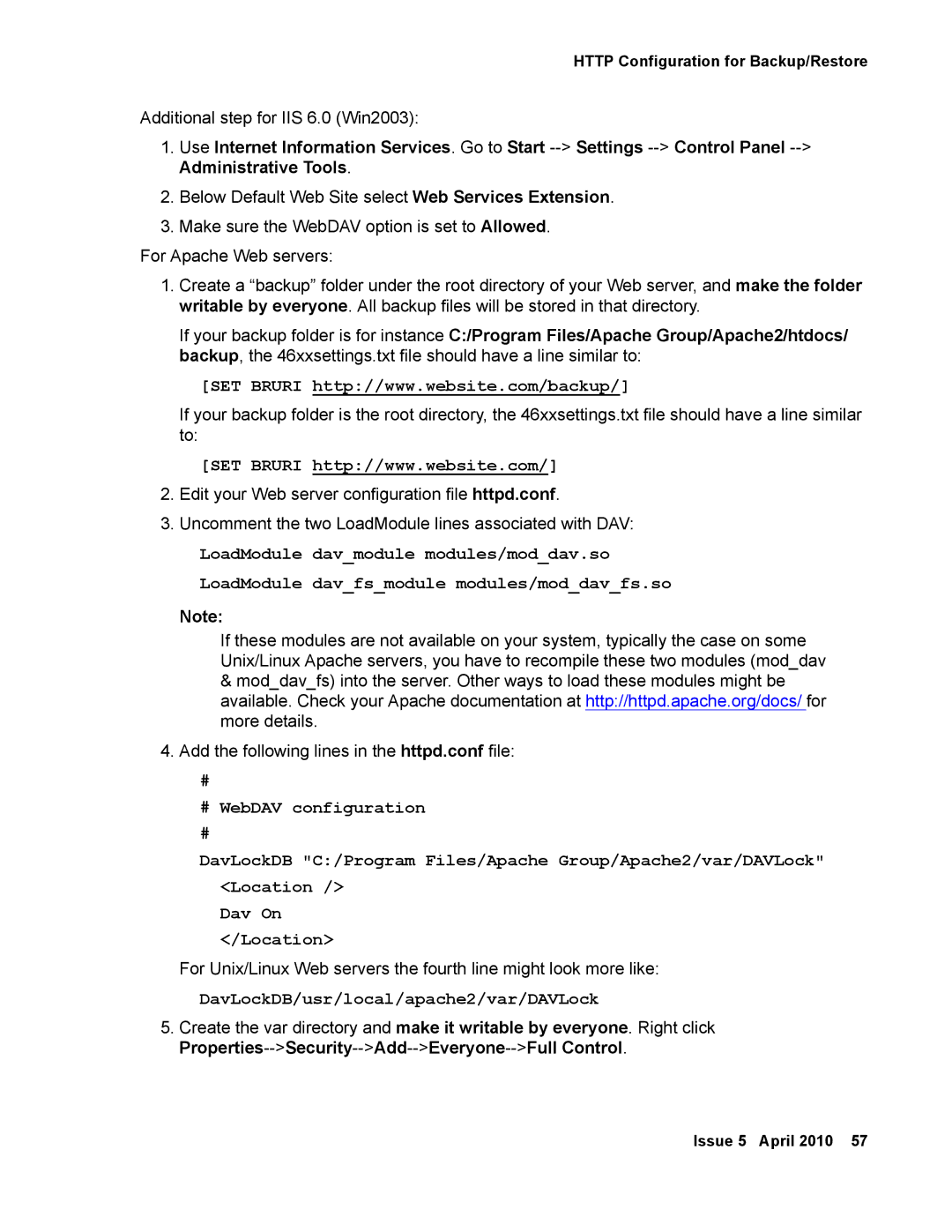HTTP Configuration for Backup/Restore
Additional step for IIS 6.0 (Win2003):
1.Use Internet Information Services. Go to Start
2.Below Default Web Site select Web Services Extension.
3.Make sure the WebDAV option is set to Allowed.
For Apache Web servers:
1.Create a “backup” folder under the root directory of your Web server, and make the folder writable by everyone. All backup files will be stored in that directory.
If your backup folder is for instance C:/Program Files/Apache Group/Apache2/htdocs/ backup, the 46xxsettings.txt file should have a line similar to:
[SET BRURI http://www.website.com/backup/]
If your backup folder is the root directory, the 46xxsettings.txt file should have a line similar to:
[SET BRURI http://www.website.com/]
2.Edit your Web server configuration file httpd.conf.
3.Uncomment the two LoadModule lines associated with DAV:
LoadModule dav_module modules/mod_dav.so LoadModule dav_fs_module modules/mod_dav_fs.so
Note:
If these modules are not available on your system, typically the case on some Unix/Linux Apache servers, you have to recompile these two modules (mod_dav
&mod_dav_fs) into the server. Other ways to load these modules might be available. Check your Apache documentation at http://httpd.apache.org/docs/ for more details.
4.Add the following lines in the httpd.conf file:
#
#WebDAV configuration
DavLockDB "C:/Program Files/Apache Group/Apache2/var/DAVLock" <Location />
Dav On </Location>
For Unix/Linux Web servers the fourth line might look more like:
DavLockDB/usr/local/apache2/var/DAVLock
5.Create the var directory and make it writable by everyone. Right click
Issue 5 April 2010 57