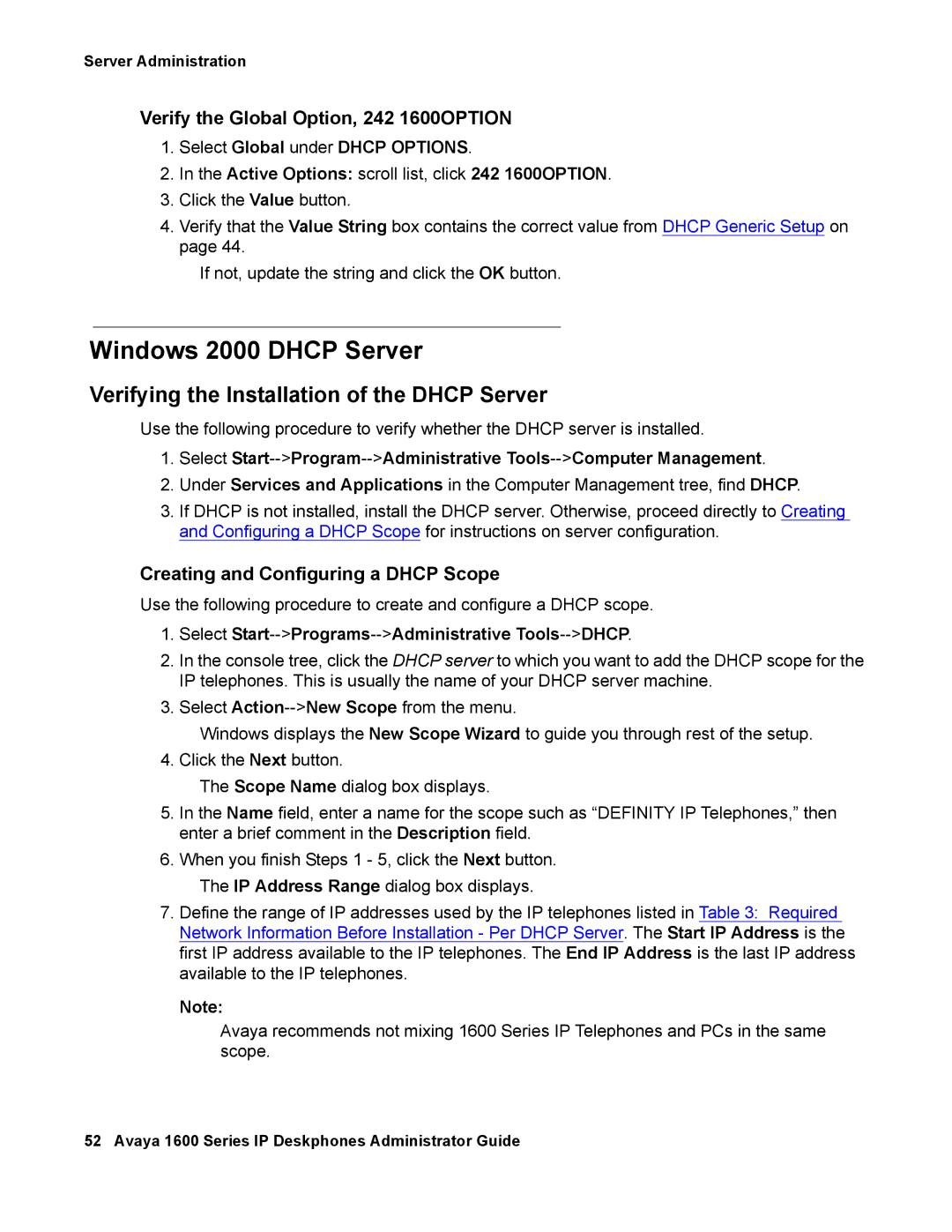Server Administration
Verify the Global Option, 242 1600OPTION
1.Select Global under DHCP OPTIONS.
2.In the Active Options: scroll list, click 242 1600OPTION.
3.Click the Value button.
4.Verify that the Value String box contains the correct value from DHCP Generic Setup on page 44.
If not, update the string and click the OK button.
Windows 2000 DHCP Server
Verifying the Installation of the DHCP Server
Use the following procedure to verify whether the DHCP server is installed.
1.Select
2.Under Services and Applications in the Computer Management tree, find DHCP.
3.If DHCP is not installed, install the DHCP server. Otherwise, proceed directly to Creating and Configuring a DHCP Scope for instructions on server configuration.
Creating and Configuring a DHCP Scope
Use the following procedure to create and configure a DHCP scope.
1.Select Start-->Programs-->Administrative Tools-->DHCP.
2.In the console tree, click the DHCP server to which you want to add the DHCP scope for the IP telephones. This is usually the name of your DHCP server machine.
3.Select
Windows displays the New Scope Wizard to guide you through rest of the setup. 4. Click the Next button.
The Scope Name dialog box displays.
5.In the Name field, enter a name for the scope such as “DEFINITY IP Telephones,” then enter a brief comment in the Description field.
6.When you finish Steps 1 - 5, click the Next button.
The IP Address Range dialog box displays.
7.Define the range of IP addresses used by the IP telephones listed in Table 3: Required Network Information Before Installation - Per DHCP Server. The Start IP Address is the first IP address available to the IP telephones. The End IP Address is the last IP address available to the IP telephones.
Note:
Avaya recommends not mixing 1600 Series IP Telephones and PCs in the same scope.
52 Avaya 1600 Series IP Deskphones Administrator Guide