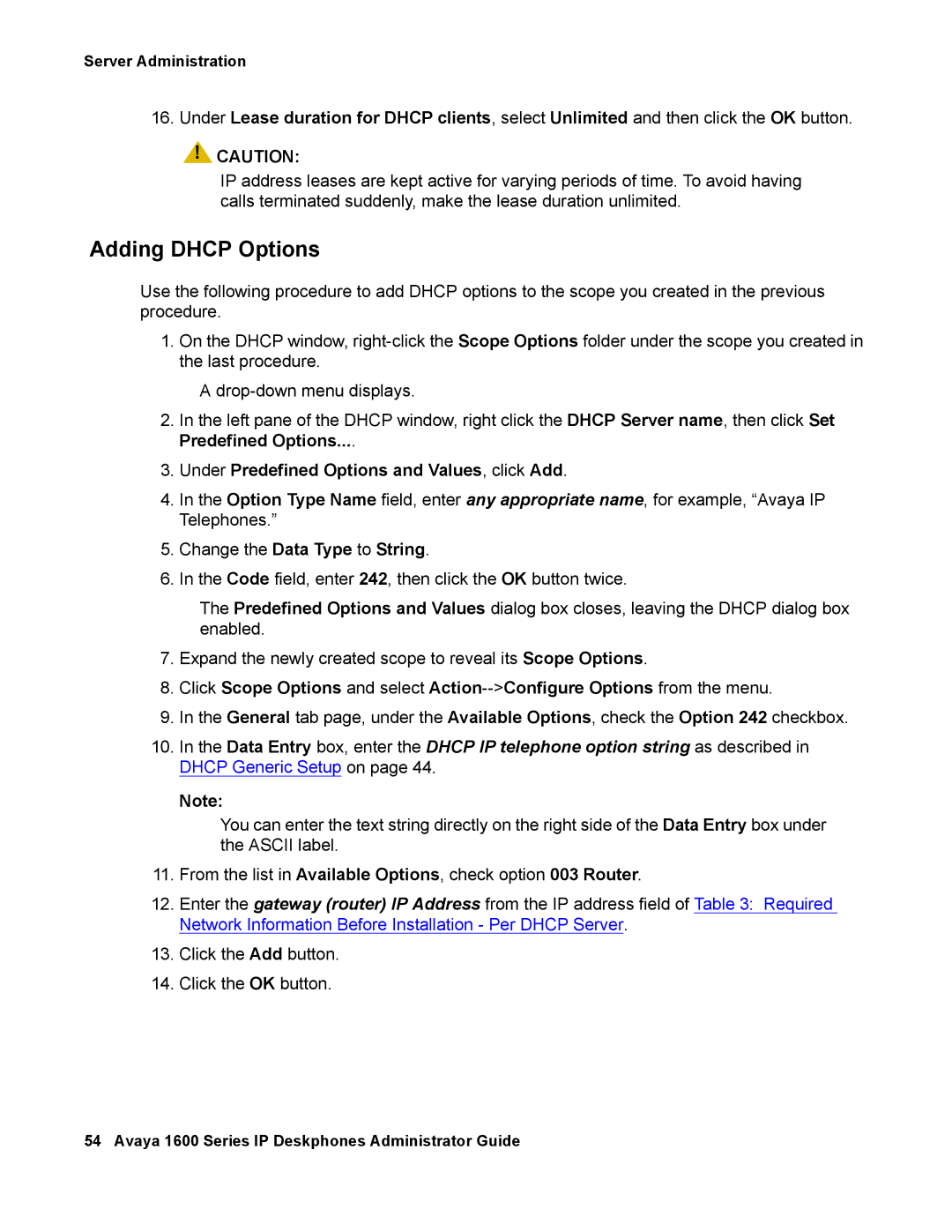Server Administration
16.Under Lease duration for DHCP clients, select Unlimited and then click the OK button.
![]() !
!![]() CAUTION:
CAUTION:
IP address leases are kept active for varying periods of time. To avoid having calls terminated suddenly, make the lease duration unlimited.
Adding DHCP Options
Use the following procedure to add DHCP options to the scope you created in the previous procedure.
1.On the DHCP window,
A
2.In the left pane of the DHCP window, right click the DHCP Server name, then click Set Predefined Options....
3.Under Predefined Options and Values, click Add.
4.In the Option Type Name field, enter any appropriate name, for example, “Avaya IP Telephones.”
5.Change the Data Type to String.
6.In the Code field, enter 242, then click the OK button twice.
The Predefined Options and Values dialog box closes, leaving the DHCP dialog box enabled.
7.Expand the newly created scope to reveal its Scope Options.
8.Click Scope Options and select
9.In the General tab page, under the Available Options, check the Option 242 checkbox.
10.In the Data Entry box, enter the DHCP IP telephone option string as described in DHCP Generic Setup on page 44.
Note:
You can enter the text string directly on the right side of the Data Entry box under the ASCII label.
11.From the list in Available Options, check option 003 Router.
12.Enter the gateway (router) IP Address from the IP address field of Table 3: Required Network Information Before Installation - Per DHCP Server.
13.Click the Add button.
14.Click the OK button.
54 Avaya 1600 Series IP Deskphones Administrator Guide