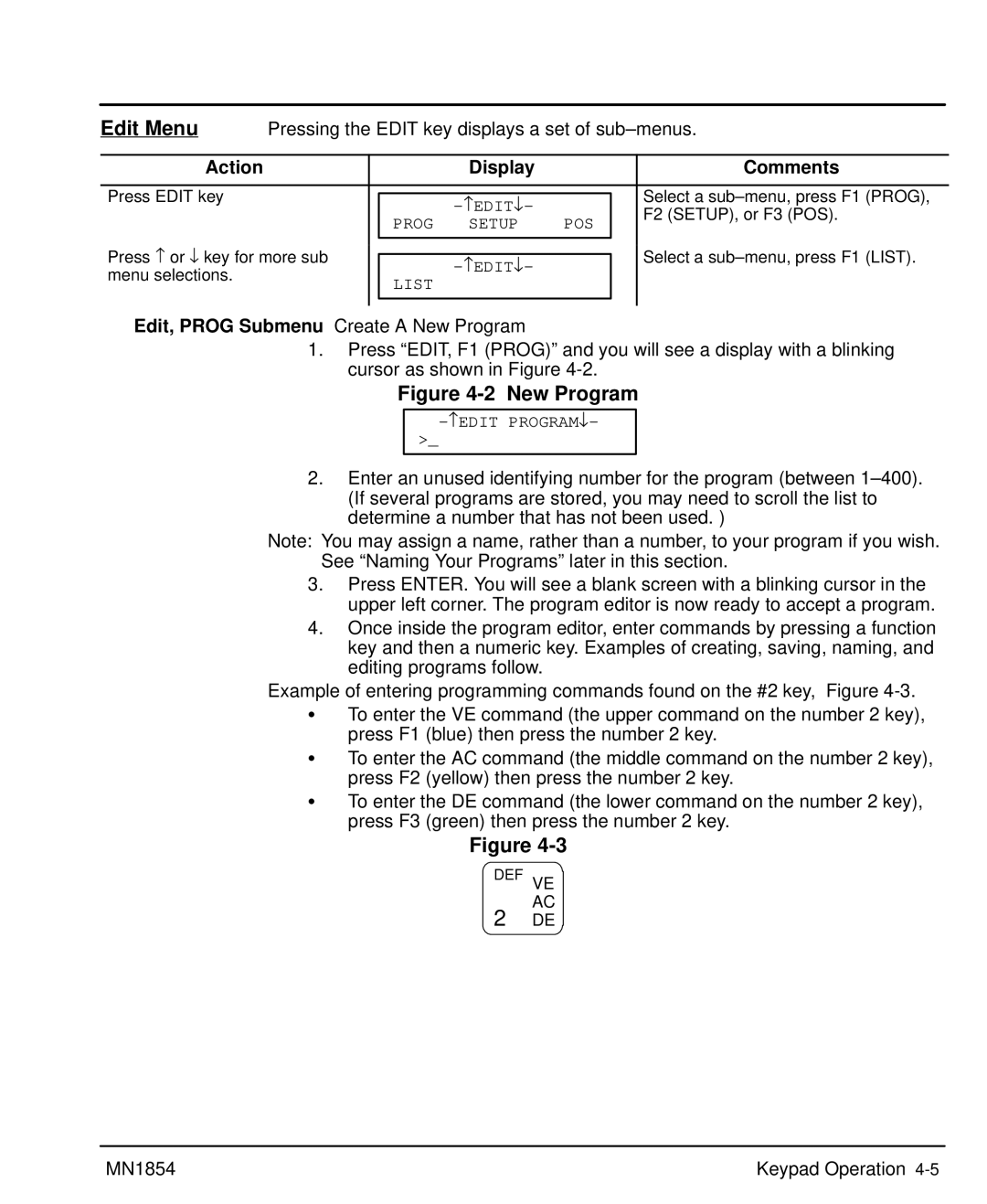LinStep+ Dual-Axis Microstepping Indexer/Driver
Table of Contents
Other Programming Samples Ii Table of Contents MN1854
Arithmetic Operands and Equations
Increment/Decrement Variables
Troubleshooting Serial Communications Problems
Iv Table of Contents MN1854
Limited Warranty
Section General Information
CE Compliance
Could result in damage to property
Product Notice Intended use
Could result in injury or death
On next 2General Information MN1854
Do not apply AC power before you ensure that grounds are
Do not touch any circuit board, power device or electrical
Connection before you first ensure that power has been
Voltages that are conducted to its power input terminals.
Power is removed from the drive
Extend more than 0.2 5 into keypad assembly
Instead, we recommend using a four wire Wye
Driver should have specifications compatible to the drive
Section Product Overview
Overview
Motors
Product Overview MN1854
Mechanical Installation
Section Receiving and Installation
Power Dissipation
Receiving & Inspection
2Receiving & Installation MN1854
GND
Input Power Conditioning
System Grounding Ungrounded Distribution System
Wire Size and Protection Devices
Power Connections Power connections are shown in Figure
4Receiving & Installation MN1854
MN1854 Receiving & Installation
Connection Locations 115VAC, 2 Axis
6Receiving & Installation MN1854
Tools Required
9 & 25 Pin RS-232 Cable Connections for UL Installations
RS-232 PC Connections
Rules for Daisy Chain Operation
8Receiving & Installation MN1854
Daisy Chain Connections
PC / Host Device
These input connections are made at terminals 6-40 Figure
Programmable I/O Connections
Optional Opto I/O Connections
Typical connection each input
Encoder Color Code
10Receiving & Installation MN1854
Encoder Signal PVS100 Danaher 9-Pin D
+5VDC
Interlock Intlk
Motor Connector
LD9068A00 Leadwire Connection 9 pin to flying leads
Ground GND
Switch and Potentiometer Settings
Start-Up Procedure
Power Off Checks
Section General Information
Motor should now be producing torque
Power On Checks
Action Display Comments
High
Receiving & Installation MN1854
Keypad layout with the LCD display is shown in Figure
Section Keypad Operation
Overview
F1, F2, F3
Copies one program to another within the LinStep+
Decimal Point
Comma
Alpha
Trace Output Move
Test
Thus eliminating the need for a PC terminal connection
Shutdn RS232 Encoder
Edit Menu
Pressing the Edit key displays a set of sub-menus
6Keypad Operation MN1854
Save the program
Edit an existing program
Save Program? YesNo
Press ESC. You will be prompted as shown in Figure
Naming a program
Example of Naming a Program
Mine AC.3 VE2 DI1 GO
Entering Characters with the Alpha Key In edit mode
Use the =O keys for additional alpha characters
8Keypad Operation MN1854
Edit, Setup Submenu
Submenu Setup Parameter Description of Setup Parameter
Display the number
Press EDIT, POS F3 Press YES F1 or no F3
Press EDIT, ↓ , List to
Programs stored Press ↓ to display the total
Pressing Help In the Program Edit function
Pressing Help in the Main Menu
Pressing Help in Menus and Sub-Menus
Sequentially Eeprom message disappears
You wish, you can scroll the list
COPY, to PAD Submenu
Enter the program number. Or, if
Program names
Section Setup
Procedure Format Definition
Axis One Drive Res
Setup MN1854
Axis One Motor Type Steper
Axis One Motor Dir
Application Notes
Axis One ENC Mode
Open Loop
Axis One Encoder RES ↑5000 cnts/in ↓
IN-RANGE Window
IN-RANGE Setup Window
Value
PM Gain
Dist
Configure Your Application Mechanics
Mech Setup
Vmax Accel Amax
Axis One MAX Vel
Axis One Vel Units In/s
Edit
500.0 in/s ↓→
Configure the I/O
Iuuuuuuu ←↑↓→
Char Keypad Display Input Character Description
To summarize, when INT98CTRL=1
Inputs will work. See the RG command for more details
Service routine program
Reset to 1. This allows for input debounce and controlling
Jog Speed
Warm Boot
Power-up program, if defined, will start
Inputs
OUT1 Programmable Pppppppp ←↑↓→
Iiiiiiii
Configure the Output States
OPTO9 Input
OFF
Enable
Configure End of Travel Switch Polarity
Configure JOG Parameters
Accel LO-VEL HI-VEL
Configure Home Parameters
Mode Edge Switch
Offset DIR
Negative
Power Up Program PROGRAM0
Configure Power-up Program
↑SETUP↓
Axis One Final Dir Positive
↑ Enabled ↓
Configure Serial Communications
RS232C Setup
Echo UNIT#
Configure Miscellaneous Setup Parameters
Data Type Description of Display Data Type
Opratr Admin Clear
General Password Rules
Password Setup
Password Type Description Gives access to these menus
Acceleration Start Home Outputs On/Off
Keypad Program Command List
Section Keypad Programming
Function Key Message to Display
Example
Keypad Programming MN1854
Value Units Range
AC2 DE.5 VE12 DA3 GO DA3 GO DA3 GO
DC Distance to Change
Examples of DC move profiles, AC = seconds, VE=ips
Example Distance to Change
DCn * DCn*1 * Vn*1 2* Vnt w
DC n + 10 +
DE Deceleration
AC.1 VE60 DI2 GO DI1 GO DI-4 GO
Value Units Range N/A
LP2 DI3 GO EB
IF2,1 EN EB DI2 GO
RUN Edit
=12 =13 =17 =18 =22 =23
=26 =27 =28
Copy DEL
Example 3-Screen Menu Program
Set in Edit Setup Mech Accel VEL
GH Start Home
Go Immediate Syntax GI or GIi
Value N/A Units N/A Range N/A
AC.05 DE.05 VE50 DI5 GO
GO Go Start a Move Syntax GO or GOi
Value N/A Units N/A Range i=1-16
VE2 AC.1 DA4,2 GP
IF10 Gtpart a EB
Gosub Syntax GSi and GSname
=1-400, name = any legal program name
If input 1 is on and input 2 is off, jump to program Part a
Units Range
IFPARTS=25 GS20 EB
IV12,LENGTH
Lppieces
Dilength
Syntax LPi LP Loop
Value Units N/A Range N/A
Syntax MC+ MC Move Continuous
Move Continuous
MS27,COUNT
27 7th character, 2nd row
Main
Powerup ONL,GTON EOT
Gthome
VE5 DA20 GO
=anything else ignore input changes
= starting output number
=0 input high. X=1 input low grounded
OT4,1 Turn on Output OT2,0D1
Syntax RGr RG Registration
ST1 AC1 DE1 VE25 DA6 GO VE50 DA0 GO EN
SQRESULT=0 SQ27.96,SQRESULT
Value N/A Units N/A
Value N/A Units seconds
Syntax VEr VE Velocity
WTexpression
= starting input number
Summary of Expressions, Operators and Functions
Helpful Hints Programming your application
Programming Overview
Example of Hosted Mode
Program
Variable Names
Examples of how to use Built-in Variables
Built-in Variables
Variable Name Description of Built-in Variable Type
Using Built-in Variable Arowrel
Non-Volatile Variables
Parts
Lpnumber
Examples of incorrect use
AO15=VOLTAGE + Error
Arithmetic Operands and Equations
Instead, you should use
Expressions
Logical Operators
Increment/Decrement Variables
Other Programming Samples
Setting an Output=On on-the-fly
Create a Message and Read an Input Variable
Create a Menu menu display on keypad display for operator
GET 4 Bcds
Read a 4 Digit BCD number, 2 Digits at a time
Reading an Analog Input Value
Digit BCD=4 Digit BCD+2TW
2Axis 1 and 2 Indicators
Section Troubleshooting
1Operation Indicators
Additional Information General
Troubleshooting MN1854
Additional Information
Serial Communications Problems
Troubleshooting MN1854
Identification
Section Specifications & Product Data
MN1854 Specifications & Product Data
LinStep+ LX 2 P 1 a
VAC
General Specifications
Protection & Indicators Description
VDC
Dimensions
Optional Keypad 10.08 256.0 Axis Driver 148.3
94.7 230.1
Specifications & Product Data MN1854
CE Declaration of Conformity
Wiring of Shielded Screened Cables
Section CE Guidelines
EMC Conformity and CE Marking
Cit
EMC Wiring Technique
CE Guidelines MN1854
Grounding Earth
EMC Installation Instructions
Cable Screens Grounding
Encoder Cable Grounding
Input Signal Cable Grounding
Simulated Encoder Output Cable Grounding
To Controller
Appendix a
Programming Template
MN1854 Appendix A-1
Appendix MN1854
MN1854 Appendix A-3
838
Remote Keypad Mounting Template
122.88
111.25
Baldor Electric Company
Baldor Electric Company MN1854 01 C&J
LinStep+ Dual-Axis Microstepping Indexer/Driver