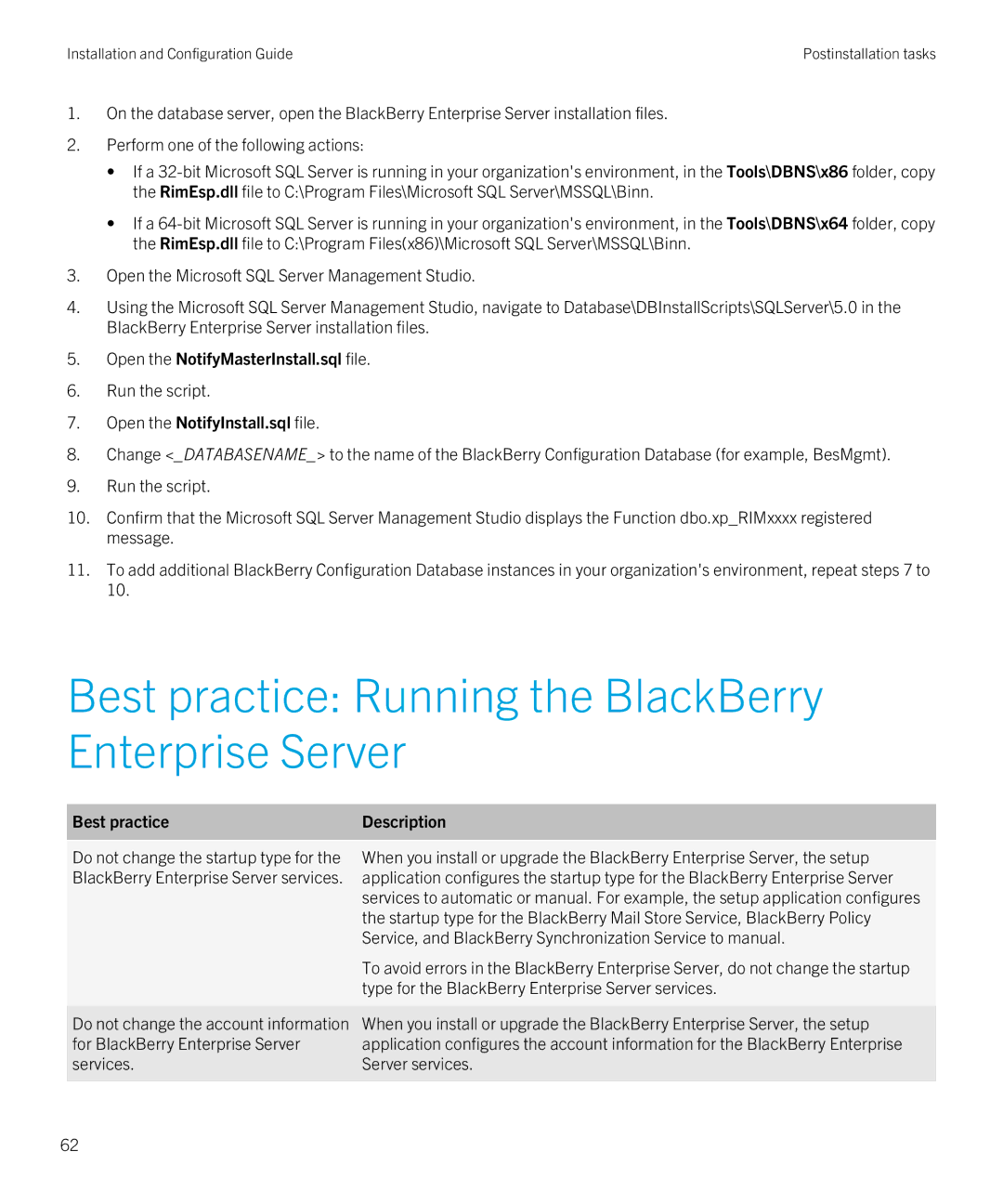Installation and Configuration Guide | Postinstallation tasks |
1.On the database server, open the BlackBerry Enterprise Server installation files.
2.Perform one of the following actions:
•If a
•If a
3.Open the Microsoft SQL Server Management Studio.
4.Using the Microsoft SQL Server Management Studio, navigate to Database\DBInstallScripts\SQLServer\5.0 in the BlackBerry Enterprise Server installation files.
5.Open the NotifyMasterInstall.sql file.
6.Run the script.
7.Open the NotifyInstall.sql file.
8.Change <_DATABASENAME_> to the name of the BlackBerry Configuration Database (for example, BesMgmt).
9.Run the script.
10.Confirm that the Microsoft SQL Server Management Studio displays the Function dbo.xp_RIMxxxx registered message.
11.To add additional BlackBerry Configuration Database instances in your organization's environment, repeat steps 7 to 10.
Best practice: Running the BlackBerry Enterprise Server
Best practice | Description |
|
|
Do not change the startup type for the | When you install or upgrade the BlackBerry Enterprise Server, the setup |
BlackBerry Enterprise Server services. | application configures the startup type for the BlackBerry Enterprise Server |
| services to automatic or manual. For example, the setup application configures |
| the startup type for the BlackBerry Mail Store Service, BlackBerry Policy |
| Service, and BlackBerry Synchronization Service to manual. |
| To avoid errors in the BlackBerry Enterprise Server, do not change the startup |
| type for the BlackBerry Enterprise Server services. |
|
|
Do not change the account information | When you install or upgrade the BlackBerry Enterprise Server, the setup |
for BlackBerry Enterprise Server | application configures the account information for the BlackBerry Enterprise |
services. | Server services. |
|
|
62