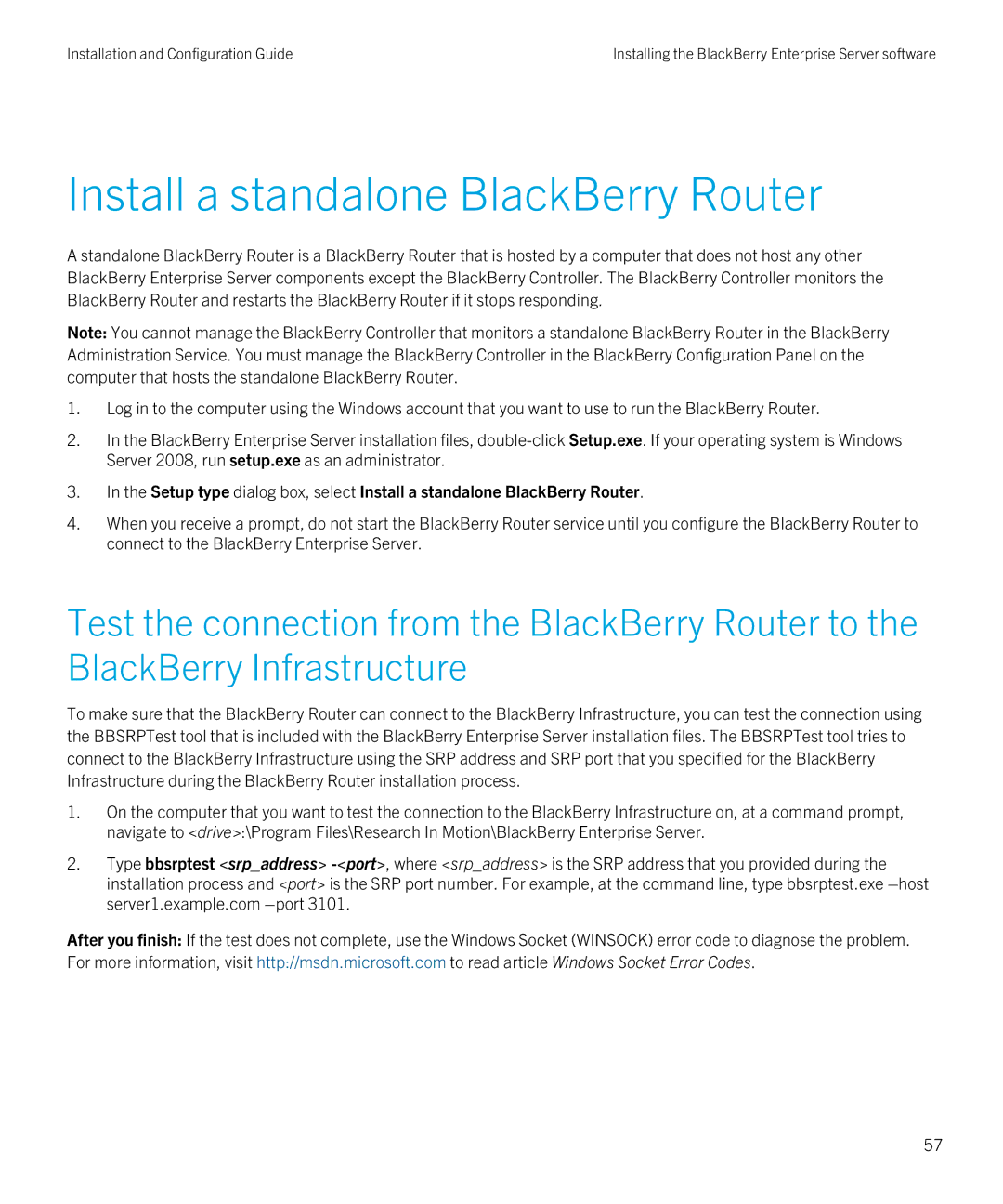Installation and Configuration Guide | Installing the BlackBerry Enterprise Server software |
Install a standalone BlackBerry Router
A standalone BlackBerry Router is a BlackBerry Router that is hosted by a computer that does not host any other BlackBerry Enterprise Server components except the BlackBerry Controller. The BlackBerry Controller monitors the BlackBerry Router and restarts the BlackBerry Router if it stops responding.
Note: You cannot manage the BlackBerry Controller that monitors a standalone BlackBerry Router in the BlackBerry Administration Service. You must manage the BlackBerry Controller in the BlackBerry Configuration Panel on the computer that hosts the standalone BlackBerry Router.
1.Log in to the computer using the Windows account that you want to use to run the BlackBerry Router.
2.In the BlackBerry Enterprise Server installation files,
3.In the Setup type dialog box, select Install a standalone BlackBerry Router.
4.When you receive a prompt, do not start the BlackBerry Router service until you configure the BlackBerry Router to connect to the BlackBerry Enterprise Server.
Test the connection from the BlackBerry Router to the BlackBerry Infrastructure
To make sure that the BlackBerry Router can connect to the BlackBerry Infrastructure, you can test the connection using the BBSRPTest tool that is included with the BlackBerry Enterprise Server installation files. The BBSRPTest tool tries to connect to the BlackBerry Infrastructure using the SRP address and SRP port that you specified for the BlackBerry Infrastructure during the BlackBerry Router installation process.
1.On the computer that you want to test the connection to the BlackBerry Infrastructure on, at a command prompt, navigate to <drive>:\Program Files\Research In Motion\BlackBerry Enterprise Server.
2.Type bbsrptest <srp_address>
After you finish: If the test does not complete, use the Windows Socket (WINSOCK) error code to diagnose the problem. For more information, visit http://msdn.microsoft.com to read article Windows Socket Error Codes.
57