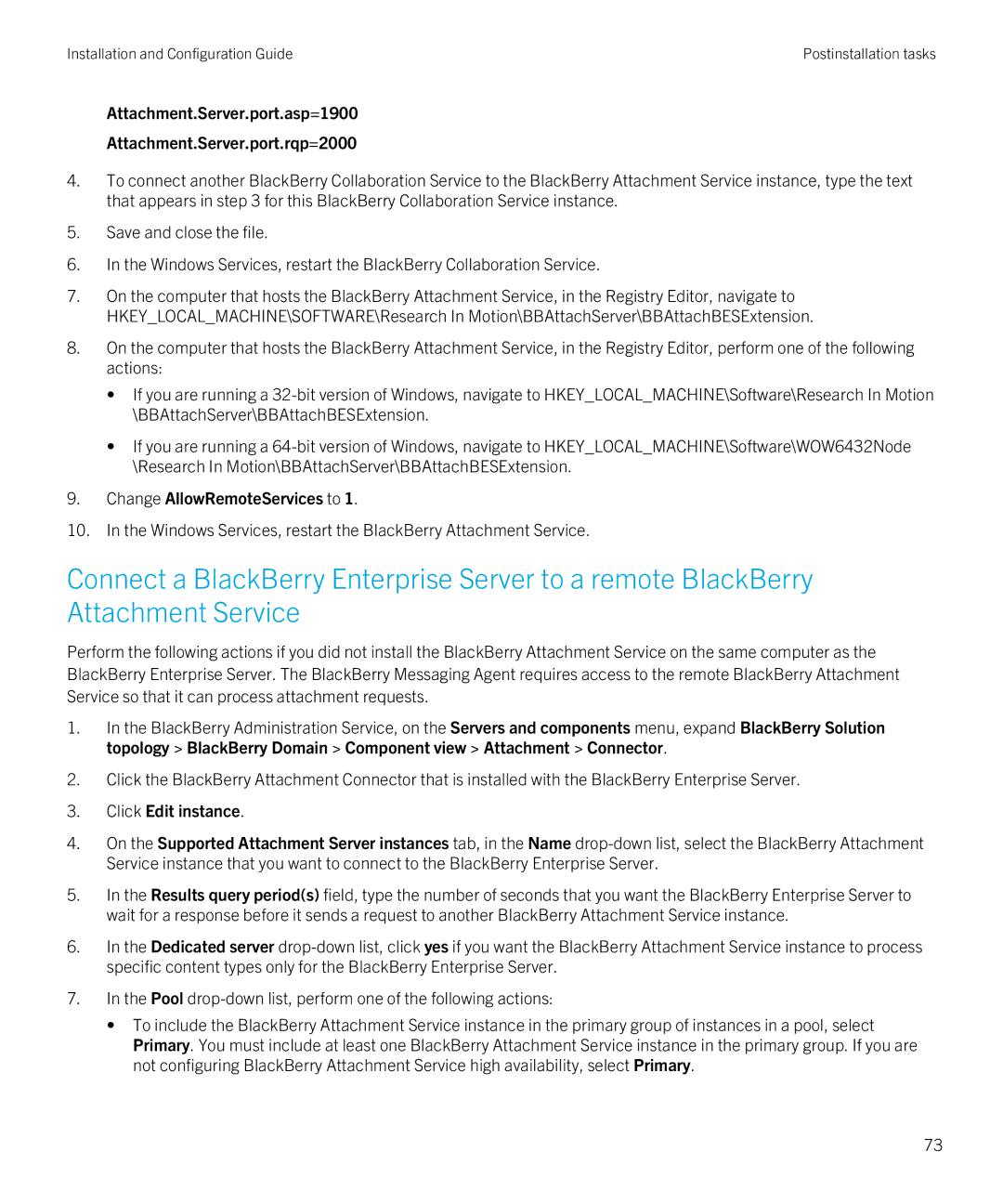Installation and Configuration Guide | Postinstallation tasks |
Attachment.Server.port.asp=1900
Attachment.Server.port.rqp=2000
4.To connect another BlackBerry Collaboration Service to the BlackBerry Attachment Service instance, type the text that appears in step 3 for this BlackBerry Collaboration Service instance.
5.Save and close the file.
6.In the Windows Services, restart the BlackBerry Collaboration Service.
7.On the computer that hosts the BlackBerry Attachment Service, in the Registry Editor, navigate to HKEY_LOCAL_MACHINE\SOFTWARE\Research In Motion\BBAttachServer\BBAttachBESExtension.
8.On the computer that hosts the BlackBerry Attachment Service, in the Registry Editor, perform one of the following actions:
•If you are running a
•If you are running a
9.Change AllowRemoteServices to 1.
10.In the Windows Services, restart the BlackBerry Attachment Service.
Connect a BlackBerry Enterprise Server to a remote BlackBerry Attachment Service
Perform the following actions if you did not install the BlackBerry Attachment Service on the same computer as the BlackBerry Enterprise Server. The BlackBerry Messaging Agent requires access to the remote BlackBerry Attachment Service so that it can process attachment requests.
1.In the BlackBerry Administration Service, on the Servers and components menu, expand BlackBerry Solution topology > BlackBerry Domain > Component view > Attachment > Connector.
2.Click the BlackBerry Attachment Connector that is installed with the BlackBerry Enterprise Server.
3.Click Edit instance.
4.On the Supported Attachment Server instances tab, in the Name
5.In the Results query period(s) field, type the number of seconds that you want the BlackBerry Enterprise Server to wait for a response before it sends a request to another BlackBerry Attachment Service instance.
6.In the Dedicated server
7.In the Pool
•To include the BlackBerry Attachment Service instance in the primary group of instances in a pool, select Primary. You must include at least one BlackBerry Attachment Service instance in the primary group. If you are not configuring BlackBerry Attachment Service high availability, select Primary.
73