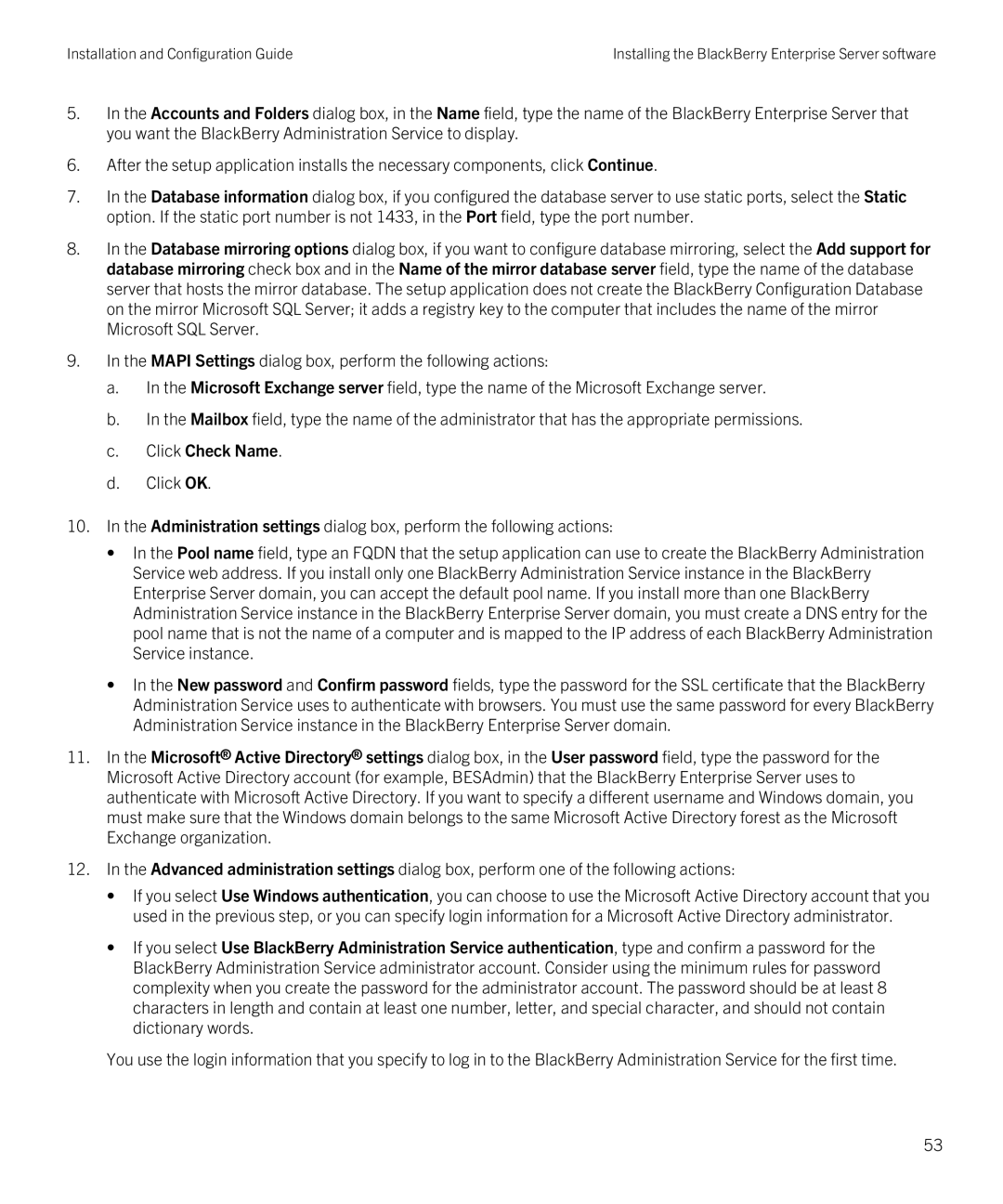Installation and Configuration Guide | Installing the BlackBerry Enterprise Server software |
5.In the Accounts and Folders dialog box, in the Name field, type the name of the BlackBerry Enterprise Server that you want the BlackBerry Administration Service to display.
6.After the setup application installs the necessary components, click Continue.
7.In the Database information dialog box, if you configured the database server to use static ports, select the Static option. If the static port number is not 1433, in the Port field, type the port number.
8.In the Database mirroring options dialog box, if you want to configure database mirroring, select the Add support for database mirroring check box and in the Name of the mirror database server field, type the name of the database server that hosts the mirror database. The setup application does not create the BlackBerry Configuration Database on the mirror Microsoft SQL Server; it adds a registry key to the computer that includes the name of the mirror Microsoft SQL Server.
9.In the MAPI Settings dialog box, perform the following actions:
a.In the Microsoft Exchange server field, type the name of the Microsoft Exchange server.
b.In the Mailbox field, type the name of the administrator that has the appropriate permissions.
c.Click Check Name.
d.Click OK.
10.In the Administration settings dialog box, perform the following actions:
•In the Pool name field, type an FQDN that the setup application can use to create the BlackBerry Administration Service web address. If you install only one BlackBerry Administration Service instance in the BlackBerry Enterprise Server domain, you can accept the default pool name. If you install more than one BlackBerry Administration Service instance in the BlackBerry Enterprise Server domain, you must create a DNS entry for the pool name that is not the name of a computer and is mapped to the IP address of each BlackBerry Administration Service instance.
•In the New password and Confirm password fields, type the password for the SSL certificate that the BlackBerry Administration Service uses to authenticate with browsers. You must use the same password for every BlackBerry Administration Service instance in the BlackBerry Enterprise Server domain.
11.In the Microsoft® Active Directory® settings dialog box, in the User password field, type the password for the Microsoft Active Directory account (for example, BESAdmin) that the BlackBerry Enterprise Server uses to authenticate with Microsoft Active Directory. If you want to specify a different username and Windows domain, you must make sure that the Windows domain belongs to the same Microsoft Active Directory forest as the Microsoft Exchange organization.
12.In the Advanced administration settings dialog box, perform one of the following actions:
•If you select Use Windows authentication, you can choose to use the Microsoft Active Directory account that you used in the previous step, or you can specify login information for a Microsoft Active Directory administrator.
•If you select Use BlackBerry Administration Service authentication, type and confirm a password for the BlackBerry Administration Service administrator account. Consider using the minimum rules for password complexity when you create the password for the administrator account. The password should be at least 8 characters in length and contain at least one number, letter, and special character, and should not contain dictionary words.
You use the login information that you specify to log in to the BlackBerry Administration Service for the first time.
53