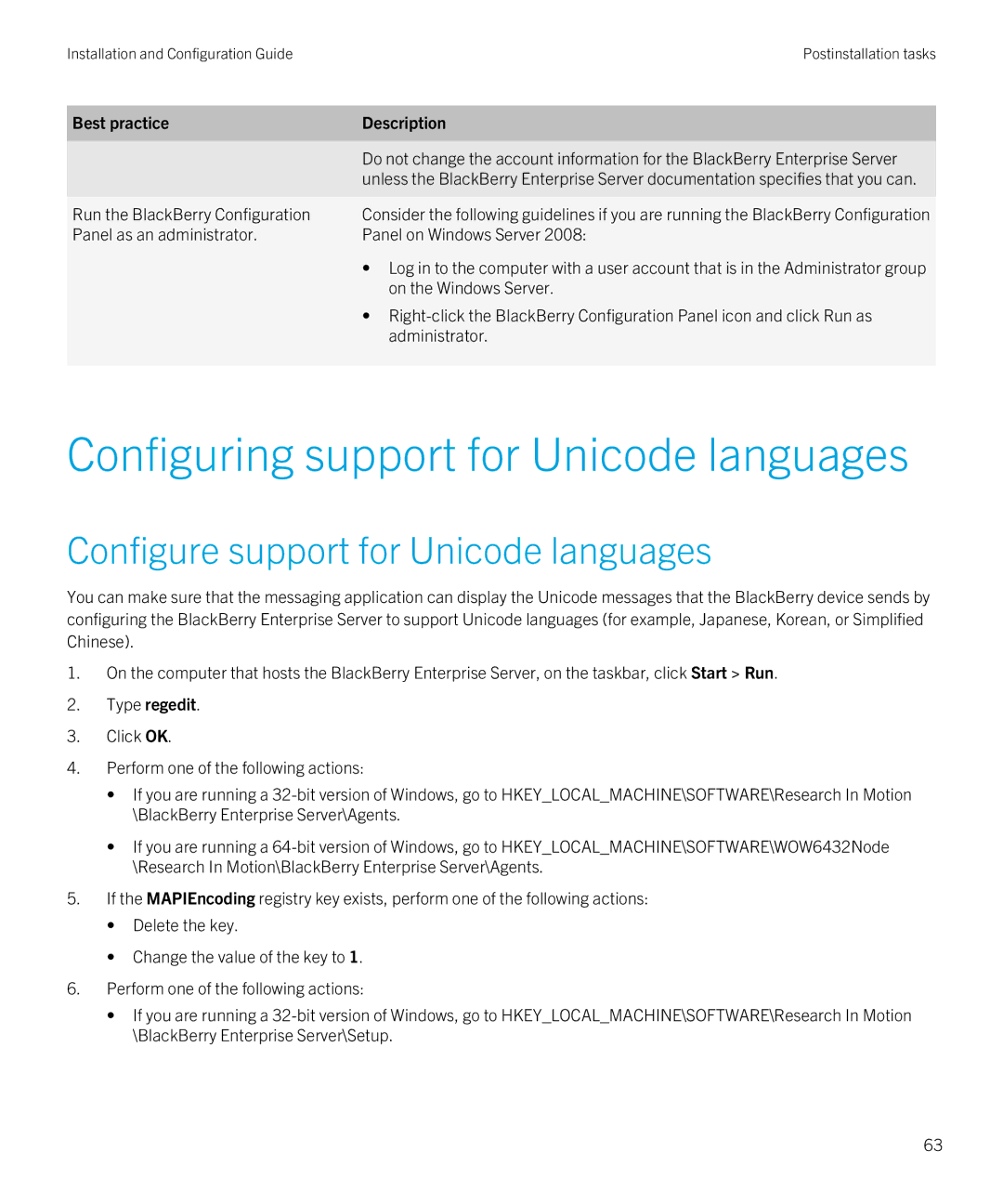Installation and Configuration GuidePostinstallation tasks
Best practice | Description |
|
|
| Do not change the account information for the BlackBerry Enterprise Server |
| unless the BlackBerry Enterprise Server documentation specifies that you can. |
|
|
Run the BlackBerry Configuration | Consider the following guidelines if you are running the BlackBerry Configuration |
Panel as an administrator. | Panel on Windows Server 2008: |
| • Log in to the computer with a user account that is in the Administrator group |
| on the Windows Server. |
| • |
| administrator. |
|
|
Configuring support for Unicode languages
Configure support for Unicode languages
You can make sure that the messaging application can display the Unicode messages that the BlackBerry device sends by configuring the BlackBerry Enterprise Server to support Unicode languages (for example, Japanese, Korean, or Simplified Chinese).
1.On the computer that hosts the BlackBerry Enterprise Server, on the taskbar, click Start > Run.
2.Type regedit.
3.Click OK.
4.Perform one of the following actions:
•If you are running a
•If you are running a
5.If the MAPIEncoding registry key exists, perform one of the following actions:
•Delete the key.
•Change the value of the key to 1.
6.Perform one of the following actions:
•If you are running a
63