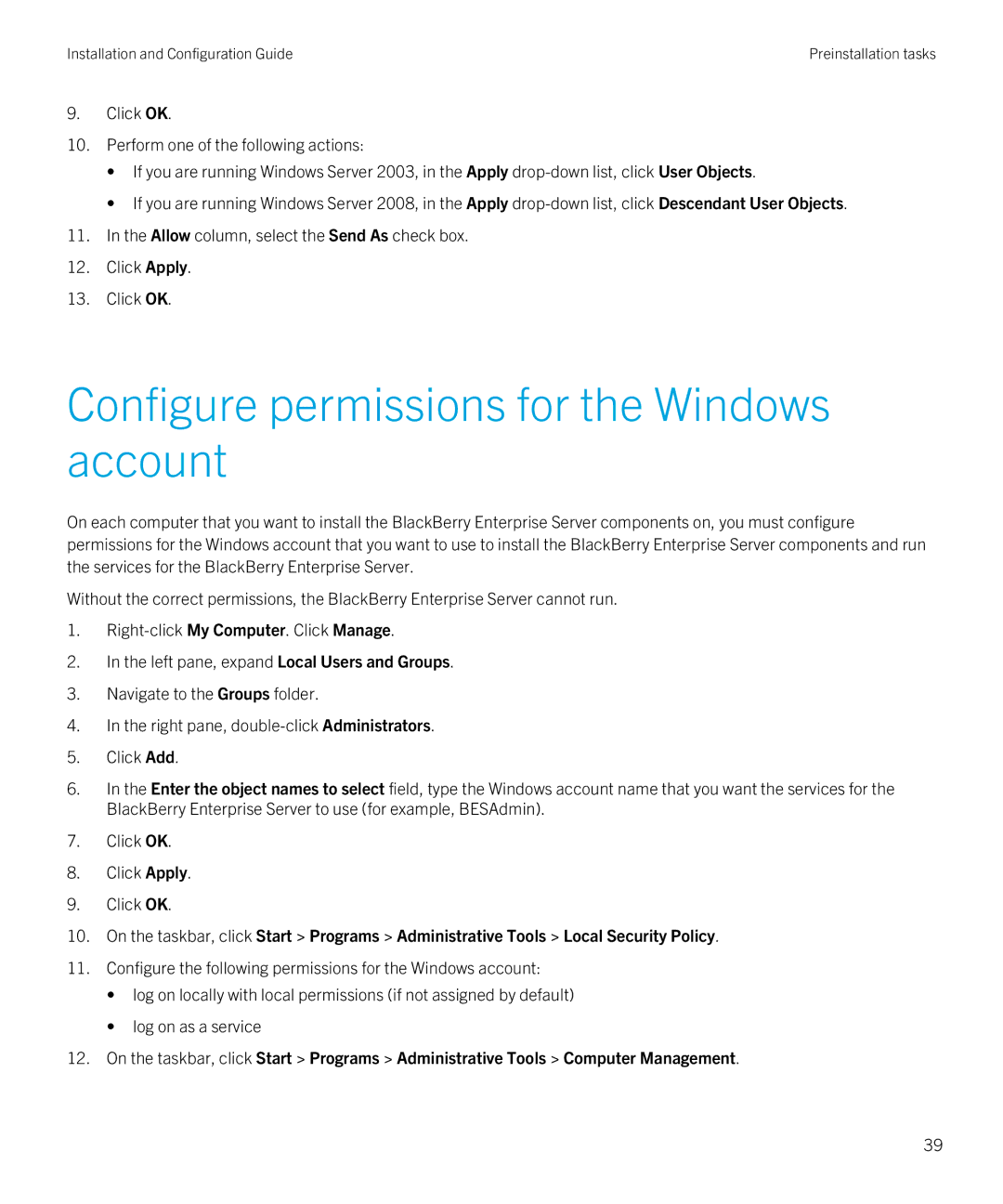Installation and Configuration Guide | Preinstallation tasks |
9.Click OK.
10.Perform one of the following actions:
•If you are running Windows Server 2003, in the Apply
•If you are running Windows Server 2008, in the Apply
11.In the Allow column, select the Send As check box.
12.Click Apply.
13.Click OK.
Configure permissions for the Windows account
On each computer that you want to install the BlackBerry Enterprise Server components on, you must configure permissions for the Windows account that you want to use to install the BlackBerry Enterprise Server components and run the services for the BlackBerry Enterprise Server.
Without the correct permissions, the BlackBerry Enterprise Server cannot run.
1.
2.In the left pane, expand Local Users and Groups.
3.Navigate to the Groups folder.
4.In the right pane,
5.Click Add.
6.In the Enter the object names to select field, type the Windows account name that you want the services for the BlackBerry Enterprise Server to use (for example, BESAdmin).
7.Click OK.
8.Click Apply.
9.Click OK.
10.On the taskbar, click Start > Programs > Administrative Tools > Local Security Policy.
11.Configure the following permissions for the Windows account:
•log on locally with local permissions (if not assigned by default)
•log on as a service
12.On the taskbar, click Start > Programs > Administrative Tools > Computer Management.
39