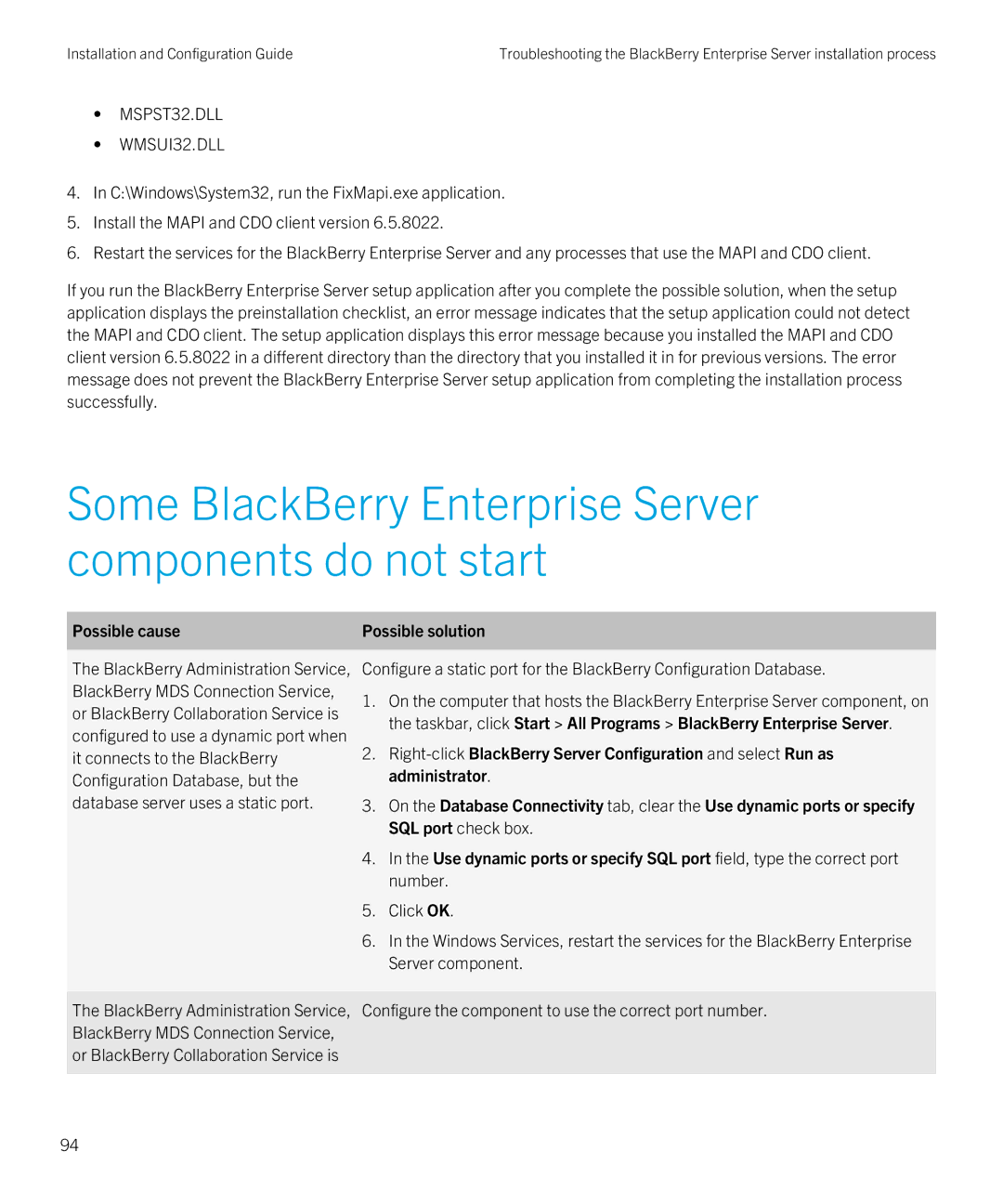3. On the Database Connectivity tab, clear the Use dynamic ports or specify SQL port check box.
1. On the computer that hosts the BlackBerry Enterprise Server component, on the taskbar, click Start > All Programs > BlackBerry Enterprise Server.
2. Right-click BlackBerry Server Configuration and select Run as administrator.
Possible solution
4. In the Use dynamic ports or specify SQL port field, type the correct port number.
5. Click OK.
6. In the Windows Services, restart the services for the BlackBerry Enterprise Server component.
The BlackBerry Administration Service, Configure the component to use the correct port number. BlackBerry MDS Connection Service,
or BlackBerry Collaboration Service is
The BlackBerry Administration Service, Configure a static port for the BlackBerry Configuration Database. BlackBerry MDS Connection Service,
or BlackBerry Collaboration Service is configured to use a dynamic port when it connects to the BlackBerry Configuration Database, but the database server uses a static port.
• MSPST32.DLL
• WMSUI32.DLL
4. In C:\Windows\System32, run the FixMapi.exe application.
5. Install the MAPI and CDO client version 6.5.8022.
6. Restart the services for the BlackBerry Enterprise Server and any processes that use the MAPI and CDO client.
If you run the BlackBerry Enterprise Server setup application after you complete the possible solution, when the setup application displays the preinstallation checklist, an error message indicates that the setup application could not detect the MAPI and CDO client. The setup application displays this error message because you installed the MAPI and CDO client version 6.5.8022 in a different directory than the directory that you installed it in for previous versions. The error message does not prevent the BlackBerry Enterprise Server setup application from completing the installation process successfully.
Some BlackBerry Enterprise Server components do not start
Possible cause
Installation and Configuration Guide
Troubleshooting the BlackBerry Enterprise Server installation process
94