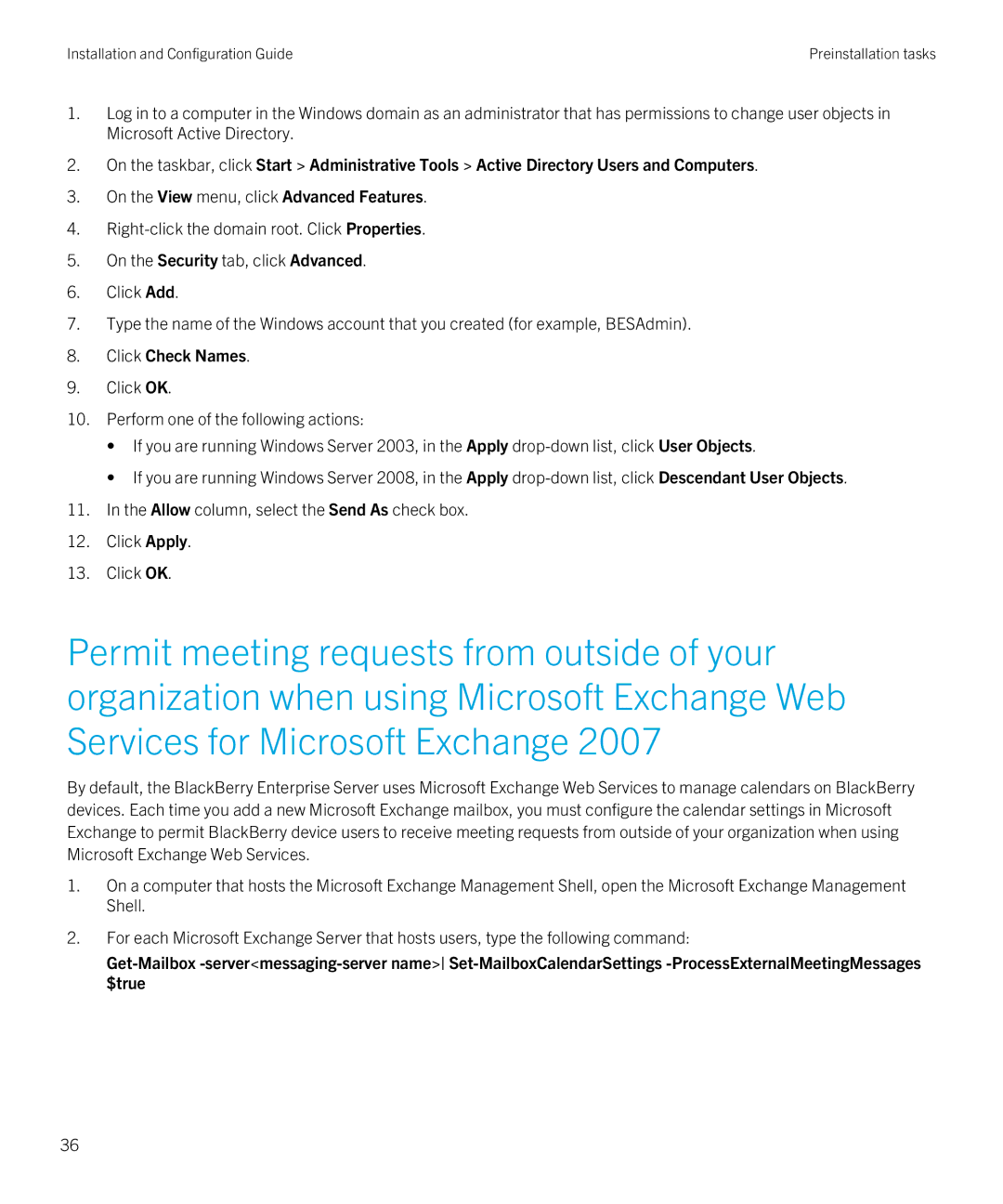Installation and Configuration Guide | Preinstallation tasks |
1.Log in to a computer in the Windows domain as an administrator that has permissions to change user objects in Microsoft Active Directory.
2.On the taskbar, click Start > Administrative Tools > Active Directory Users and Computers.
3.On the View menu, click Advanced Features.
4.
5.On the Security tab, click Advanced.
6.Click Add.
7.Type the name of the Windows account that you created (for example, BESAdmin).
8.Click Check Names.
9.Click OK.
10.Perform one of the following actions:
•If you are running Windows Server 2003, in the Apply
•If you are running Windows Server 2008, in the Apply
11.In the Allow column, select the Send As check box.
12.Click Apply.
13.Click OK.
Permit meeting requests from outside of your organization when using Microsoft Exchange Web Services for Microsoft Exchange 2007
By default, the BlackBerry Enterprise Server uses Microsoft Exchange Web Services to manage calendars on BlackBerry devices. Each time you add a new Microsoft Exchange mailbox, you must configure the calendar settings in Microsoft Exchange to permit BlackBerry device users to receive meeting requests from outside of your organization when using Microsoft Exchange Web Services.
1.On a computer that hosts the Microsoft Exchange Management Shell, open the Microsoft Exchange Management Shell.
2.For each Microsoft Exchange Server that hosts users, type the following command:
36