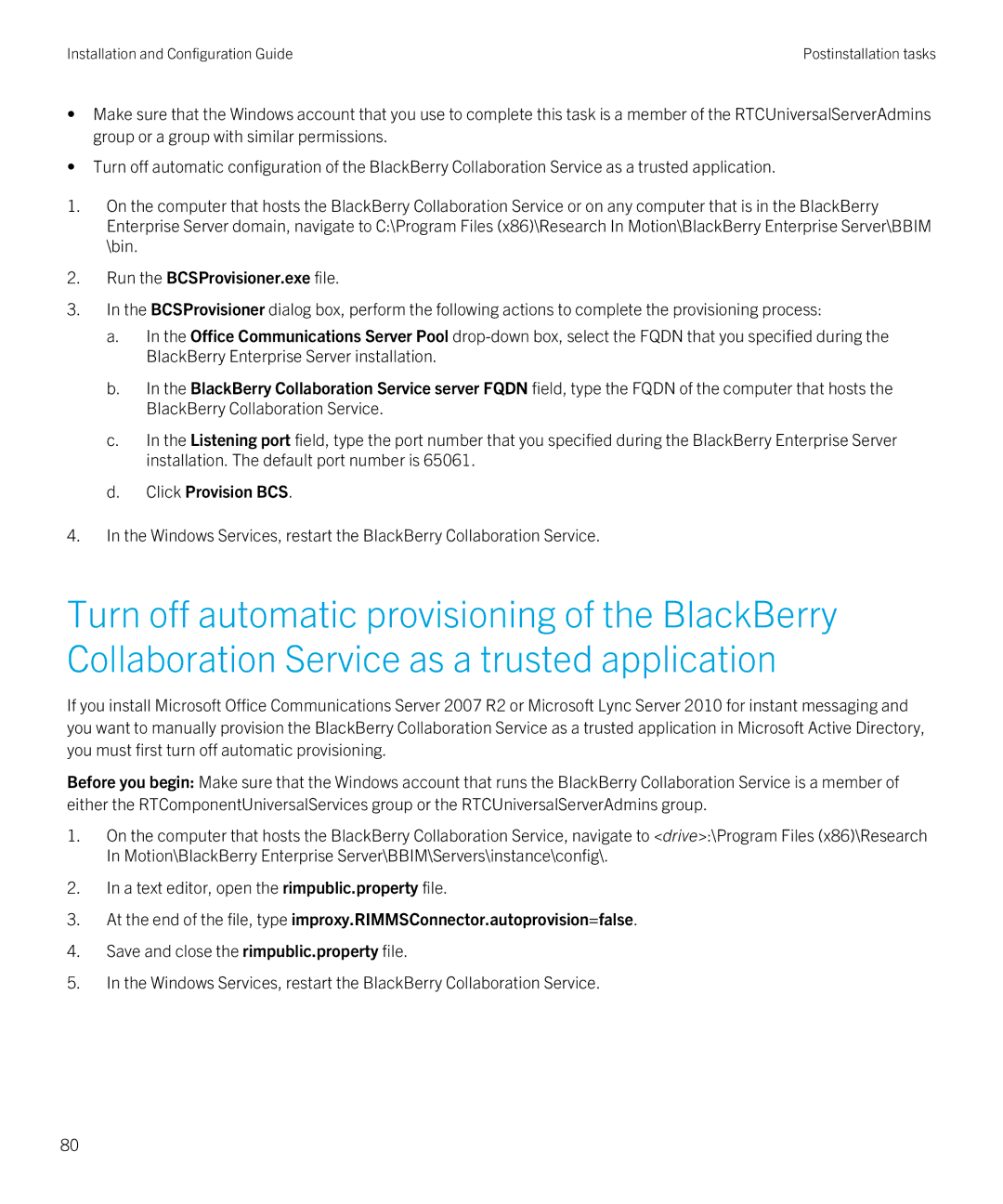Installation and Configuration Guide | Postinstallation tasks |
•Make sure that the Windows account that you use to complete this task is a member of the RTCUniversalServerAdmins group or a group with similar permissions.
•Turn off automatic configuration of the BlackBerry Collaboration Service as a trusted application.
1.On the computer that hosts the BlackBerry Collaboration Service or on any computer that is in the BlackBerry Enterprise Server domain, navigate to C:\Program Files (x86)\Research In Motion\BlackBerry Enterprise Server\BBIM \bin.
2.Run the BCSProvisioner.exe file.
3.In the BCSProvisioner dialog box, perform the following actions to complete the provisioning process:
a.In the Office Communications Server Pool
b.In the BlackBerry Collaboration Service server FQDN field, type the FQDN of the computer that hosts the BlackBerry Collaboration Service.
c.In the Listening port field, type the port number that you specified during the BlackBerry Enterprise Server installation. The default port number is 65061.
d.Click Provision BCS.
4.In the Windows Services, restart the BlackBerry Collaboration Service.
Turn off automatic provisioning of the BlackBerry Collaboration Service as a trusted application
If you install Microsoft Office Communications Server 2007 R2 or Microsoft Lync Server 2010 for instant messaging and you want to manually provision the BlackBerry Collaboration Service as a trusted application in Microsoft Active Directory, you must first turn off automatic provisioning.
Before you begin: Make sure that the Windows account that runs the BlackBerry Collaboration Service is a member of either the RTComponentUniversalServices group or the RTCUniversalServerAdmins group.
1.On the computer that hosts the BlackBerry Collaboration Service, navigate to <drive>:\Program Files (x86)\Research In Motion\BlackBerry Enterprise Server\BBIM\Servers\instance\config\.
2.In a text editor, open the rimpublic.property file.
3.At the end of the file, type improxy.RIMMSConnector.autoprovision=false.
4.Save and close the rimpublic.property file.
5.In the Windows Services, restart the BlackBerry Collaboration Service.
80