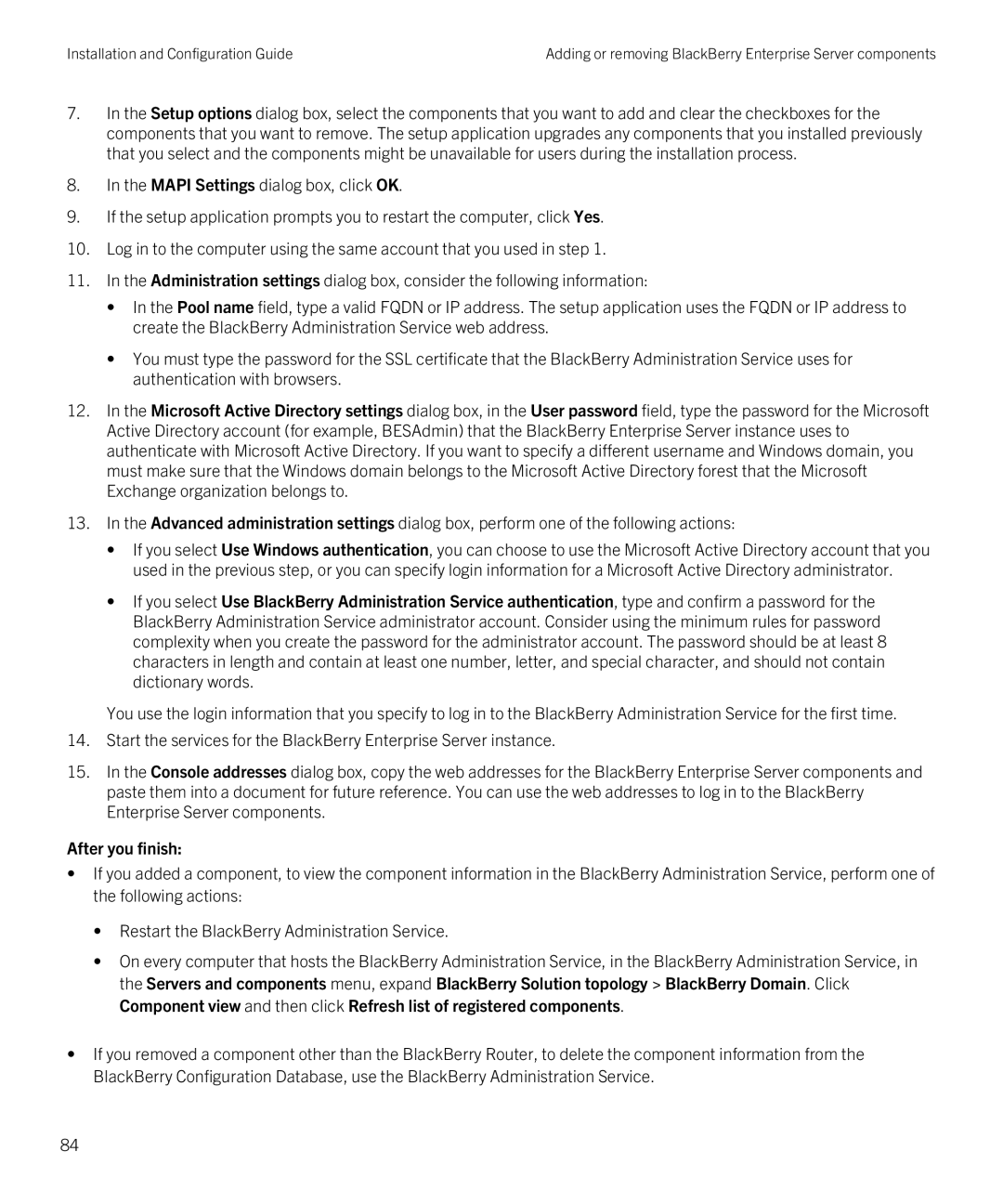Installation and Configuration Guide | Adding or removing BlackBerry Enterprise Server components |
7.In the Setup options dialog box, select the components that you want to add and clear the checkboxes for the components that you want to remove. The setup application upgrades any components that you installed previously that you select and the components might be unavailable for users during the installation process.
8.In the MAPI Settings dialog box, click OK.
9.If the setup application prompts you to restart the computer, click Yes.
10.Log in to the computer using the same account that you used in step 1.
11.In the Administration settings dialog box, consider the following information:
•In the Pool name field, type a valid FQDN or IP address. The setup application uses the FQDN or IP address to create the BlackBerry Administration Service web address.
•You must type the password for the SSL certificate that the BlackBerry Administration Service uses for authentication with browsers.
12.In the Microsoft Active Directory settings dialog box, in the User password field, type the password for the Microsoft Active Directory account (for example, BESAdmin) that the BlackBerry Enterprise Server instance uses to authenticate with Microsoft Active Directory. If you want to specify a different username and Windows domain, you must make sure that the Windows domain belongs to the Microsoft Active Directory forest that the Microsoft Exchange organization belongs to.
13.In the Advanced administration settings dialog box, perform one of the following actions:
•If you select Use Windows authentication, you can choose to use the Microsoft Active Directory account that you used in the previous step, or you can specify login information for a Microsoft Active Directory administrator.
•If you select Use BlackBerry Administration Service authentication, type and confirm a password for the BlackBerry Administration Service administrator account. Consider using the minimum rules for password complexity when you create the password for the administrator account. The password should be at least 8 characters in length and contain at least one number, letter, and special character, and should not contain dictionary words.
You use the login information that you specify to log in to the BlackBerry Administration Service for the first time.
14.Start the services for the BlackBerry Enterprise Server instance.
15.In the Console addresses dialog box, copy the web addresses for the BlackBerry Enterprise Server components and paste them into a document for future reference. You can use the web addresses to log in to the BlackBerry Enterprise Server components.
After you finish:
•If you added a component, to view the component information in the BlackBerry Administration Service, perform one of the following actions:
•Restart the BlackBerry Administration Service.
•On every computer that hosts the BlackBerry Administration Service, in the BlackBerry Administration Service, in the Servers and components menu, expand BlackBerry Solution topology > BlackBerry Domain. Click Component view and then click Refresh list of registered components.
•If you removed a component other than the BlackBerry Router, to delete the component information from the BlackBerry Configuration Database, use the BlackBerry Administration Service.
84