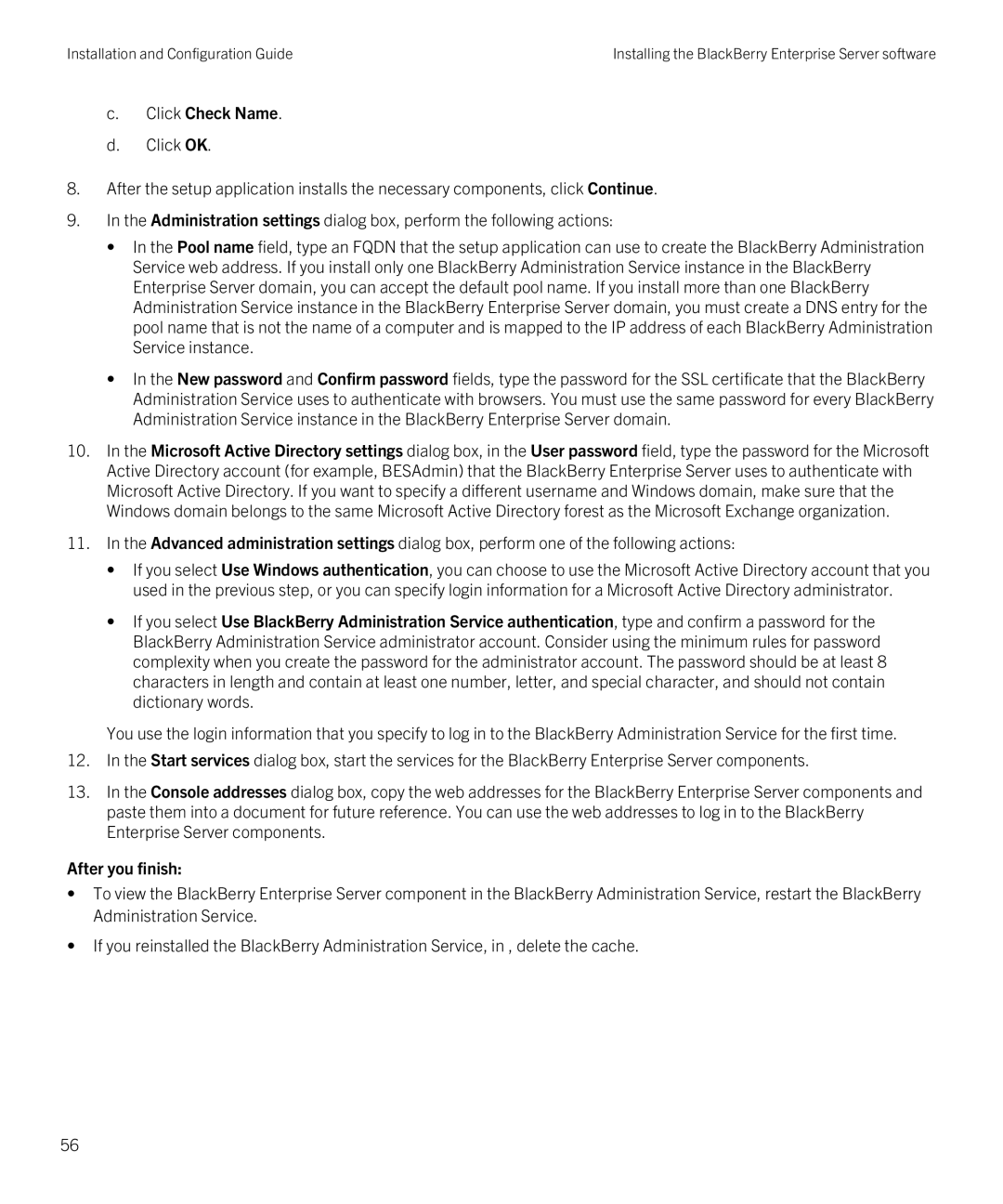Installation and Configuration Guide | Installing the BlackBerry Enterprise Server software |
c.Click Check Name.
d.Click OK.
8.After the setup application installs the necessary components, click Continue.
9.In the Administration settings dialog box, perform the following actions:
• In the Pool name field, type an FQDN that the setup application can use to create the BlackBerry Administration Service web address. If you install only one BlackBerry Administration Service instance in the BlackBerry Enterprise Server domain, you can accept the default pool name. If you install more than one BlackBerry Administration Service instance in the BlackBerry Enterprise Server domain, you must create a DNS entry for the pool name that is not the name of a computer and is mapped to the IP address of each BlackBerry Administration Service instance.
• In the New password and Confirm password fields, type the password for the SSL certificate that the BlackBerry Administration Service uses to authenticate with browsers. You must use the same password for every BlackBerry Administration Service instance in the BlackBerry Enterprise Server domain.
10.In the Microsoft Active Directory settings dialog box, in the User password field, type the password for the Microsoft Active Directory account (for example, BESAdmin) that the BlackBerry Enterprise Server uses to authenticate with Microsoft Active Directory. If you want to specify a different username and Windows domain, make sure that the Windows domain belongs to the same Microsoft Active Directory forest as the Microsoft Exchange organization.
11.In the Advanced administration settings dialog box, perform one of the following actions:
• If you select Use Windows authentication, you can choose to use the Microsoft Active Directory account that you used in the previous step, or you can specify login information for a Microsoft Active Directory administrator.
• If you select Use BlackBerry Administration Service authentication, type and confirm a password for the BlackBerry Administration Service administrator account. Consider using the minimum rules for password complexity when you create the password for the administrator account. The password should be at least 8 characters in length and contain at least one number, letter, and special character, and should not contain dictionary words.
You use the login information that you specify to log in to the BlackBerry Administration Service for the first time.
12.In the Start services dialog box, start the services for the BlackBerry Enterprise Server components.
13.In the Console addresses dialog box, copy the web addresses for the BlackBerry Enterprise Server components and paste them into a document for future reference. You can use the web addresses to log in to the BlackBerry Enterprise Server components.
After you finish:
•To view the BlackBerry Enterprise Server component in the BlackBerry Administration Service, restart the BlackBerry Administration Service.
•If you reinstalled the BlackBerry Administration Service, in , delete the cache.
56