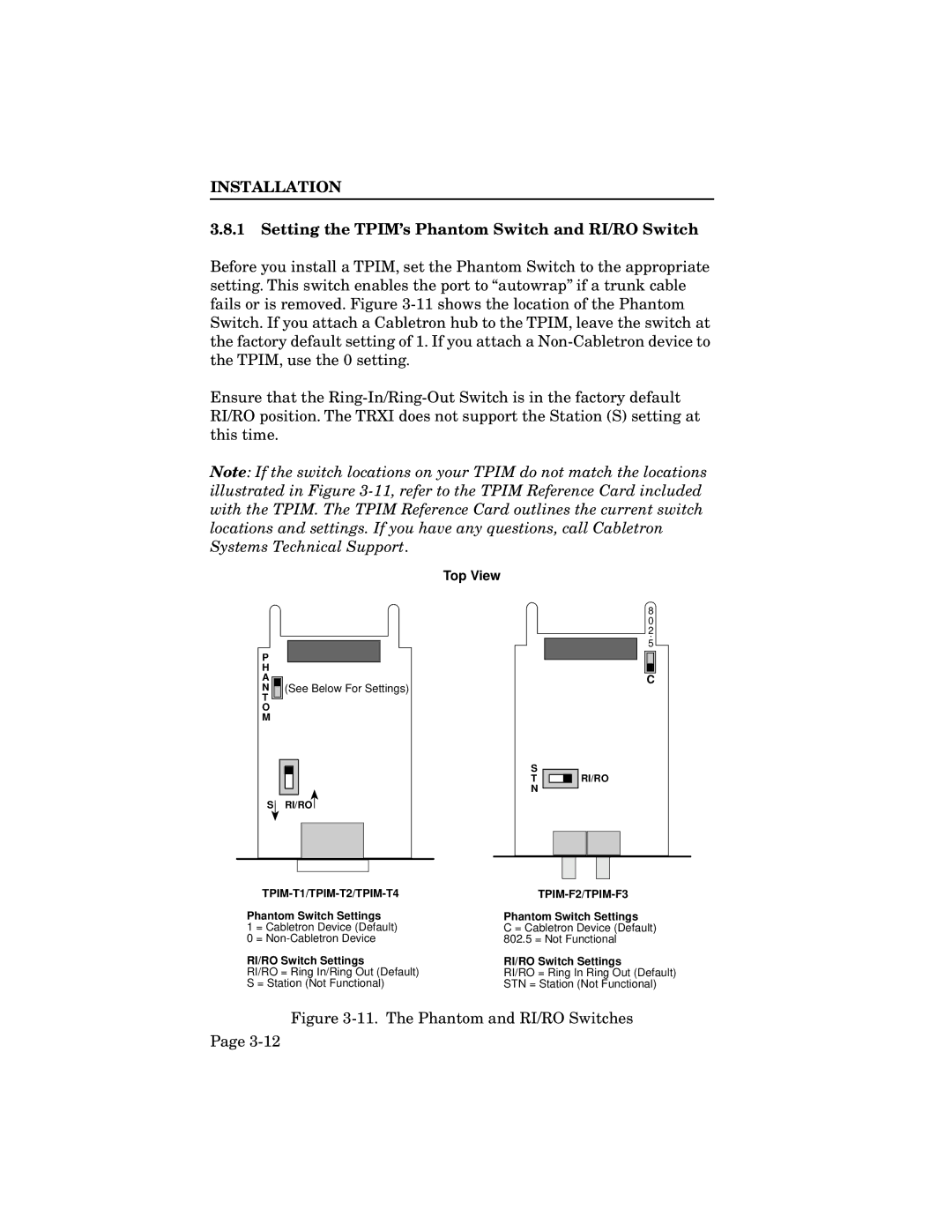INSTALLATION
3.8.1Setting the TPIM’s Phantom Switch and RI/RO Switch
Before you install a TPIM, set the Phantom Switch to the appropriate setting. This switch enables the port to “autowrap” if a trunk cable fails or is removed. Figure
Ensure that the
Note: If the switch locations on your TPIM do not match the locations illustrated in Figure
Top View
P
H
A ![]()
N(See Below For Settings)
T ![]() O M
O M
S
T ![]() RI/RO N
RI/RO N
S ![]() RI/RO
RI/RO ![]()
8
0
2
.
5
C
|
|
|
Phantom Switch Settings | Phantom Switch Settings | |
1 | = Cabletron Device (Default) | C = Cabletron Device (Default) |
0 | = | 802.5 = Not Functional |
RI/RO Switch Settings | RI/RO Switch Settings | |
RI/RO = Ring In/Ring Out (Default) | RI/RO = Ring In Ring Out (Default) | |
S = Station (Not Functional) | STN = Station (Not Functional) | |
Figure 3-11. The Phantom and RI/RO Switches
Page