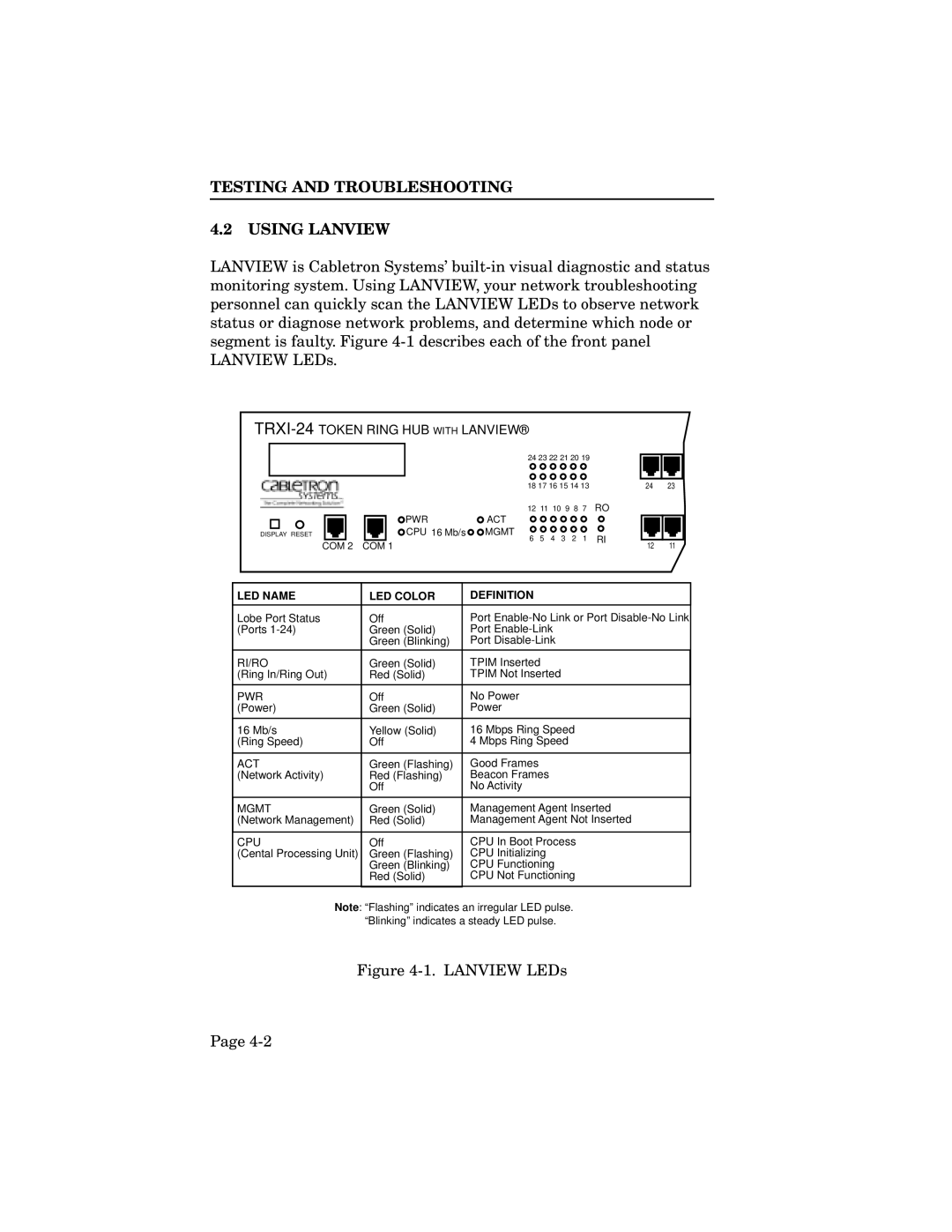TESTING AND TROUBLESHOOTING
4.2USING LANVIEW
LANVIEW is Cabletron Systems’
TRXI-24 TOKEN RING HUB WITH LANVIEW®
|
| 24 23 22 21 20 19 |
|
| |||||
|
| 18 17 16 15 14 13 | 24 | 23 | |||||
|
| 12 | 11 | 10 | 9 | 8 | 7 | RO |
|
| PWR | ACT |
|
|
|
|
|
|
|
DISPLAY RESET | CPU 16 Mb/s | MGMT | 5 | 4 | 3 | 2 | 1 | RI |
|
COM 2 | COM 1 | 6 | 11 | ||||||
|
|
|
|
|
| 12 | |||
LED NAME | LED COLOR | DEFINITION |
|
|
|
Lobe Port Status | Off | Port |
(Ports | Green (Solid) | Port |
| Green (Blinking) | Port |
|
|
|
RI/RO | Green (Solid) | TPIM Inserted |
(Ring In/Ring Out) | Red (Solid) | TPIM Not Inserted |
|
|
|
PWR | Off | No Power |
(Power) | Green (Solid) | Power |
|
|
|
16 Mb/s | Yellow (Solid) | 16 Mbps Ring Speed |
(Ring Speed) | Off | 4 Mbps Ring Speed |
|
|
|
ACT | Green (Flashing) | Good Frames |
(Network Activity) | Red (Flashing) | Beacon Frames |
| Off | No Activity |
|
|
|
MGMT | Green (Solid) | Management Agent Inserted |
(Network Management) | Red (Solid) | Management Agent Not Inserted |
|
|
|
CPU | Off | CPU In Boot Process |
(Cental Processing Unit) | Green (Flashing) | CPU Initializing |
| Green (Blinking) | CPU Functioning |
| Red (Solid) | CPU Not Functioning |
|
|
|
Note: “Flashing” indicates an irregular LED pulse. “Blinking” indicates a steady LED pulse.
Figure 4-1. LANVIEW LEDs
Page