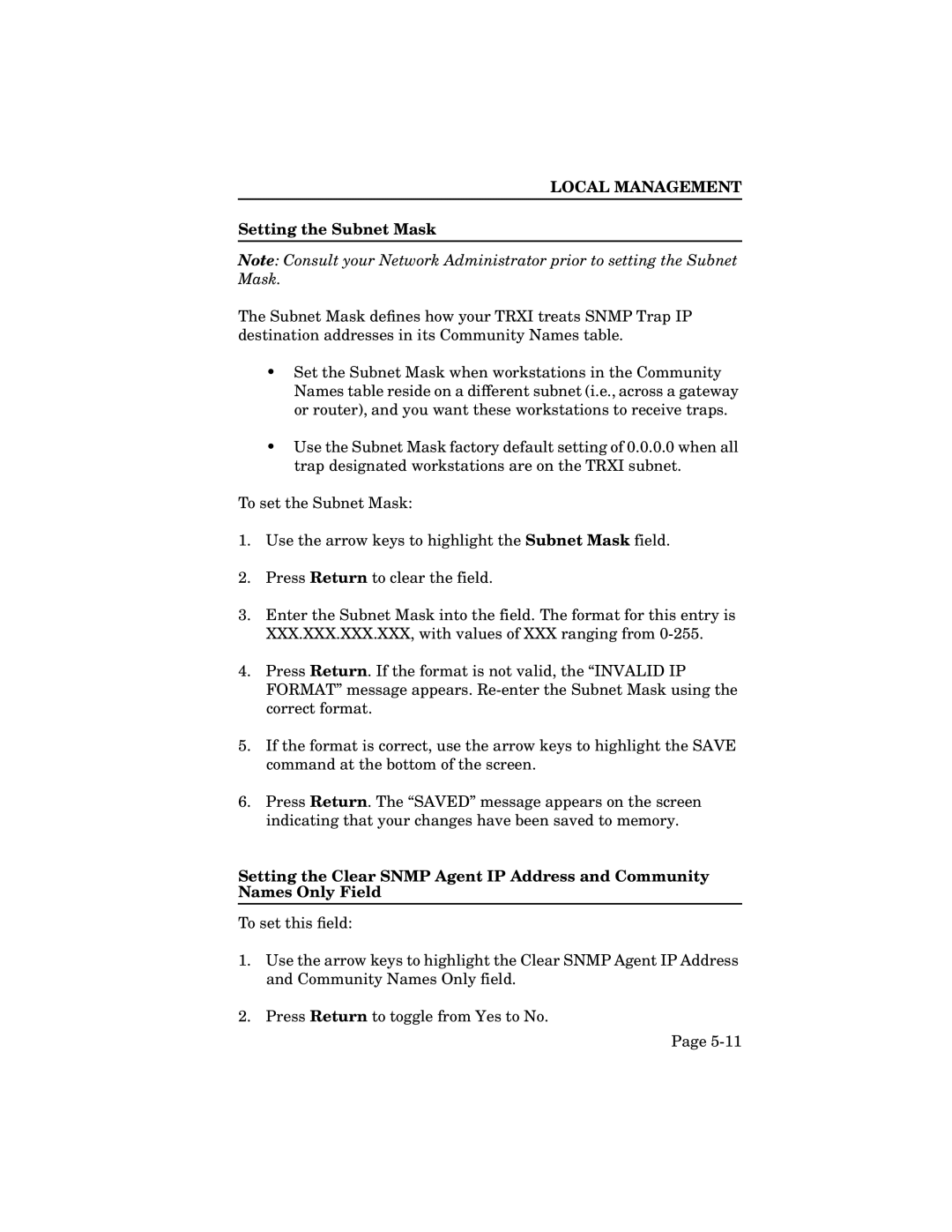LOCAL MANAGEMENT
Setting the Subnet Mask
Note: Consult your Network Administrator prior to setting the Subnet Mask.
The Subnet Mask defines how your TRXI treats SNMP Trap IP destination addresses in its Community Names table.
•Set the Subnet Mask when workstations in the Community Names table reside on a different subnet (i.e., across a gateway or router), and you want these workstations to receive traps.
•Use the Subnet Mask factory default setting of 0.0.0.0 when all trap designated workstations are on the TRXI subnet.
To set the Subnet Mask:
1.Use the arrow keys to highlight the Subnet Mask field.
2.Press Return to clear the field.
3.Enter the Subnet Mask into the field. The format for this entry is XXX.XXX.XXX.XXX, with values of XXX ranging from
4.Press Return. If the format is not valid, the “INVALID IP FORMAT” message appears.
5.If the format is correct, use the arrow keys to highlight the SAVE command at the bottom of the screen.
6.Press Return. The “SAVED” message appears on the screen indicating that your changes have been saved to memory.
Setting the Clear SNMP Agent IP Address and Community Names Only Field
To set this field:
1.Use the arrow keys to highlight the Clear SNMP Agent IP Address and Community Names Only field.
2.Press Return to toggle from Yes to No.
Page