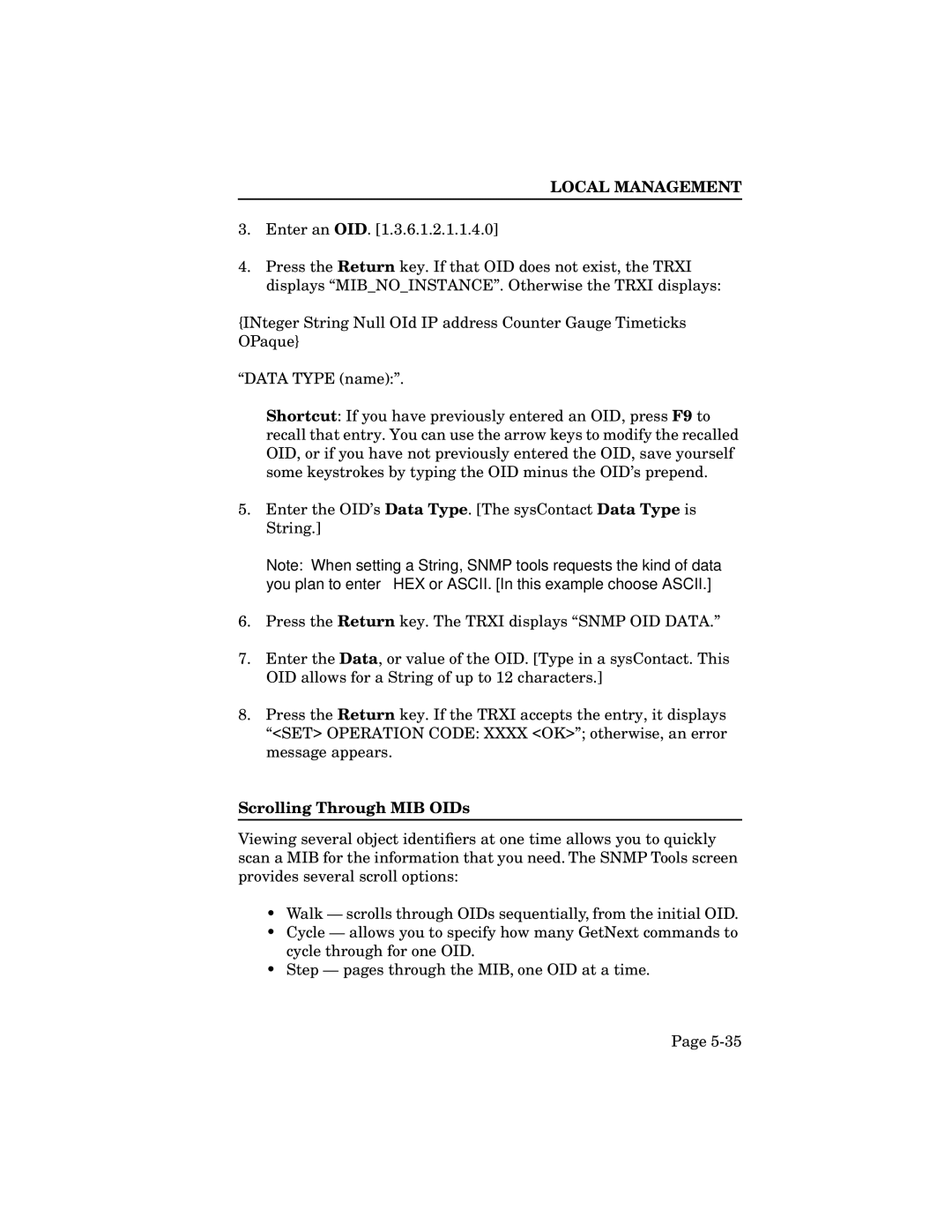LOCAL MANAGEMENT
3.Enter an OID. [1.3.6.1.2.1.1.4.0]
4.Press the Return key. If that OID does not exist, the TRXI displays “MIB_NO_INSTANCE”. Otherwise the TRXI displays:
{INteger String Null OId IP address Counter Gauge Timeticks OPaque}
“DATA TYPE (name):”.
Shortcut: If you have previously entered an OID, press F9 to recall that entry. You can use the arrow keys to modify the recalled OID, or if you have not previously entered the OID, save yourself some keystrokes by typing the OID minus the OID’s prepend.
5.Enter the OID’s Data Type. [The sysContact Data Type is String.]
Note: When setting a String, SNMP tools requests the kind of data you plan to enter — HEX or ASCII. [In this example choose ASCII.]
6.Press the Return key. The TRXI displays “SNMP OID DATA.”
7.Enter the Data, or value of the OID. [Type in a sysContact. This OID allows for a String of up to 12 characters.]
8.Press the Return key. If the TRXI accepts the entry, it displays “<SET> OPERATION CODE: XXXX <OK>”; otherwise, an error message appears.
Scrolling Through MIB OIDs
Viewing several object identifiers at one time allows you to quickly scan a MIB for the information that you need. The SNMP Tools screen provides several scroll options:
•Walk — scrolls through OIDs sequentially, from the initial OID.
•Cycle — allows you to specify how many GetNext commands to cycle through for one OID.
•Step — pages through the MIB, one OID at a time.
Page