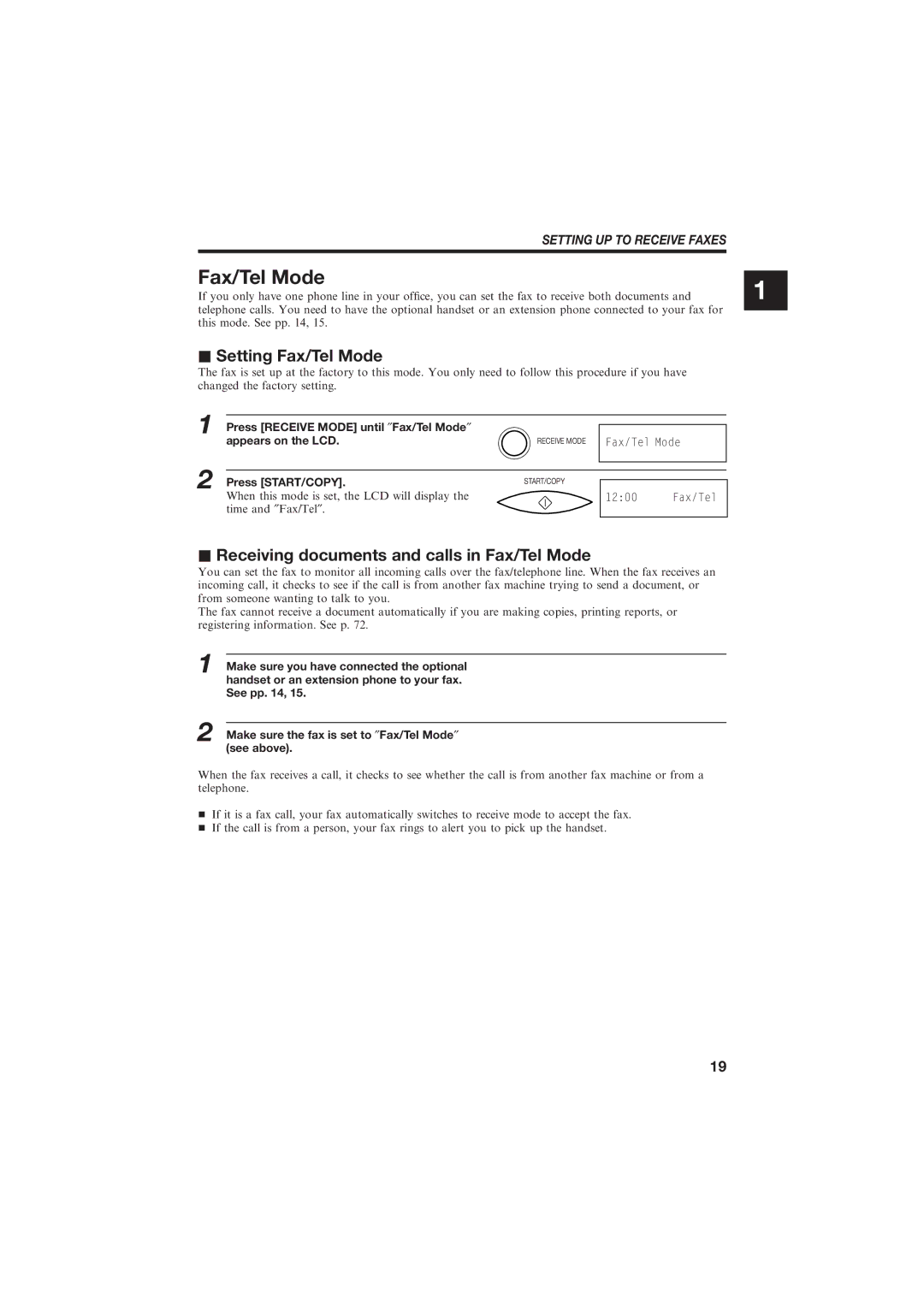FAX-B150
+ Arrow buttons
How to use this Users Guide
Welcome
Features
Page
For your safety Australia only
General
Precautions
Others
Precautions
Table of Contents
Registering Coded Speed Dialling numbers
Using alternative telephone networks UK only
Error codes, messages and solutions
Settings and Activity Reports
118
117
This page is intentionally blank
Setting UP
Unpacking
Miscellaneous
Unpacking
Removing the shipping materials
Setting UP
Paper Tray
Attaching components
Paper Tray Cover
Rear of the unit
Connecting the AC power cord
Attaching the optional handset
Attach the handset cradle
Selecting the right kind of paper
Setting the paper size
Loading the paper
Insert the paper stack into the paper tray
Align the right edge of the paper stack
Insert halfway into the paper tray
Left edge of the stack of paper
BJ cartridge guidelines
Installing the BJ cartridge
Handling the BJ cartridge
Cartridge
Installing the BJ cartridge
Installing the BJ Cartridge
Open the front cover of the fax
Close the front cover of the fax
Fax
Until you hear a click to lock
Cartridge in place
Installing the BJ Cartridge
Connect the end of the telephone cord to the jack
Connecting the phone line
Connecting to the wall jack
Connecting the telephone
Connecting an extension phone or answering machine optional
Connecting the optional handset
Connecting the Phone Line
Users in the UK only
Setting the TEL Line Type
Manual Mode See p
Selecting the receiving mode
Fax Only Mode See p
Fax/Tel Mode See p
Press Receive Mode until ″Fax Only Mode″ Appears on the LCD
Fax Only Mode
Setting Fax Only Mode
Receiving documents in Fax Only Mode
Setting UP to Receive Faxes
Fax/Tel Mode
Setting Fax/Tel Mode
Receiving documents and calls in Fax/Tel Mode
Press Receive Mode until ″Manual Mode″ Appears on the LCD
Manual Mode
Setting Manual Mode
Receiving documents and calls in Manual Mode
Recording the outgoing message
Ans. Machine Mode
Setting Ans. Machine Mode
Receiving documents and messages in Ans. Machine Mode
Set your answering machine to answer
Preparing to
Front view
Main components of the fax
Main Components of the FAX
Rear view
+ #
Fax controls ± the Operation Panel
Numeric buttons
Press
FAX Controls ± the Operation Panel
Arrow buttons , /VOLUME
LCD Display
You can now make a selection
Registering your name and number
Moving through the main menus
Rst selection for the selected menu
Registering Your Name and Number
Entering a number
After selecting or entering a value, press
Preparing to USE Your FAX
Entering a name
Press once. Then, press 6 three times
Canon
Identifying your documents
Personalising your fax
Registering the date and time
Press START/COPY when you nish entering
New date
New time
Enter the time using the numeric buttons
Use or to select User Settings Press START/COPY
Registering your telephone/fax number and name
Your name
Enter your name up to 16 characters using Numeric buttons
Use or to select Enter Your TEL Press START/COPY
Your fax number
Number
Registering One-touch Speed Dialling numbers and names
Press START/COPY to register the name
Registering ONE-TOUCH Speed Dialling Numbers and Names
Applying the overlay
Press START/COPY to register the number
Use or to select Coded Dial Press START/COPY
Registering Coded Speed Dialling numbers and names
One-touch Speed Dialling
Conrming a dial tone
Dialling through a switchboard PBX
Special dialling
Long distance dialling
Use or to select PSTN/PBX SET
Registering the access type and outside line access number
Use or to select PBX
Special Dialling
Registering an alternative telephone network
Using alternative telephone networks UK only
Use or to select M-KEY Setting
Attaching the M label
Press REDIAL/PAUSE
Enter the access code up to 19 digits using Numeric buttons
Enter the ID code up to 19 digits using Numeric buttons
Use or to select on Press START/COPY twice
Dial the other partys fax number
Sending with a registered long-distance service
Registering speed dialling with the M button
Using Alternative Telephone Networks UK only
This page is intentionally blank
Handling
Thickness
Preparing documents
Types of documents you can scan
Size
Preparing Documents
Loading the document
Handling Documents
Adding pages to the document
Density control
Setting the resolution and density
What is resolution
Setting the resolution
This page is intentionally blank
Making Copies
Copying documents
Enter the number of copies up to 99 using Numeric buttons
If Memory Full displays on the LCD
Sending Faxes
Sending methods
Preparing to send a document
Dialling methods
If a person answers, converse normally, then
Sending documents
Direct Sending
Manual Sending
Two-digit Coded Speed Dialling code
Sending a document using One-touch Speed Dialling or Coded
Automatic Dialling
Sending Faxes
Sending Documents
Memory Sending
Press Send Options
Manual
Cancelling Sending
To cancel automatic redialling
Redialling
ECM TX PXX Transmit PXX
Messages displayed during sending
Removing a jammed sheet
Clearing document jams ejecting a document from the ADF
Use or to select Delayed TX Press START/COPY
Delayed Sending
Delayed sequential broadcasting
Press Clear
Cancelling Delayed Sending
Delayed Sending
Use or to select Delayed TX
Sending a document to more than one location
Sequential broadcasting
Receiving
Receiving documents
Receiving documents in Manual Mode
Receiving documents in Fax/Tel Mode
Receiving documents in Fax Only Mode
Receiving Documents
Receiving Faxes
Receiving documents in Ans. Machine Mode
Action
Receiving documents in memory
Receiving while registering, copying or printing
Printing documents in memory
Use To select NET Switch
Network FAX/TEL Switching Australia only
Setting the fax for Network Switch
Use To select RX Settings
When you hear the telephone call ring pattern
Operation for Network Switch System
Setting the fax Network
Network FAX/TEL Switching New Zealand only
When you hear the fax call ring pattern
Settings Activity
Second
User menu settings
User Menu Settings
RX Settings menu contains the following settings
Settings and Activity Reports
Use or to select Incoming Ring
Settings
How to change a setting
Use or to select RX Settings
Use or to select on Press START/COPY
Press Stop to nish registration Return to standby mode
TEL Registration
Settings
Only
TEL Line Type
Phone to start receiving a document
Manual receive mode
Incoming call
It receives a call
Is replaced
Restricts sending with a password
Lock Phone setting below
Allows you to restrict sending
Use or to display the type of report You want to print
How to print a report
Activity reports
Press Report
One-touch Speed Dialling list
Activity management report
Activity Reports
Coded Speed Dialling list
Activity report Sending
Users data list
Multi-activity report
Activity report Receiving
Memory clear list summarises the documents in memory
Memory clear list
Locking the fax
Use or to select System Settings Press START/COPY
Enter a four-digit access password using Numeric buttons
Restricting use of the fax
Enter the current four-digit access password
Changing the access password
Follow steps 1 to 3 on p
Use or to select Lock Phone
Cancelling the restriction setting
Restricting USE of the FAX
Follow steps 1 and 2 on p
This page is intentionally blank
103
100
101
102
Automatic Document Feeder ADF jams
Paper jams
To remove a jammed document
Close the front cover
Recording paper jams
To remove jammed paper
Paper Jams
Assembly and clean the glass window With a dry cotton swab
Cleaning the fax exterior
Cleaning the glass scanning window
To clean the glass scanning window
To clean the printer area
Cleaning the printer area
Periodic Care
Solutions to Common Problems
Cleaning the BJ cartridge print head
Press Cleaning
To 8, pp
Replacing the BJ cartridge
Remove the cartridge
Insert a new cartridge
Transmitting
Frequently Asked Questions
Receiving
Frequently Asked Questions
Telephone
Copying
108
Print Results Most Probable Cause Remedy
Print quality problems
Message Error Code Cause Action
Error codes, messages and solutions
Check Printer
Error CODES, Messages and Solutions
112
During a power failure
Case of a power failure
This page is intentionally blank
Specications
116
Document sizes
Appendix
Type of call
What happens when Fax/Tel Mode is selected
CCITT/ITU-TS
Glossary
CNG
ADF
Fine
ECM
Hook
Photo
PBX
Standard
TTI
Tone
Unidirectional printing
Index
Adjusting
124
125
His page is intentionally blank