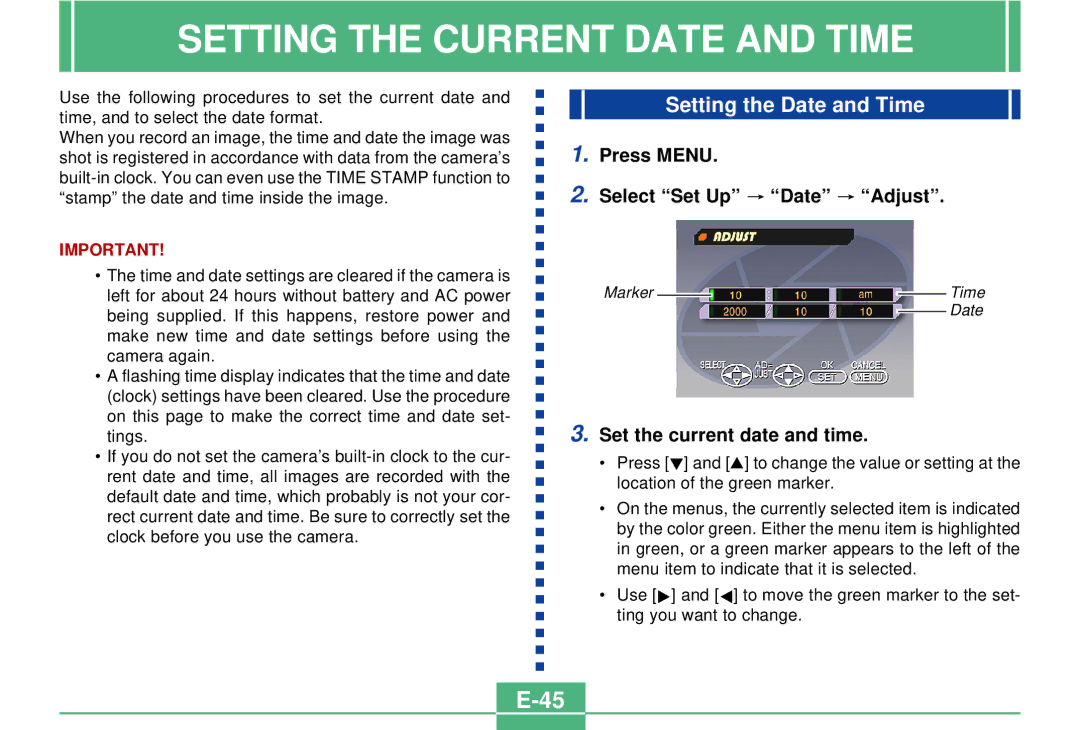SETTING THE CURRENT DATE AND TIME
Use the following procedures to set the current date and time, and to select the date format.
When you record an image, the time and date the image was shot is registered in accordance with data from the camera’s
IMPORTANT!
•The time and date settings are cleared if the camera is left for about 24 hours without battery and AC power being supplied. If this happens, restore power and make new time and date settings before using the camera again.
•A flashing time display indicates that the time and date (clock) settings have been cleared. Use the procedure on this page to make the correct time and date set- tings.
•If you do not set the camera’s
Setting the Date and Time
1.Press MENU.
2.Select “Set Up”  “Date”
“Date”  “Adjust”.
“Adjust”.
Marker |
|
|
| Time |
|
| |||
|
|
|
| Date |
|
|
|
|
3.Set the current date and time.
•Press [H] and [G] to change the value or setting at the location of the green marker.
•On the menus, the currently selected item is indicated by the color green. Either the menu item is highlighted in green, or a green marker appears to the left of the menu item to indicate that it is selected.
•Use [E] and [F] to move the green marker to the set- ting you want to change.