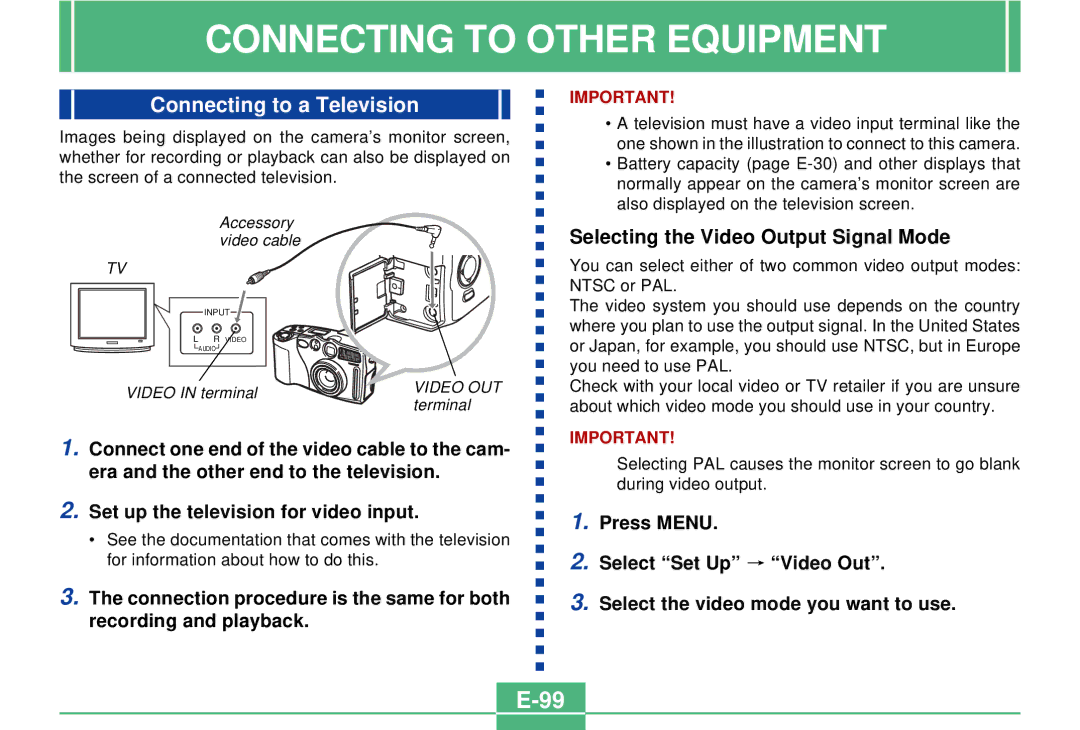CONNECTING TO OTHER EQUIPMENT
Connecting to a Television
Images being displayed on the camera’s monitor screen, whether for recording or playback can also be displayed on the screen of a connected television.
Accessory video cable
TV
INPUT
L R VIDEO
AUDIO![]()
VIDEO IN terminal | VIDEO OUT | |
terminal | ||
|
1.Connect one end of the video cable to the cam- era and the other end to the television.
2.Set up the television for video input.
•See the documentation that comes with the television for information about how to do this.
3.The connection procedure is the same for both recording and playback.
IMPORTANT!
•A television must have a video input terminal like the one shown in the illustration to connect to this camera.
•Battery capacity (page
Selecting the Video Output Signal Mode
You can select either of two common video output modes: NTSC or PAL.
The video system you should use depends on the country where you plan to use the output signal. In the United States or Japan, for example, you should use NTSC, but in Europe you need to use PAL.
Check with your local video or TV retailer if you are unsure about which video mode you should use in your country.
IMPORTANT!
Selecting PAL causes the monitor screen to go blank during video output.
1.Press MENU.
2.Select “Set Up” ![]() “Video Out”.
“Video Out”.
3.Select the video mode you want to use.