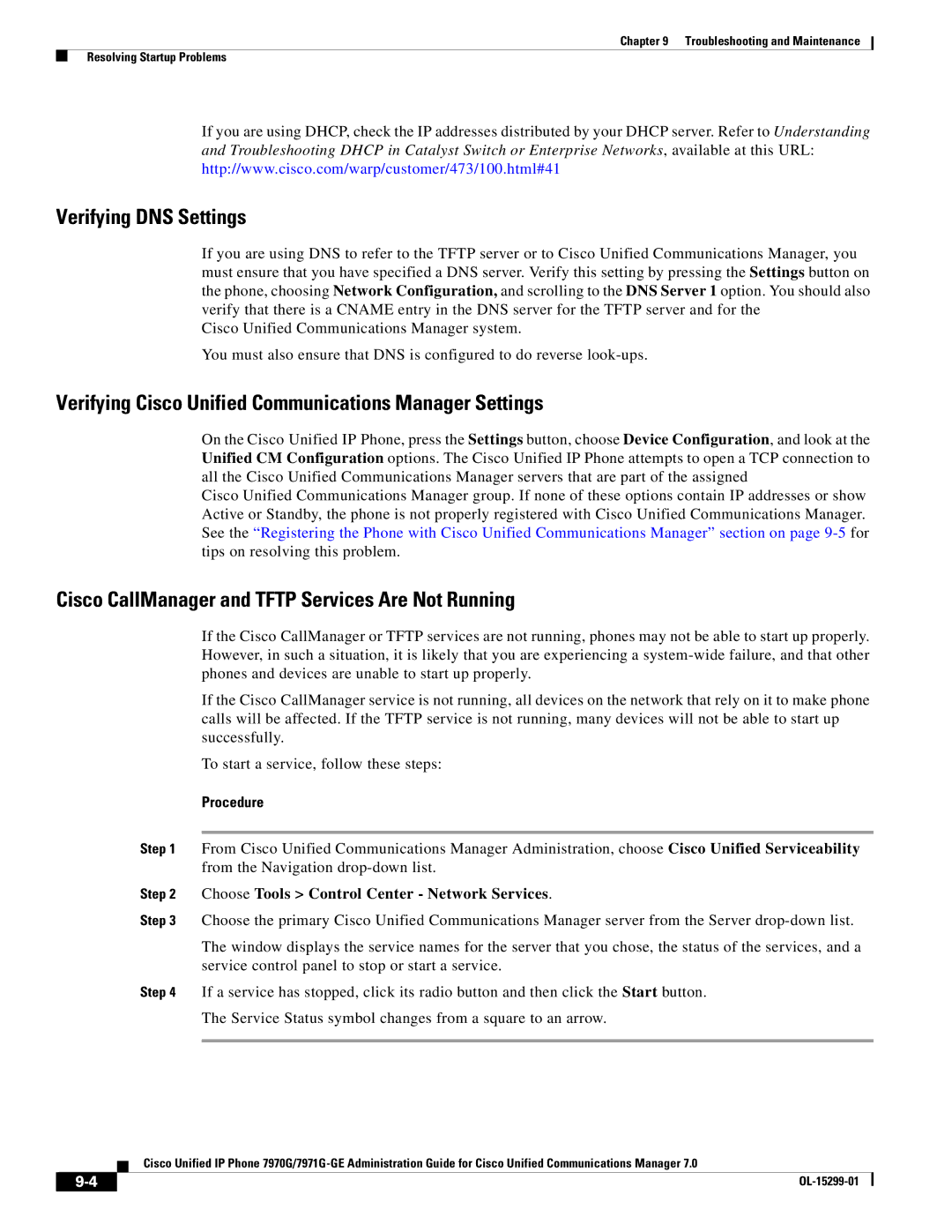Americas Headquarters
Text Part Number OL-15299-01
Page
N T E N T S
Iii
Setting Up the Cisco Unified IP Phone
Adjusting the Placement of the Cisco Unified IP Phone
Configuring Features, Templates, Services, and Users
Disabling and Enabling Web Page Access
Vii
Monitoring the Voice Quality of Calls
Viii
D E
OL-15299-01
Audience
Overview
Organization
Cisco Unified IP Phone 7970 Series
Related Documentation
Xii
Convention Description
Document Conventions
Cisco Product Security Overview
Boldface font
Italic screen font
Information you must enter is in boldface screen font
Xiv
An Overview of the Cisco Unified IP Phone
Understanding the Cisco Unified IP Phone 7970 Series
Cisco Unified IP Phone
What Networking Protocols Are Used?
Unified Communications Manager System
Networking Protocol Purpose Usage Notes
Guide
Rtcp
Support, see the LLDP-MED and Cisco
Discovery Protocol white paper
RTP
Related Topics
Feature Overview
Telephony Features Available for the Phone,
Configuring Telephony Features
Providing Users with Feature Information
Related Topic
Topic Reference
Refer to Cisco Unified Communications Manager Security
Overview of Supported Security Features
Guide, Troubleshooting chapter
Feature Description
Unified IP Phone section on page 3-12for more information
Menu section on
Understanding Security Profiles
Unified IP Phones section on page 1-16for more information
Related Topic
Establishing and Identifying Secure Conference Calls
Call Security Interactions and Restrictions
Supporting 802.1X Authentication on Cisco Unified IP Phones
Overview
Security Restrictions
Best Practices-Requirements and Recommendations
OL-15299-01
Refer to Cisco Unified Communications Manager
See the Telephony Features Available for the Phone
Purpose For More Information
See theModifying Phone Button Templates section
Administration Guide, Directory Number
Administration Guide, Softkey Template
Task Purpose For More Information
Installing Cisco Unified IP Phones
Administration Guide
Refer to the Cisco Unified Communications Manager
See the Adjusting the Placement of the Cisco Unified IP
See the Providing Power to the Phone section on
See the Installing the Cisco Unified IP Phone section
Phone section on
Dhcp
Configuration IPv4 Configuration
Configuration
Refer to Cisco Unified IP Phone 7970 Series Guide
OL-15299-01
A P T E R
Related Topic
Providing Power to the Phone
Power Outage, Obtaining Additional Information about Power,
Power Guidelines
Power Type Guidelines
Max. Power
Phone Power Consumption and Display Brightness
Power Outage
Phone Model Power Configuration Switch Brightness
Understanding Phone Configuration Files
Obtaining Additional Information about Power
Understanding the Phone Startup Process
Obtaining Power from the Switch
See the Resolving Startup Problems section on
Purpose Related Topics
Configuring Vlan
See the Network Configuration Menu section
Tftp server has configuration files, which define
Requesting the Configuration File
See the Understanding Phone Configuration
Parameters for connecting to Cisco
Requires MAC Method Address?
Adding Phones with Auto-Registration
Taps
Adding Phones with Auto-Registration and Taps
Using Cisco Unified IP Phones with Different Protocols
Adding Phones with BAT
Converting an In-Use Phone from Sccp to SIP
Procedure
Converting a New Phone from Sccp to SIP
Converting an In-Use Phone from SIP to Sccp
Determining the MAC Address of a Cisco Unified IP Phone
Deploying a Phone in an Sccp and SIP Environment
Before You Begin
Network Requirements
Network and Access Ports
Cisco Unified Communications Manager Configuration
Network and Access Ports, Handset, Speakerphone, Headset,
Speakerphone
Handset
Headset
Audio Quality Subjective to the User
Before You Begin
Installing the Cisco Unified IP Phone
See the Network and Access Ports section on
See the Headset section on page 3-3for supported
Cisco Unified IP Phone 7970 Series Rear Cable Connections
Attaching the Cisco Unified IP Phone Expansion Module
Module
Securing the Phone with a Cable Lock
Adjusting the Placement of the Cisco Unified IP Phone
Adjusting Cisco Unified IP Phone Footstand and Phone Height
See Figure
Mounting the Phone to the Wall
Verifying the Phone Startup Process
Parts Used in Wall Mounting the Cisco Unified IP Phone
Configuring Startup Network Settings
Configuring Security on the Cisco Unified IP Phone
From the phone, press the Settings Security Configuration
Related Topic
OL-15299-01
Configuring Settings on the Cisco Unified IP Phone
Displaying a Configuration Menu
Unlocking and Locking Options
Editing Values
Dhcp settings Dynamic Host Configuration Protocol Dhcp
Overview of Options Configurable from a Phone
PC Vlan
Category Description Network Configuration Menu Option
Network Configuration Menu
Configuration Menu section on
Option Description To Change
To Table
Configuring Settings on the Cisco Unified IP Phone
IPv4 Configuration Menu Options
Unified Communications Manager Security
File, see the Security Configuration Menu Section on
Guide. For information about unlocking the CTL
Can change the Tftp Server 2 address
Device Configuration Menu
File, see to the Security Configuration Menu
File will be downloaded from the new Tftp
Active Standby
Unified CM Configuration
State
Blank
Designation Description
SIP Configuration Menu SIP Phones Only
Unified Communications Manager Administration Guide
Window choose System Device Pool
Device Settings SIP Profile
Displaying a Configuration Menu, Device Configuration Menu,
Call Preferences Menu SIP Phones Only
Directory Number
Speed Dial
Http Configuration Menu
Phone Configuration
Line
Locale Configuration Menu
Activated
Configuration Menu SIP Phones Only section
UI Configuration Menu
Parameters
Interface
Administration Device Phone Phone
Gets used see Media Configuration Menu
User Preferences Audio Preferences Wideband Headset
Media Configuration Menu
User Preferences Audio Preferences Wideband Handset
That the remote party receives. The remote party
Is the party who is on a call with the party whose
Audio Preferences Wideband Handset
Phone Phone Configuration to set this
User Preferences
Choose Device Phone Phone
Power Save Configuration Menu
Enterprise Parameters
Ethernet Configuration Menu
Security Configuration Menu
16describes the options on the Security Configuration menu
QoS Configuration Menu
Network Configuration
Disabled-default
Phone Phone Configuration
Call Statistics Screen, Streaming Statistics,
Phone
Device Phone Phone
Eliminates the need to manually control firmware
Advantage/Unified Video Advantage Cvta is connected to
Switch. Settings include
Low
Cisco Unified Communications Manager
Security Configuration Menu
MIC
Security Guide
CTL File Menu
See the 802.1X Authentication and Status
File installs automatically when the phone
For this phone
Section in Cisco Unified Communications
802.1X Authentication and Status
Trust List Menu
Manager Security Guide
Authentication
Choose Settings Security Configuration
802.1X Authentication Device
802.1X Authentication EAP-MD5
Softkey
OL-15299-01
Configuring Features, Templates, Services, and Users
Telephony Features Available for the Phone
Feature Description Configuration Reference
Communications Manager Feature
Features and Services Guide, Barge
Communications Manager Features
Features and Services Guide, Call
Specifying Options that Appear on
Administration Guide, Directory
Forward Maximum Hop Count service parameter
User Options Web Pages,
Services Guide, Monitoring
Administration Guide, Call Park
Features and Services Guide, Call Park
Communications System Guide
Administration Guide, Client Matter
Administration Guide, Cisco Unified
Features and Services Guide, Cisco
Features and Services Guide, Client
Services Guide, Custom Phone Rings Chapter
Individually. Conference features include
System Guide
Features and Services Guide, Do Not Disturb
Administration Guide, Hunt Group
Features and Services Guide, Immediate
Unified IP Phone Guide, Basic Call
Cisco Unified CallManager Feature
See Configuring Softkey Templates
Refer to Cisco Unified Communications
Automatically placed on hold Number Configuration chapter
Features and Services Guide, Malicious
Manager Administration Guide, Directory
Call Identification chapter
Features and Services Guide Barge
Administration Guide, Music On Hold
Features and Services Guide, Music On
Manager System Guide, SIP Dial Rules
Features and Services Guide, Quality
Administration Guide, Phone Button
Administration Guide, Modifying Phone
QRT
Administration Guide, Conference
Refer to the Cisco Unified IP Phone Service
Administration Guide, Device Pool
Administration Guide, Time Period
Administration Guide, Understanding
Cisco VT Advantage Administration
Configuring Corporate and Personal Directories
Manager Administration Guide
Administration Guide, Cisco
Modifying Phone Button Templates
Configuring Corporate Directories
Configuring Personal Directory
Address Book Synchronizer
Choose Device Device Settings Phone Services
Configuring Softkey Templates
Setting Up Services
Adding Users to Cisco Unified Communications Manager
Giving Users Access to the User Options Web Pages
Managing the User Options Web Pages
OL-15299-01
Customizing and Modifying Configuration Files
Customizing the Cisco Unified IP Phone
Creating Custom Phone Rings
Ringlist.xml File Format Requirements
Creating Custom Background Images
Configuring a Custom Phone Ring
PCM File Requirements for Custom Ring Types
List.xml File Format Requirements
List.xml Example
Configuring a Custom Background Image
PNG File Requirements for Custom Background Images
Configuring Wideband Codec
Configuring the Idle Display
Field Description
Field Description
OL-15299-01
Model Information Screen, Status Menu,
CTL
See the Using Cisco Unified IP Phones with
Model Information Screen
Different Protocols section on
Status Messages Screen
Press the Settings button
Status Menu
Select Status Messages
Message Description Possible Explanation and Action
Administration section on page 2-12for
Network Configuration Menu section on
Cisco Unified Communications Manager
Address. See the Network Configuration
Settings Security Configuration
Information, see the 802.1X Authentication
Status section on
4-5section for details
Versions Screen section on page 7-11to verify
See the Network Configuration Menu
Section on page 4-5section for details
Has not provided a DNS server. Check
Network Statistics Screen
Select Network Statistics
OL-15299-01
Port IPv4
Firmware Versions Screen
Select Firmware Versions
To exit the Firmware Version screen, press the Exit softkey
Expansion Modules Screen
Select Expansion Modules
Select Call Statistics
Press the Settings button Select Status
Call Statistics Screen
6explains the items displayed in the Call Statistics screen
Preceding 8-second interval of the voice stream. For more
Voice Quality Metrics
MOS LQK
That the Cisco Unified IP Phone uses
Description
OL-15299-01
Accessing the Web Page for a Phone
Monitoring the Cisco Unified IP Phone Remotely
Http//IPaddress
Device Information
Disabling and Enabling Web Page Access
Choose Device Phone
Network Configuration
UDI
Description
Description
PC Vlan
Network Statistics
Lldp
Device Logs
Streaming Statistics
Cisco Unified IP Phone uses
Voice Quality Metrics
Related Topics
OL-15299-01
Troubleshooting and Maintenance
Resolving Startup Problems
Identifying Error Messages, Checking Network Connectivity,
Identifying Error Messages
Verifying DNS Settings
Choose Tools Control Center Network Services
Creating a New Configuration File
Verifying Physical Connection
Cisco Unified IP Phone Resets Unexpectedly
Symptom Cisco Unified IP Phone Unable to Obtain IP Address
Identifying Intermittent Network Outages
Verifying Voice Vlan Configuration
Verifying Dhcp Settings
Checking Static IP Address Settings
Verifying that the Phones Have Not Been Intentionally Reset
Checking Power Connection
Troubleshooting Cisco Unified IP Phone Security
Problem Possible Cause
802.1X Enabled on Phone but Not Authenticating
General Troubleshooting Tips
Summary Explanation
See the Call Statistics Screen section on page 7-13 for
Options section on page 4-3 for details
Information about displaying these statistics
Problem Solution
To resolve this problem, re-enable the port from the switch
Halfduxcollisionexceedthreshold
Performing a Basic Reset
Resetting or Restoring the Cisco Unified IP Phone
Operation Performing Explanation
Using the Quality Report Tool
Performing a Factory Reset
Using Voice Quality Metrics
Monitoring the Voice Quality of Calls
Troubleshooting Tips
Metric Change Condition
Where to Go for More Troubleshooting Information
Cleaning the Cisco Unified IP Phone
OL-15299-01
Providing Information to Users Via a Website
How Users Access the Online Help System on the Phone
How Users Get Copies of Cisco Unified IP Phone Manuals
How Users Access a Voice-Messaging System
Html
How Users Configure Personal Directory Entries
Installing the Synchronizer
Configuring the Synchronizer
Programs Cisco Systems TabSync
OL-15299-01
Features
Sccp SIP
WMI
Sccp SIP
Tool
Services Guide
Cisco Unified IP Phone Service Application
Cisco Unified Communications Manager Features
Development Notes for Release 4.13 or later
OL-15299-01
Supporting International Users
Adding Language Overlays to Phone Buttons
Support for International Call Logging
Physical and Operating Environment Specifications
Specification Value or Range
Network Port Connector
Cable Specifications
Network and Access Port Pinouts
Pin Number Function
Access Port Connector
OL-15299-01
Basic Phone Administration Steps
Example User Information for these Procedures
Choose System Ldap Ldap Directory
Proceed to Configuring the Phone, page E-3
Adding a User From an External Ldap Directory
Click Perform Full Sync Now
Example johndoe
Configuring the Phone
Proceed to the section Configuring the Phone, page E-3
Example doe
OL-15299-01
Page
Choose User Management End User
Click Device Associations
Performing Final End User Configuration Steps
IN-1
See CDP
IN-2
PCM file requirements Daisy chaining 9-10data Vlan
Computer telephony integration CTI
IN-3
See Dhcp
Signaling
IN-4
Mlpp
DND
IN-5
Codec 729
Adjustment plate Identifying Forced authorization codes
IN-6
LLDP-MED
See Http
IN-7
Messages button Messages URL Message waiting
Mobile phone interference Mobile voice access
MAC Address Operational Vlan ID PC Port Configuration
Metrics, voice quality MIC Mobile connect
CDP Cppdp Dhcp Http Rtcp RTP Sccp SIP TCP Tftp TLS UDP
IN-9
Real-Time Transport Protocol
Real-Time Control Protocol
See Rtcp
See RTP
Streaming Status menu Description
Settings button Settings menu access
LSC MIC
IN-11
See Srst
Survivable Remote Site Telephony
IN-12
See TLS
See UDP
See TCP
See Tftp
Providing required information to A-1
Accessing Console Logs Core Dumps
Documentation for A-2
Vlan