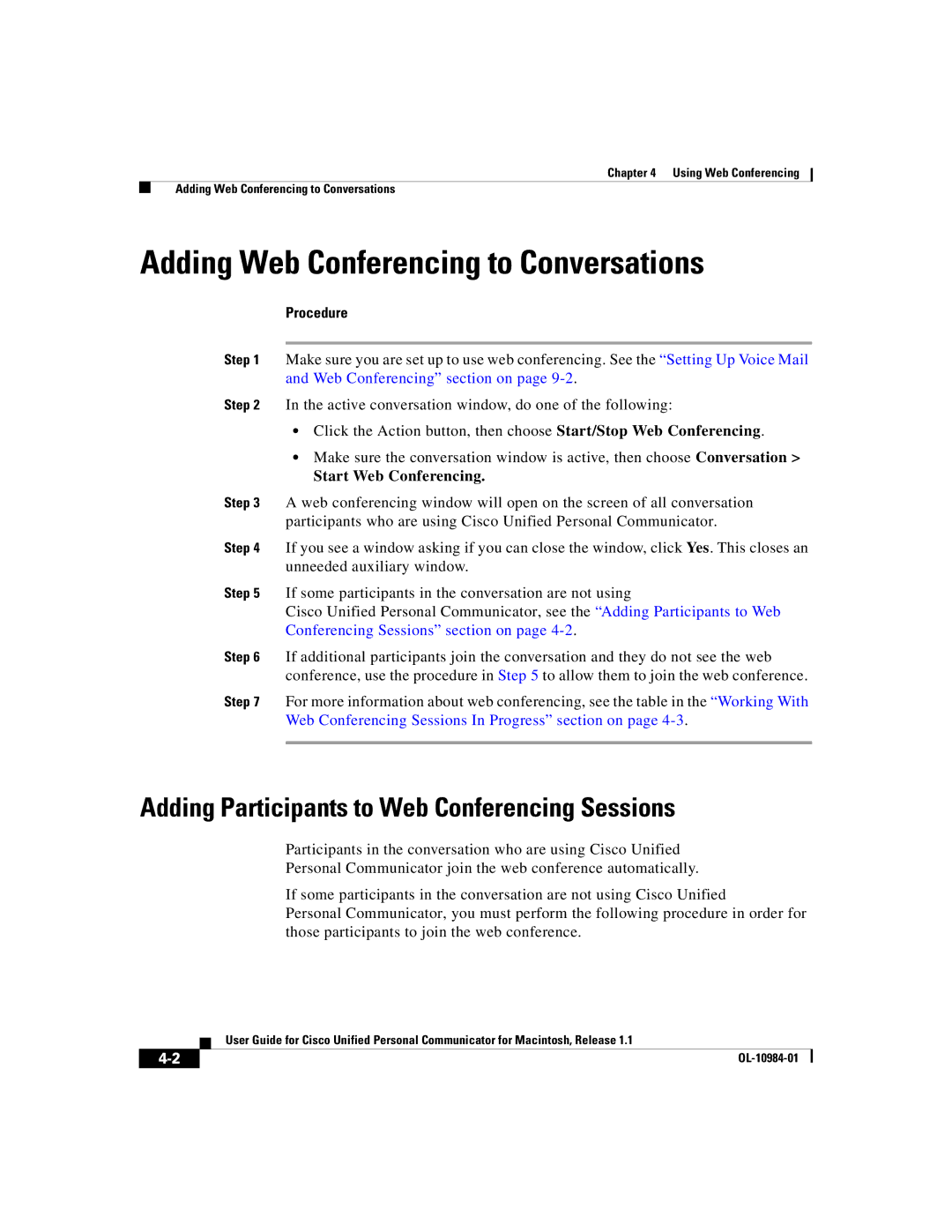Chapter 4 Using Web Conferencing
Adding Web Conferencing to Conversations
Adding Web Conferencing to Conversations
Procedure
Step 1 Make sure you are set up to use web conferencing. See the “Setting Up Voice Mail and Web Conferencing” section on page
Step 2 In the active conversation window, do one of the following:
•Click the Action button, then choose Start/Stop Web Conferencing.
•Make sure the conversation window is active, then choose Conversation >
Start Web Conferencing.
Step 3 A web conferencing window will open on the screen of all conversation participants who are using Cisco Unified Personal Communicator.
Step 4 If you see a window asking if you can close the window, click Yes. This closes an unneeded auxiliary window.
Step 5 If some participants in the conversation are not using
Cisco Unified Personal Communicator, see the “Adding Participants to Web Conferencing Sessions” section on page
Step 6 If additional participants join the conversation and they do not see the web conference, use the procedure in Step 5 to allow them to join the web conference.
Step 7 For more information about web conferencing, see the table in the “Working With Web Conferencing Sessions In Progress” section on page
Adding Participants to Web Conferencing Sessions
Participants in the conversation who are using Cisco Unified
Personal Communicator join the web conference automatically.
If some participants in the conversation are not using Cisco Unified
Personal Communicator, you must perform the following procedure in order for those participants to join the web conference.
| User Guide for Cisco Unified Personal Communicator for Macintosh, Release 1.1 |
|