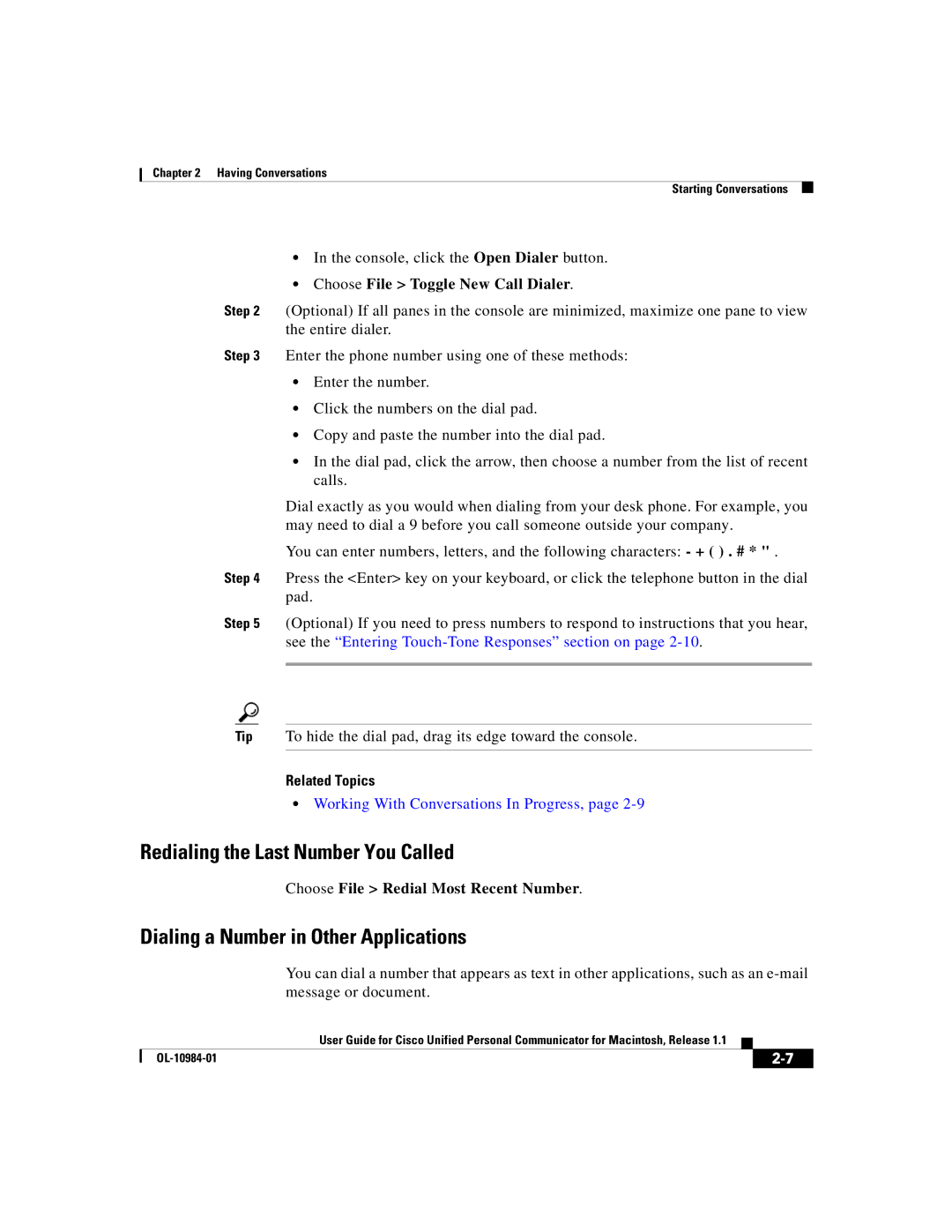User Guide for Cisco Unified Personal Communicator
263
Ares
AES
MD5
Page
Page
Page
NTP
Page
N T E N T S
Xii
Transferring Calls
Xiii
About Merging Calls
Xiv
Troubleshooting
About Cisco Unified Personal Communicator
Introducing
Key Features and Benefits
About Available Features
About Available Features, Cisco Product Security Overview,
Cisco Product Security Overview
Installing Cisco Unified Personal Communicator
Procedure
System Requirements
Setting Up Your Camera
Setting Up Your Headset
Setting Up Your Headset, Setting Up Your Camera,
Before You Use Cisco Unified Personal Communicator
Setting Essential Preferences
Logging In for the First Time
Before You Begin
About Logging
Launching and Logging
To Do This
About the Cisco Unified Personal Communicator Console
See the Setting Up Automatic Login and Password Entry
Overview of the Console
First Time section on
OL-10984-01
Changing the View of the Console and Its Panes
Item Description
Choose Window Toggle pane View
See the Working With Contacts
Working With Items Listed in Panes
Getting Documentation
Quick Start Guide Online Help
Other Useful Documentation
This Item This Folder
Uninstalling
About Conversations
Having Conversations
Starting Conversations
Hosting Conference Calls Using Web Conferencing
Starting Audio Conversations
Hosting Conference Calls
To Call a Person To Dial This Number This List Do This
Starting Conversations With People Listed in the Console
Place Audio Call
Contacts Place Audio Call
Additional Details to view additional
Info
Specifying Your Reachability Status,
Status Symbol Description
Icon Preferred Contact Method
Starting Conversations With People Who Are Not on a List
Dialing a Number in Other Applications
Redialing the Last Number You Called
Choose File Toggle New Call Dialer
Choose File Redial Most Recent Number
Responding to Incoming Calls
Dialing From Your Macintosh Address Book
Choose Dial With CiscoUPC
Working With Conversations In Progress
Before You Use Video section on
Conversations on Hold and Retrieving Them
Transferring Calls
Entering Touch-Tone Responses
When the Active Phone is Desk Phone
Changing the Audio Volume and Video Transmission
When the Active Phone is Soft Phone To Do This
Showing or Hiding the Roster of Participants
Choose Conversation Pause Video
Putting Conversations on Hold and Retrieving Them
Pause Vide o button
Choose Conversation
Closing Conversation Windows
Ending Conversations
OL-10984-01
Requirements apply. See the Before You Use Video section on
About Video Conversations
Before You Use Video
Previewing Your Video Image
Choose Window Show Camera Preview
Adding Video to Conversations
Starting Video Conversations
Conversations section on
From Do This
To Do This Click This Button
Responding to Requests to Add Video to Conversations
Removing Video from a Conversation
Detach Preview
Add/Remove Video
OL-10984-01
About Web Conferencing
Using Web Conferencing
Adding Web Conferencing to Conversations
Adding Participants to Web Conferencing Sessions
Start Web Conferencing
Working With Web Conferencing Sessions In Progress
Cisco Unified MeetingPlace Express Help
Conference button
Cisco Unified MeetingPlace Express Web Meetings
Comparison with
Using Web Conferencing
OL-10984-01
About Merging Calls
Creating Conference Calls
Choose Conversation Merge
Merging Calls
Working With Conference Calls In Progress
OL-10984-01
To Send E-Mail From Do This
Send E-mail
Choose Contacts Send E-mail
OL-10984-01
About the Contact List
Managing Contacts
Working With Contacts
Nickname
Searching for Contacts
See the Deleting Contacts from
Contact List section on
Working With Search Results
Accessing Contact Details
From Here Do This
Choose Get Contact Info
Deleting Contacts from the Contact List
Working with Groups of Contacts
Group
Choose Contacts New Group
Rename Group
Adding Contacts to Groups
Choose Contacts Rename
See the Deleting Groups section on
Deleting Groups
Contacts Add Contact To group name
Deleting Contacts from the Contact List,
OL-10984-01
Working With Recent Communications
About Recent Communications
Choose File Get Info
Working With the Recent Communications List and Its Entries
Item Unread
Unread
Edit Delete
About Recent Communications Items
Choose Recent Purge Deleted Items
Choose Undelete Recent Item
Accessing Voice Mail
See the Setting Up Voice Mail and Web Conferencing
Icon Communication Type
Recent Play Voice Mail
See the Working With the Recent Communications List
Its Entries section on
OL-10984-01
To View This Do This
Viewing Your Current Status
Choose Contacts Show My
Choose Contacts Show My Info
Setting Up Voice Mail
Setting Up Voice Mail and Web Conferencing
Procedures
Setting Up Voice Mail, Setting Up Web Conferencing,
Choose CiscoUPC Preferences
Setting Up Web Conferencing
Setting Up Automatic Login and Password Entry
Before Logging
After Logging
Automatically log in using this profile
Canceling Automatic Log In and Password Entry
Canceling Automatic Log In and Password Entry,
Choosing the Active Phone
Choosing the Associated Desk Phone
Column Number
Specifying Only the Method
Specifying the Method, Phone Number, and E-mail Address
Option Details
Specifying Your Reachability Status
Uncheck To Away when I have not used
Uncheck To Idle when I have not used
Click Reachability
Computer for minutes
Specifying Your Custom Status Message
Creating Custom Status Messages
Status Menu
Choosing a Message to Display
Modifying Custom Status Messages
Deleting Custom Status Messages
Click the button below the message
OL-10984-01
10-1
Troubleshooting
Installation Problems
Configuration Problems
10-2
Problems with Reachability
Problems with the Console
See also Problems Making Calls,
10-3
Problems With Incoming Calls
Problems Making Calls
Problems During a Conversation
Problems with Video, Problems with Web Conferencing,
10-5
10-6
Problems with Video
10-7
Problems with Web Conferencing
Problems with Search
Capturing Information About Problems
10-8
File This Folder
Enabling Detailed Logging
UnifiedClientLog.txt
Click More Info
10-10
Contact Details window
See web conference
Window that displays during a conversation
GL-1
GL-2
See reachability
IN-1
D E
IN-2
IN-3
IN-4
IN-5
Clearing Deleting Security Services
IN-6
About Adding participants