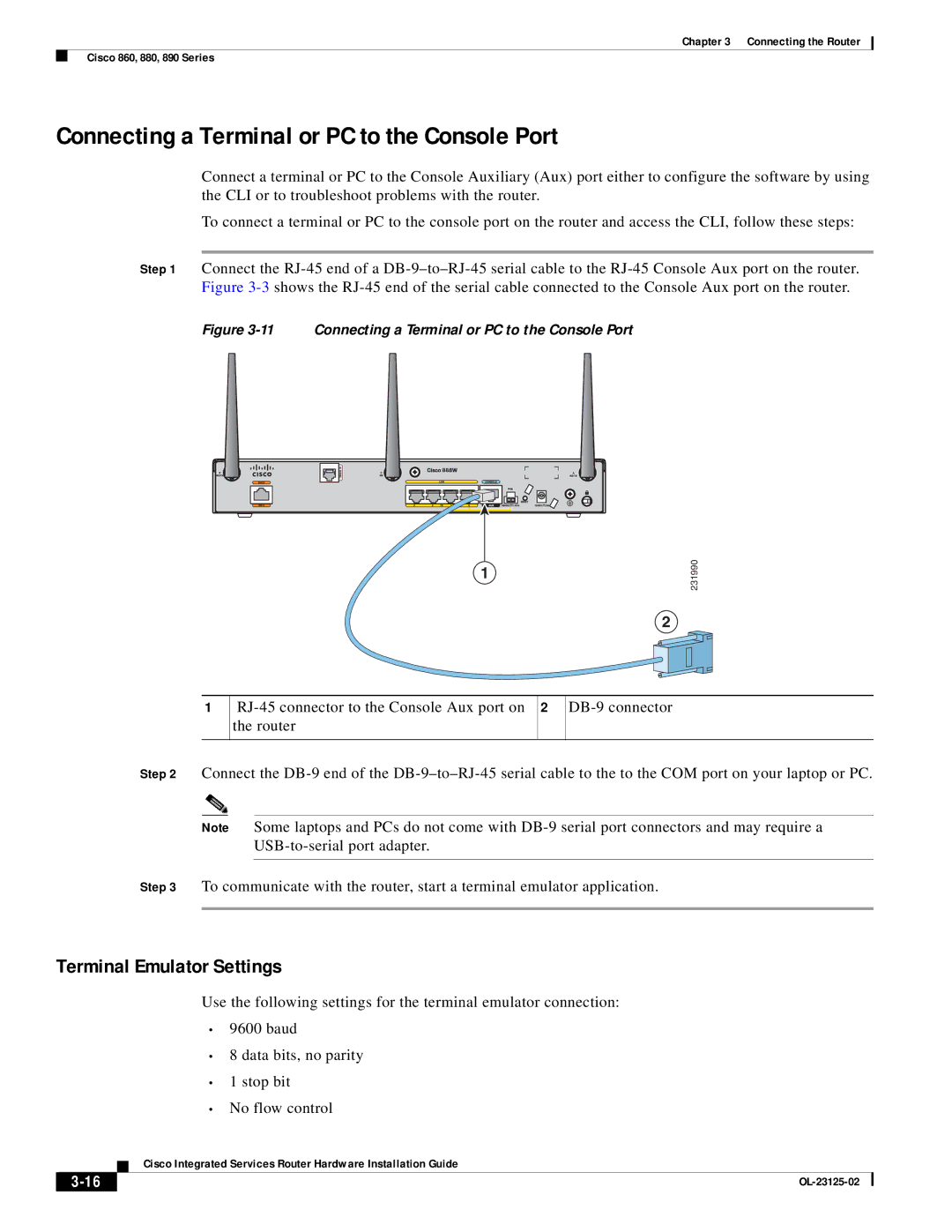Cisco Systems, Inc
Page
Preface Objective
Memory
Installing the Cisco 880G for 3.7G HSPA+/3.5G Hspa ISRs
Initial Configuration of the Wireless Access Point
Power Supply A-22
OL-27407-01
Preface
Chapter Name Description
Bewaar Deze Instructies
Warnung Wichtige Sicherheitshinweise
Avvertenza Importanti Istruzioni Sulla Sicurezza
Aviso Instruções Importantes DE Segurança
Page
GEM Disse Anvisninger
Xiii
Xiv
Page
Related Documentation
Xvii
Xviii
A P T E R
Cisco 812 Series
General Description
This section contains the following
Cisco 812 ISR
3G diversity antenna WiFi LED 3G main antenna
3G LED
Hardware Features
Platform Features
Cisco 812 ISR supports the following hardware features
Antenna
LEDs
Rssi
2describes the WiFi LED for the Cisco 812 ISR
Color Description
AC Power Adapter
Power Supply
Following are power adapters supported in the Cisco 812 ISR
Memory
SKU Information
C812G-CIFI-V-A-K9
C812G-CIFI-S-A-K9
Cisco 819 Series
Cisco 819HG Integrated Services Router
Wlan LED
7shows the front panel details of the Cisco 819HG ISR
8shows the front panel details of the Cisco 819HGW ISR
SKU ID
Cisco Integrated Services Router Hardware Installation Guide
WiFi External Antenna
Support Description
Mode
Frequency Band Description
Rebranding of C8xx-B and EHWIC-3G-EVDO-B
HSPA+/HSPA
Yes
Platform Features for Cisco 819 ISRs
MB Dram
GB Dram
Snmp
Yes Tftp support with Ethernet WAN Interface Warm reload
Antennas
Power Switch
Reset Button
SYS
ACT
Wwan
GPS
Wlan LED
4G LTE LED Descriptions
SIM
SIM Card
Embedded 3G Modem
Embedded 4G LTE Modem
Two Internal SIM Card Slots
3G-ANTM-OUT-LP
Supported Cisco Antennas and Cables
3G-ANTM-OUT-OM
3G-ACC-OUT-LA
AIR-ANT5140V-R
AIR-ANTM2050D-R
AIR-ANT2430V-R
AIR-ANT2440NV-R
Maximum Gain Cisco Part Number Description Frequency Ranges
AIR-CAB050LL-R
AIR-CAB005LL-R
AIR-CAB020LL-R
Maximum Insertion
20 ft 6 m 700 to 2600 MHz Black Yes
Serial Port
4G-CAB-ULL-20
4G-CAB-ULL-50
DC Power Adapters
10 12-in-1 Serial Port
Accessories
Railway Power Adapters
Cisco Part Number Accessory
General Description
Cisco 860 Series ISRs
11 Front Panel of the Cisco 860 Series Wireless ISR
IOS Images
Cisco 860VAE Series ISRs
Interfaces
Model Interfaces
14shows the back panel details of the Cisco 866VAE ISR
C866VAE-W-E C867VAE-W-A C867VAE-W-E
Model-Specific Features
Feature
Isdn Pots
External Interfaces
Common Features
Interface Connector
Port
USB Interface
LED Indicators
LED Indicators for LAN Ports
Port LED Color Description
LED Indicators on Front Panel
LED indicators
Cisco 880 Series ISRs
LED Color LED Activity Description
Cisco 880 Series Data Routers
18 Front Panel of the Cisco 880 Series Wireless Data Router
Isdn
Primary WAN port-VDSL/ADSL over Reset button
20 Back Panel of the Cisco 887VA and 887VA-M Router
Cisco 880 Series Voice and Data Routers
Cisco 881 Srst and Cisco 888 Srst
LEDs USB port
23 Back Panel of the Cisco C881SRST-W Voice Router
Cisco 881-V, Cisco 887VA-V, and Cisco 887VA-V-W
24 Back Panel of the Cisco C888SRST-W Voice Router
Flexible Complexity Medium Complexity High Complexity
C881-V C887VA-V C887VA-V-W
LEDs USB port
PoE power connector optional
27shows the back panel for the Cisco 881-V router
Cisco 880 Series with Embedded Wlan Antennas
Cisco 887VA-WD
C881WD
29 Back Panel of the C887VA-WD-A-K9 and C887VA-WD-E-K9 ISRs
C881G-B/S/V-K9 ISRs
C881GW-S/V-A-K9 ISRs
C881G-U-K9 ISRs
HSPA+ Versions of the Fixed-Platform ISRs
FAN
Cisco C881 Router
Hardware Description
WAN
32 Front Panel of the Cisco C881 Router
Cisco C886VA Router
33shows the back panel of the Cisco C881 Router
Primary WAN port-VDSL/ADSL over On/Off switch
USB port Reset button
Cisco C886VAJ Router
Cisco C887VA Router
37shows the back panel of the Cisco C886VAJ Router
Cisco C887VAM Router
39shows the back panel of the Cisco C887VA Router
Cisco 890 Series ISRs
Cisco 891, Cisco 892, and Cisco 892F
42 Front Panel of the Cisco 890 Series Wireless ISR
LEDs USB ports
43 Back Panel of the Cisco 892-W Router
Cisco 892FSP, Cisco 896VA, Cisco 897VA, and Cisco 898EA
SFP port SFP LEDs
45shows the back panel of the Cisco 892FSP router
47shows the back panel of the Cisco 896VA router
49shows the back panel of the Cisco 897VA router
51shows the front panel of the Cisco 897VAM router
54shows the back panel of the Cisco 897VAMW router
55shows the back panel of the Cisco 898EA router
PoE PoE ports
Port GE or 1-port SFP
Cisco C891F Router
57shows the front panel of the Cisco C891F Router
Back up WAN port-FE WAN Console / Auxiliary port
Primary WAN port-GE WAN On/Off switch
Cisco C891FW Router
SFP
Product Overview Cisco C891 Series ISRs
Hardware Features
Back up WAN port-FE Serial port-Console or auxiliary
Reset Button
Cisco 860VAE Routers-Custom Configuration File
Kensington Lock
OL-27407-01
LEDs
Color Description Series
Green On-VPN is connected All models
Wlan Link
VPN
PPP3
3G CDMA12
3G8 WWAN9
3G RSSI10
Srst
Activity Description
GE Mode
Activity
Color Activity Description
Memory
Flash Memory
Models Flash Memory Storage
Models
USB Port
Main Memory
Expandability
Power Supply
Power over Ethernet Module
Fan
3G Cellular Data WAN Connectivity
Wireless LAN Connectivity
Throughput Mode Antenna
Maximum Data Radio Module Platform
Cisco Part Number Antenna Type Maximum Gain Description
Throughput1 Mode Antenna
Supported Cisco Radio Antennas
AIR-ANTM4050V-R
Feature Summary
Feature Description Series
Small Form-Factor Pluggable Port
RTC
SRST17
FXS19/DID20
Feature Description Series
Installing the Router
Installing the Cisco 812 ISR
Installing the Cisco PoE+ Splitter
Items Shipped with your Router
Items Shipped with your PoE+ Splitter
Screws
Power cord connector Power cord lock
Placement of the Power Cord Lock onto the Power Cord
Remove one ceiling tile to gain access
To lock into the T-rail as shown in Figure
Installing the SIM Card
Accessing the SIM Card
Installing the 3G Antenna
SIM Access Panel
Mounting the Cisco 812 ISR
Mounting Hardware,
Mounting Hardware
Mounting Bracket
10 Universal Bracket Installed on the Cisco 812 ISR
Ceiling Grip Clips
Additional Adapters for Channel and Beam Ceiling Rails
11shows a ceiling grid clip
Mounting the Cisco 812 ISR Below a Suspended Ceiling
12 T-Rail, Channel, and Beam Ceiling Rail Types
Installing the Router Installing the Cisco 810 ISR
Mounting the Cisco 812 ISR on a Hard Ceiling or a Wall
14 Suspended Ceiling Mounting Details
15 Universal Mounting Bracket Details
16 Routing the Ethernet and Power Cables
Mounting the Cisco 812 ISR to a Network or Electrical Box
Grounding the Cisco 812 ISR
Installing the Cisco 819 ISR
17 Connecting the Ring Lug onto the Grounding Point
Equipment, Tools, and Connections
Connections
Items Shipped with your Router
Additional Items
Ethernet Devices
Installing the Router
Accessing the SIM Card
Replace the panel and the screws
Installing Antennas
Installing a WiFi External Antenna
Installing on a Table
Mounting on a Wall
21 Attaching the Standard Brackets
Installing a DIN Rail
22 Installing the Router to the Wall
Turn the router sideways so that the antenna is at the top
Space between the latch and hook
25 Cisco 819 ISR Installed with the DIN Rail
26 Configurable Low Profile DIN Mount standard configuration
Configuring the Mount
27 Low Profile DIN Mount Configuration
Attaching the mount to the router
Installing the Router Ground Connection
Ring terminal
Installing the Power Cord Retention Lock
Ring Power cord lock
Installing the Power Switch Lock
End of tabs
34 Installing Power Switch Lock
Mounting the DC Power Supply
36 DC Power Supply Wall-Mounting Features
No user-serviceable parts inside. Do not open. Statement
Indoors. Statement
Statement
Equipment, Tools, and Connections
Additional Items
Cisco 860VAE Series Routers
Installing the Cisco 860, 880, and 890 Series Routers
Connections
Ethernet Devices
Installing on a Table
Mounting on a Wall
37 Wall-mount Holes on the Underside of the Router
38 Router Mounted on the Wall
Installing the Router Ground Connection
Installing the Fips Cover
Remove the four mounting screws of the top cover
Install the left-side Fips cover, as shown in detail a
Secure the Fips cover with two mounting screws
Installing Antennas for Cisco 890 Series
40 Attaching Antennas to the Router
41 Antennas Oriented Vertically Up
42 Antennas Oriented Vertically Down
Installing Cisco 890 Series in a Rack
Screws
272484
Installing the C881G-U-K9 ISR
Installing the C881G-B/S/V-K9 ISR
Installing the C881GW-S/V-A-K9 ISR
Installing Antennas
SIM Card Installation
Installing the Cisco 880G for 3.7G HSPA+/3.5G Hspa ISRs
Connecting the Router
Preparing to Connect the Router
Connecting a PC, Server, or Workstation
Preventing Damage to the Router
Connecting an External Ethernet Switch
Connecting to an Ethernet Switch
Connecting a Terminal or PC to the Console Port
Connecting a Terminal or PC to the Console Port
Connecting a Modem to the Console Port
Connecting the AC Adapter
Connecting the DC Adapter
DC Power Supply PWR1-20W-12VDC and PWR1-20W-24VDC
Verifying Connections
LEDs to Check Normal Patterns
Connecting the Router Cisco 860, 880, 890 Series
Safety Warnings
Preparing to Connect the Router
Preventing Damage to the Router
Connecting a PC, Server, or Workstation
Connecting a Phone
Connecting a Phone
Connecting an External Ethernet Switch
Connecting the V.92 modem Port
10 Connecting to Your Service Provider Through the V.92 port
Connecting a Terminal or PC to the Console Port
Terminal Emulator Settings
Connecting a Modem to the Auxiliary Port
12 Connecting a Modem to the Aux Port
Connecting the 3G Card
Pins on the locking bracket for alignment
13 Inserting the 3G Card
15 Installing the Locking Bracket
3G card Notch on the 3G card Locking bracket
Close the locking bracket, as shown in Figure
16 Closing the Locking Bracket
Antenna on a cradle Antenna Ssmb connector
Antenna connector receptacle1
Description SKUs Supported
Installing the 3G Adapter for Extended Cable/Antenna
20 Locating the Phillips Screw
Locate the hooks on the adapter as shown in Figure
Hooks aligned and inserted into the router
23 Attaching the Adapter
24 Adapter Connected to 3G Card and Router Chassis
3G-ACC-TS9-TNC
Connecting a Data BRI Port
Inches 66 dB 2100
Inches 62 dB 2100
25 Connecting the Data BRI Port to the Isdn Line
Connecting an FE Line to an FE WAN Port
26 Connecting the FE WAN Port
Connecting a GE Line to an GE WAN Port
Connecting an xDSL Line
OL-23125-02
28 Primary Protection Device Location
Connecting Power over Ethernet
Connecting the AC Adapter
120 VAC, 20 a U.S VAC, 16 to 20 a international. Statement
VDC plug Power adapter-12 VDC Power cord AC plug
31 Connecting the AC Adapter
NC1
VDC plug Power adapter-12 VDC Power Adapter Cord AC Plug
Pin
+12
34 Securing the Power Cord
Connecting an FXS Line
Power lock clip Power adapter Power cord AC plug
Connecting an FXO Line
36shows an FXS line connection
37 Connecting an FXO Line
Connecting a Voice Isdn BRI Line
38shows a voice BRI line connection
117722
Verifying Connections
LAN
On when the GE WAN interface is up
Blinking when there is GE WAN activity traffic in either
Off when the device is powered off or when the GE WAN
OL-23125-02
Setup Command Facility
Cisco IOS CLI
Cisco IOS CLI
Cisco Configuration Professional Express
Verifying the Initial Configuration
Press Return. The following message is displayed
Username username privilege 15 secret 0 password
Setup Command Facility
Following message is displayed
Enter a hostname for the router this example uses Router
Enter interface name used to connect to
Verifying the Initial Configuration
Configuration is displayed
Initial Configuration of the Wireless Access Point
OL-23125-02
Technical Specifications
Router Specifications
C812G-CIFI+7-N-K9
Description 3G only 3G + WiFi Physical Characteristics
C812G-CIFI+7-E-K9
C812G+7-K9
Description 3G only 3G + WiFi
Embedded WiFi Antenna
Radio Immunity EN301 489-1, EN 301 489-7, and EN301
Mean Time Between Failure Ground Benign Environment
SKUs Mtbf hours
Table A-3 Cisco 819 ISR Specifications
Table A-3
Martek Railway Power Adapters2
Table A-4
C819G-B-K9
Supported Power Adapters
C819G+7-K9
Range 4G LTE SKUs 3GSKUs
C819HG-B-K9
WiFi SKUs
Range
C819HG-S-K9
C819HG-B-K9 C819HGW-V-A-K9
Range 4G LTE SKUs 3G SKUs 3G + WiFi SKUs
C819HGW-S-A-K9
C819HG-S-K9 C819HGW+7-E-K9
Router Specifications
All Models Except Cisco 860VAE Series
This sections contains the following
Router Power Adapter
Design Specification
Description Cisco 860VAE series Physical Dimensions
Inline Power-over-Ethernet Adapter
Cisco 860VAE Series
AC Adapter
PWR-30W-AC
Enclosure X 9 x 1.75 in. W x D x H
Description Specification
Description Cisco 860VAE series
Sound Pressure Convection cooled, no fan
Description Design Specification Physical Dimensions
Cisco 870 Series
Power delivered via pins 4,5,7
Description Design Specification
Optional external Inline PoE adapter Specifications
Cisco 880 Series
Router Power Specifications
Wireless models H x W x D
External Power Supply
Operating temperature
Cisco 880G Series 3G Wireless Integrated Services Router
Maximum output power 80W Output voltage, external 48 VDC
Cisco 880VA Series
Wireless models
Power Supply
Cisco 890 Series
Power Supply Unit Volt
Power Supply
Wireless Access Point
30 W Ampere 60 W
Pin Function
GE Signal
FE and GE Port Pinouts
Pin LAN and WAN
Console and Auxiliary Port Connector Pinouts
FXS and FXO Port Connector Pinouts
VDSL2 Port Connector Pinouts
Shdsl Port Connector Pinouts
ADSL2+ Port Connector Pinouts
Port Connector Pinouts
RJ-11 Pin
RXP
Data BRI Port Connector Pinouts
TXP
TXN
SFP Port Connector Pinouts
Voice Isdn BRI Interface Pin Numbers and Functions
Isdn BRI NT/TE Card NT Interface TE Interface
Maximum Cable Length
Cable Specifications
Ethernet Cable Specifications
Type Category