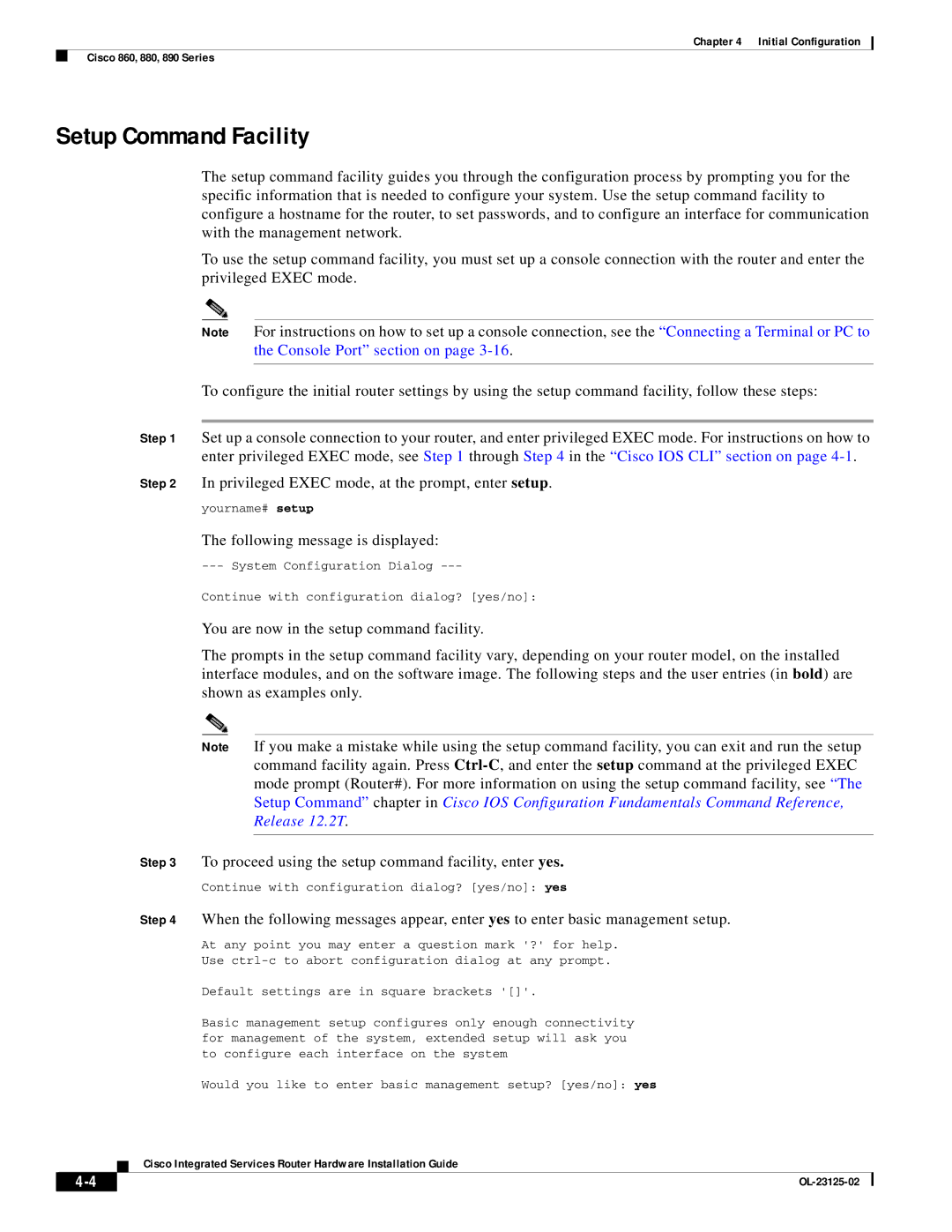Chapter 4 Initial Configuration
Cisco 860, 880, 890 Series
Setup Command Facility
The setup command facility guides you through the configuration process by prompting you for the specific information that is needed to configure your system. Use the setup command facility to configure a hostname for the router, to set passwords, and to configure an interface for communication with the management network.
To use the setup command facility, you must set up a console connection with the router and enter the privileged EXEC mode.
Note For instructions on how to set up a console connection, see the “Connecting a Terminal or PC to the Console Port” section on page
To configure the initial router settings by using the setup command facility, follow these steps:
Step 1 Set up a console connection to your router, and enter privileged EXEC mode. For instructions on how to enter privileged EXEC mode, see Step 1 through Step 4 in the “Cisco IOS CLI” section on page
Step 2 In privileged EXEC mode, at the prompt, enter setup.
yourname# setup
The following message is displayed:
Continue with configuration dialog? [yes/no]:
You are now in the setup command facility.
The prompts in the setup command facility vary, depending on your router model, on the installed interface modules, and on the software image. The following steps and the user entries (in bold) are shown as examples only.
Note If you make a mistake while using the setup command facility, you can exit and run the setup command facility again. Press
Step 3 To proceed using the setup command facility, enter yes.
Continue with configuration dialog? [yes/no]: yes
Step 4 When the following messages appear, enter yes to enter basic management setup.
At any point you may enter a question mark '?' for help.
Use
Default settings are in square brackets '[]'.
Basic management setup configures only enough connectivity for management of the system, extended setup will ask you to configure each interface on the system
Would you like to enter basic management setup? [yes/no]: yes
Cisco Integrated Services Router Hardware Installation Guide
| ||
|