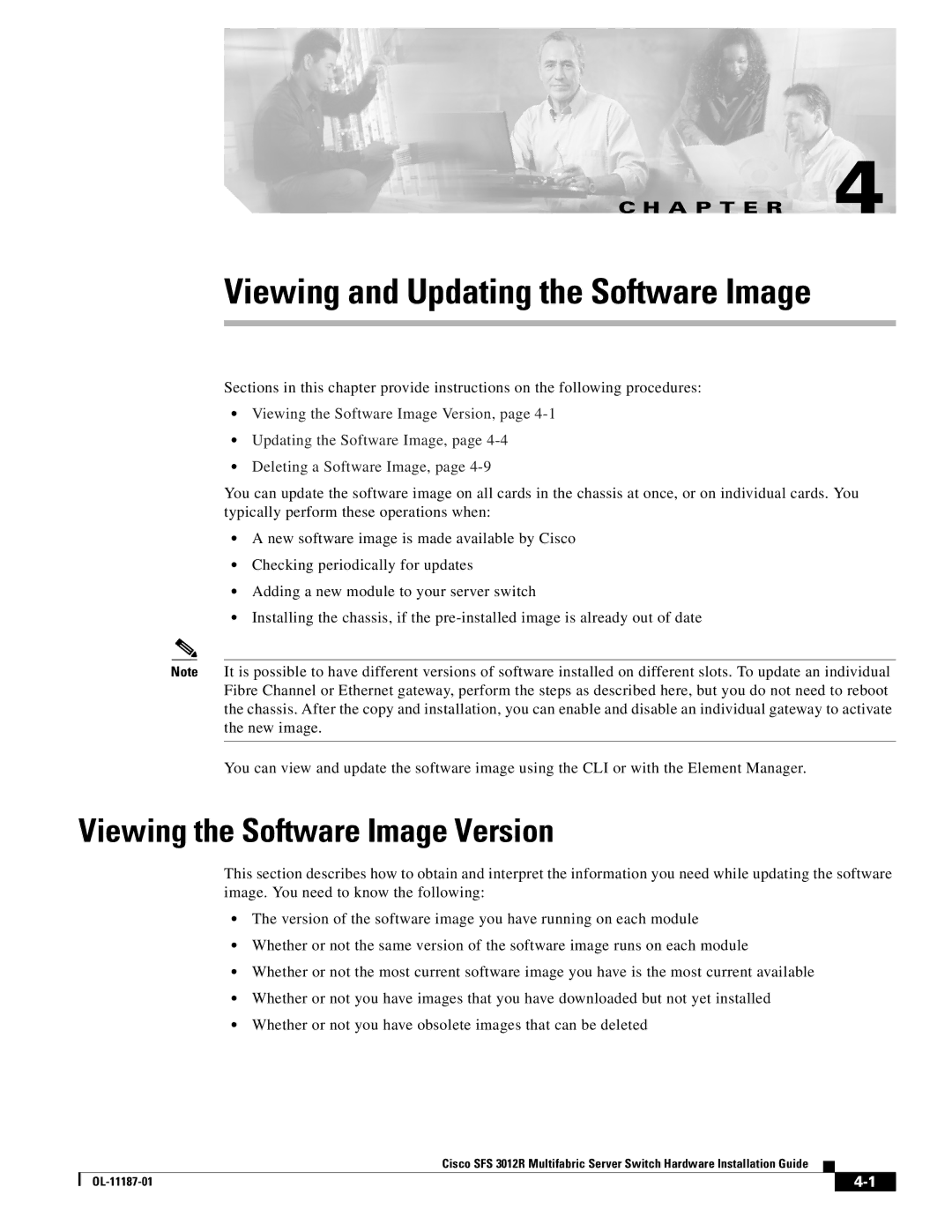C H A P T E R 4
Viewing and Updating the Software Image
Sections in this chapter provide instructions on the following procedures:
•Viewing the Software Image Version, page
•Updating the Software Image, page
•Deleting a Software Image, page
You can update the software image on all cards in the chassis at once, or on individual cards. You typically perform these operations when:
•A new software image is made available by Cisco
•Checking periodically for updates
•Adding a new module to your server switch
•Installing the chassis, if the
Note It is possible to have different versions of software installed on different slots. To update an individual Fibre Channel or Ethernet gateway, perform the steps as described here, but you do not need to reboot the chassis. After the copy and installation, you can enable and disable an individual gateway to activate the new image.
You can view and update the software image using the CLI or with the Element Manager.
Viewing the Software Image Version
This section describes how to obtain and interpret the information you need while updating the software image. You need to know the following:
•The version of the software image you have running on each module
•Whether or not the same version of the software image runs on each module
•Whether or not the most current software image you have is the most current available
•Whether or not you have images that you have downloaded but not yet installed
•Whether or not you have obsolete images that can be deleted
Cisco SFS 3012R Multifabric Server Switch Hardware Installation Guide
|
| ||
|
|