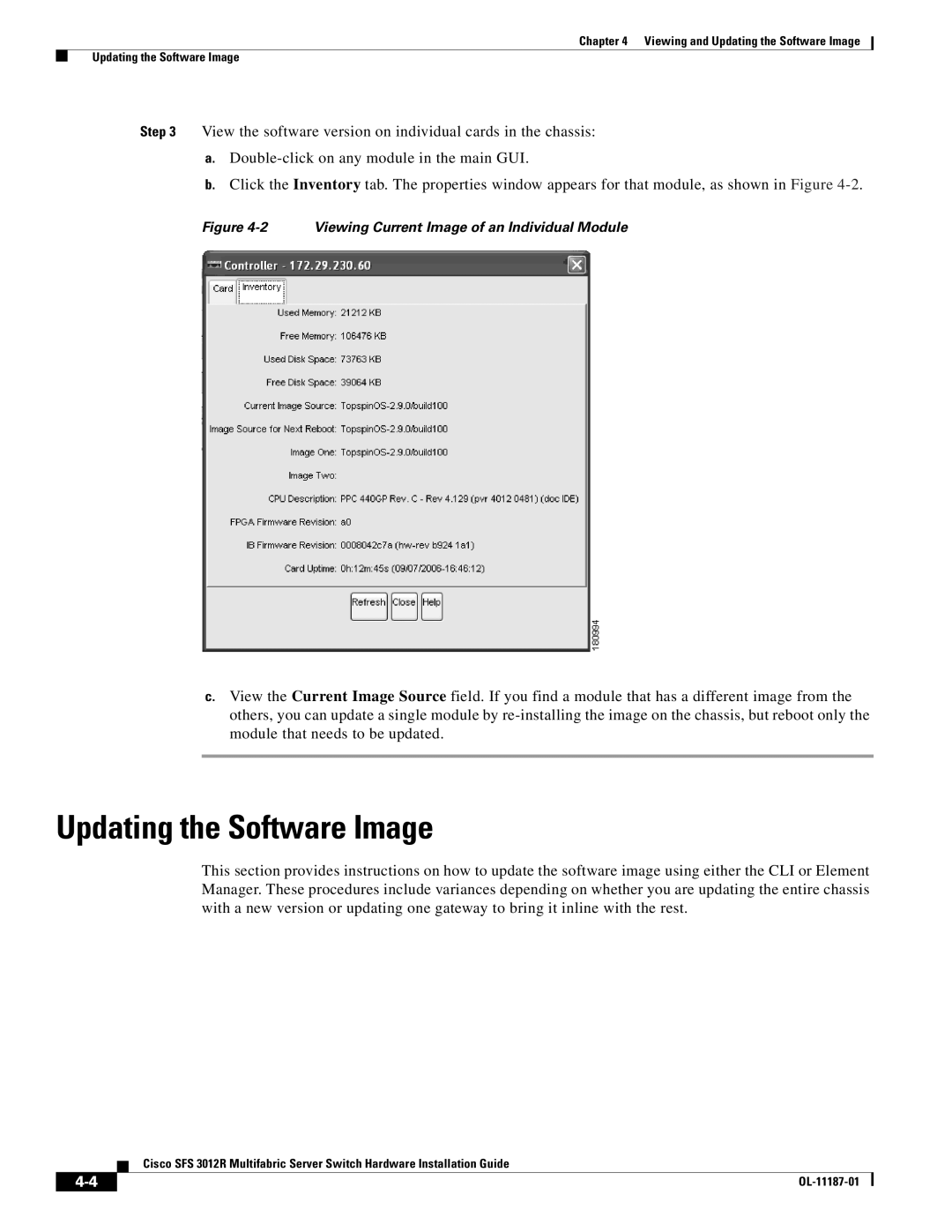Chapter 4 Viewing and Updating the Software Image
Updating the Software Image
Step 3 View the software version on individual cards in the chassis:
a.
b.Click the Inventory tab. The properties window appears for that module, as shown in Figure
Figure 4-2 Viewing Current Image of an Individual Module
c.View the Current Image Source field. If you find a module that has a different image from the others, you can update a single module by
Updating the Software Image
This section provides instructions on how to update the software image using either the CLI or Element Manager. These procedures include variances depending on whether you are updating the entire chassis with a new version or updating one gateway to bring it inline with the rest.
Cisco SFS 3012R Multifabric Server Switch Hardware Installation Guide
|
| |
|