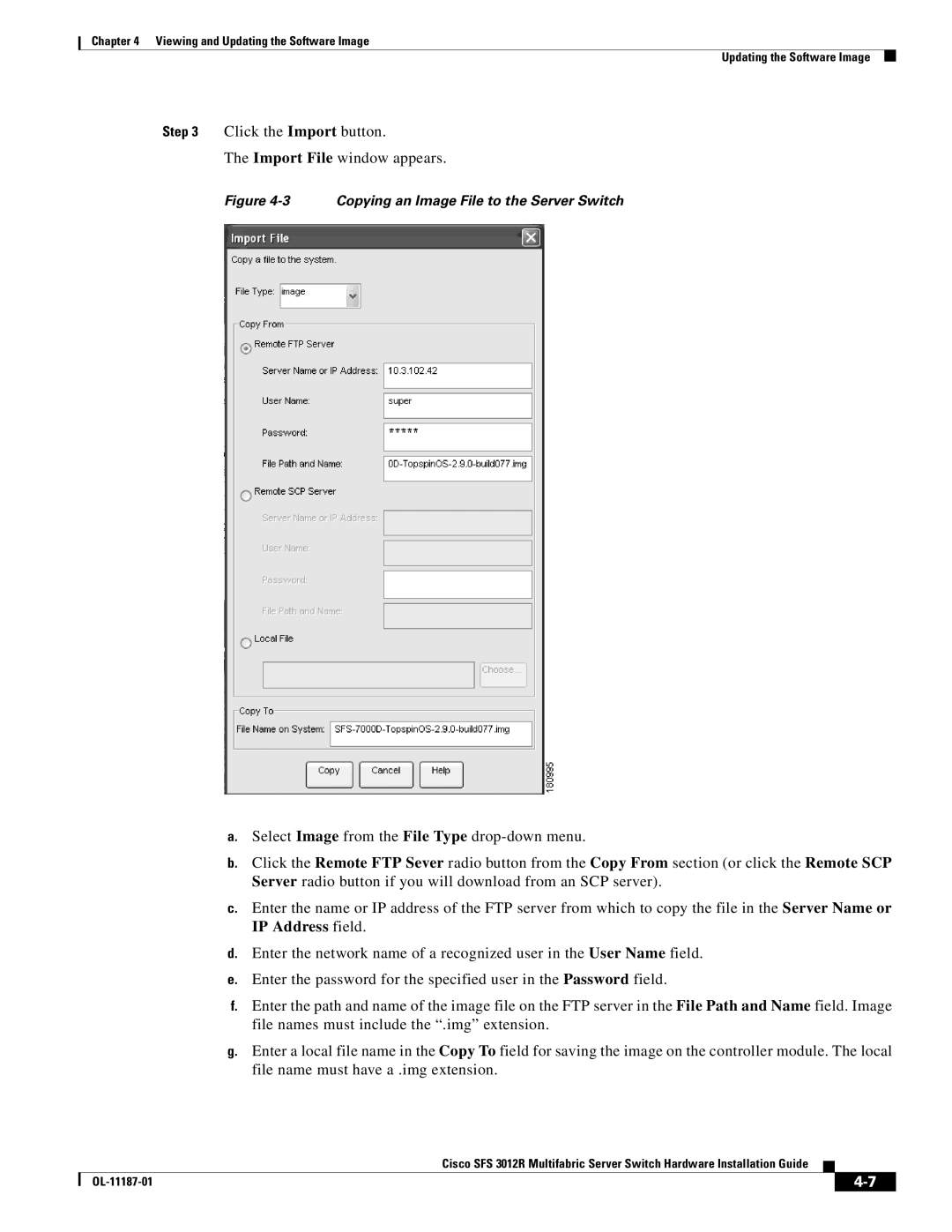Chapter 4 Viewing and Updating the Software Image
Updating the Software Image
Step 3 Click the Import button.
The Import File window appears.
Figure 4-3 Copying an Image File to the Server Switch
a.Select Image from the File Type
b.Click the Remote FTP Sever radio button from the Copy From section (or click the Remote SCP Server radio button if you will download from an SCP server).
c.Enter the name or IP address of the FTP server from which to copy the file in the Server Name or IP Address field.
d.Enter the network name of a recognized user in the User Name field.
e.Enter the password for the specified user in the Password field.
f.Enter the path and name of the image file on the FTP server in the File Path and Name field. Image file names must include the “.img” extension.
g.Enter a local file name in the Copy To field for saving the image on the controller module. The local file name must have a .img extension.
Cisco SFS 3012R Multifabric Server Switch Hardware Installation Guide
|
| ||
|
|