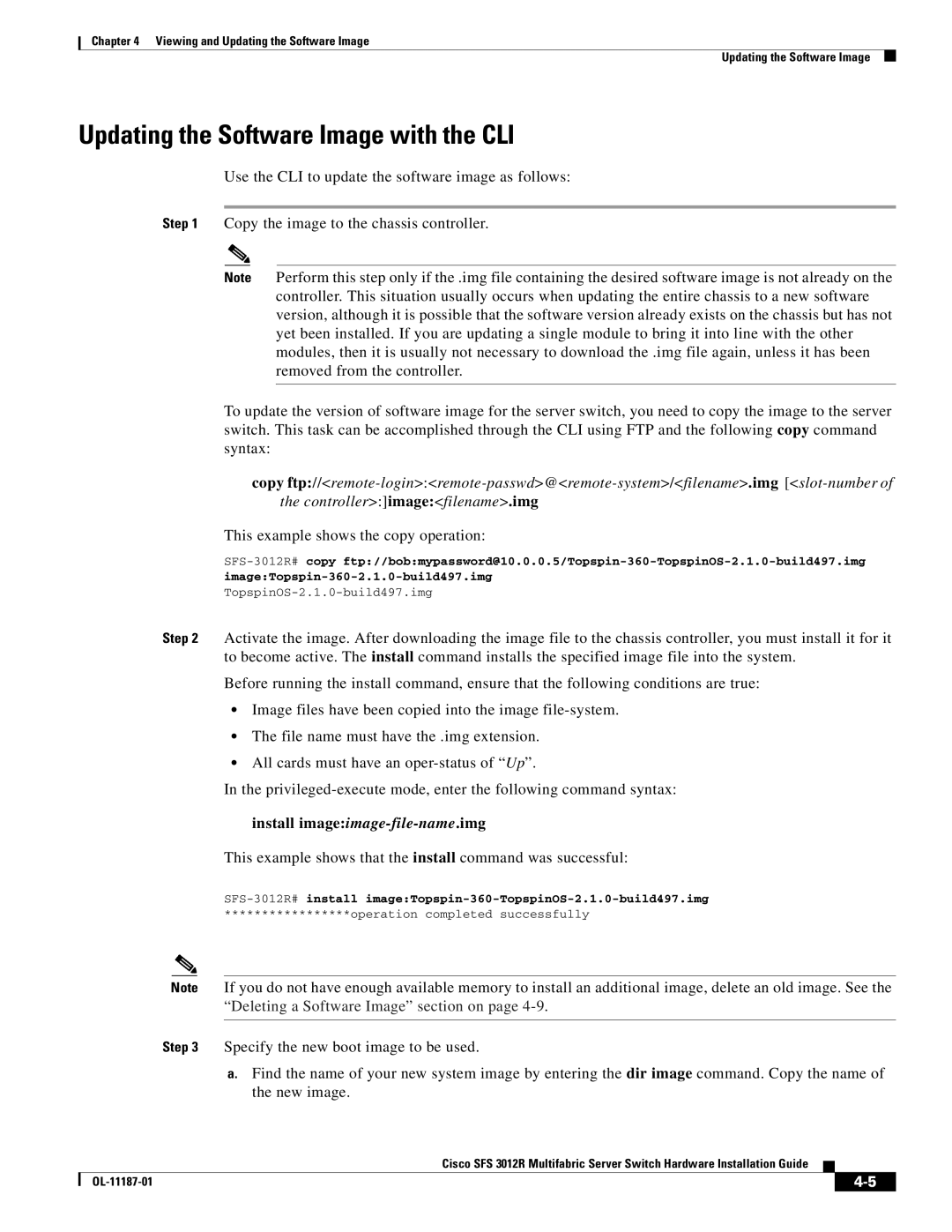Chapter 4 Viewing and Updating the Software Image
Updating the Software Image
Updating the Software Image with the CLI
Use the CLI to update the software image as follows:
Step 1 Copy the image to the chassis controller.
Note Perform this step only if the .img file containing the desired software image is not already on the controller. This situation usually occurs when updating the entire chassis to a new software version, although it is possible that the software version already exists on the chassis but has not yet been installed. If you are updating a single module to bring it into line with the other modules, then it is usually not necessary to download the .img file again, unless it has been removed from the controller.
To update the version of software image for the server switch, you need to copy the image to the server switch. This task can be accomplished through the CLI using FTP and the following copy command syntax:
copy
This example shows the copy operation:
Step 2 Activate the image. After downloading the image file to the chassis controller, you must install it for it to become active. The install command installs the specified image file into the system.
Before running the install command, ensure that the following conditions are true:
•Image files have been copied into the image
•The file name must have the .img extension.
•All cards must have an
In the
install image:image-file-name.img
This example shows that the install command was successful:
*****************operation completed successfully
Note If you do not have enough available memory to install an additional image, delete an old image. See the “Deleting a Software Image” section on page
Step 3 Specify the new boot image to be used.
a.Find the name of your new system image by entering the dir image command. Copy the name of the new image.
Cisco SFS 3012R Multifabric Server Switch Hardware Installation Guide
|
| ||
|
|