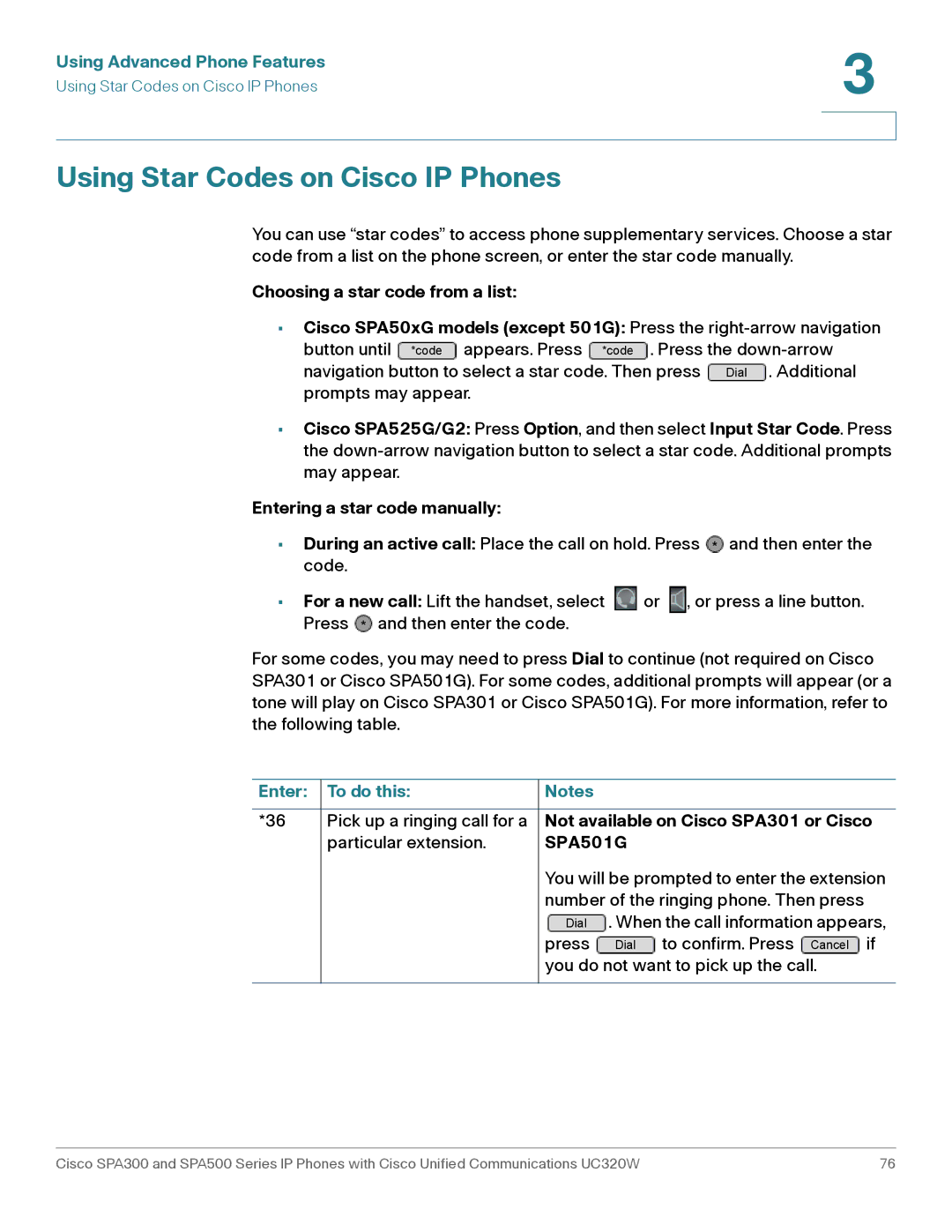SPA303, SPA301 specifications
Cisco Systems is renowned for its communication solutions, and the Cisco SPA301 and SPA303 IP Phones are excellent examples of their commitment to providing robust and reliable telephony features. These devices are designed for small to medium-sized businesses, offering essential functionalities alongside advanced technologies that enhance productivity and communication.The Cisco SPA301 IP Phone is a single-line VoIP phone that serves as an economical choice for businesses looking to implement a straightforward communication solution. It features high-definition voice quality for clear conversations and supports the Session Initiation Protocol (SIP), which allows interoperability with a variety of VoIP service providers. The SPA301 is equipped with a user-friendly interface, featuring an intuitive LCD display that facilitates navigation through its features. Additionally, it has the capability of assigning up to two SIP accounts, enabling users to manage calls from multiple lines simultaneously.
On the other hand, the Cisco SPA303 is a more advanced model that offers support for up to three lines. This makes it suitable for users who require more flexibility and functionality in their communication needs. The SPA303 also boasts a higher-definition audio experience, thanks to its wideband audio support. One of the significant features of the SPA303 is its two-port Ethernet switch, allowing additional devices to connect seamlessly without needing a separate network switch.
Both phones support Power over Ethernet (PoE), which simplifies installation by eliminating the need for additional power adapters. The devices also provide multiple call handling features, including call waiting, call transfer, and three-way calling, which enhance collaboration among teams. Notably, they come with integrated security protocols, ensuring calls are kept private and secure.
In addition to their basic features, the Cisco SPA301 and SPA303 benefit from the extensibility of the Cisco Smart Call Home Technology. This technology offers enhanced diagnostics and proactive notifications, enabling IT administrators to maintain higher service levels. With their stylish design, advanced features, and comprehensive scalability, the Cisco SPA301 and SPA303 phones are excellent investments that align with modern business communication strategies. Whether for a single user or a multi-line environment, these phones deliver quality and functionality that meet diverse communication needs.