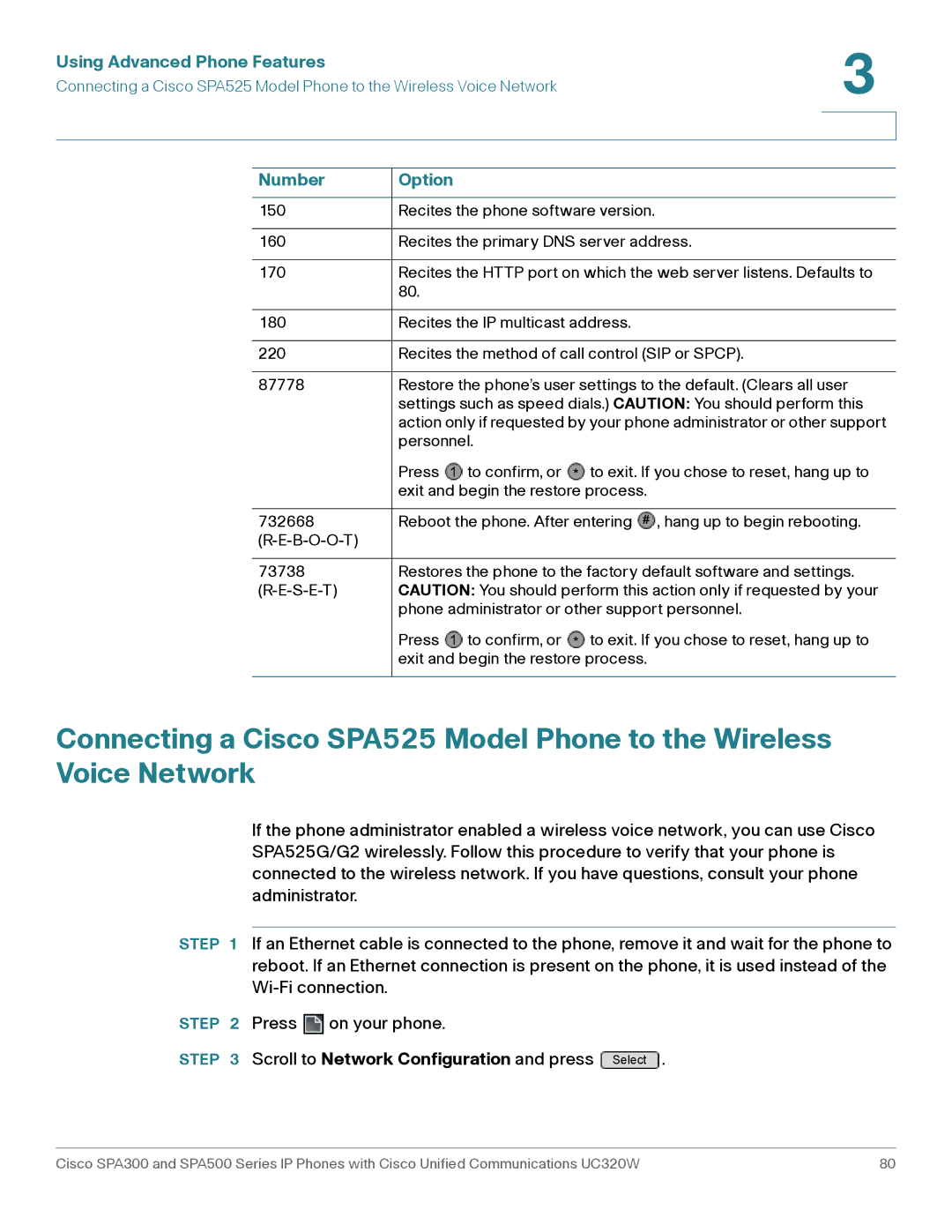User Guide
Cisco Systems, Inc. All rights reserv 78-19372-01C0
Using Basic Phone Functions
Getting Started
Using Advanced Phone Features
SPA501G
Appendix B Where to Go From Here
Contents
Appendix a Using an Analog Phone with the Cisco UC320W
Appendix A, Using an Analog Phone with the Cisco UC320W
Getting Started
Overview of the Cisco Small Business IP Phones
Getting Started
Phone Features
Model Comparison
Phone Feature Description
Phone Components of Cisco SPA301
To place the first call on hold and answer
Getting Started
Using Personal Speed Dials,
More information, see Using Softkeys to Handle
See Using Your Line Buttons,
Calls,
Voice Response Menu on Cisco SPA301
Cisco SPA501G,
Cisco SPA500S Attendant Console
Connecting Wired and Wireless Headsets Optional
Task Instructions
Bluetooth Profiles list
Select User Preferences Select Bluetooth Configuration
Devices in the Bluetooth Configuration
Using Softkeys to Handle Calls
Softkey Function
Transfer or Xfer
See Ignore
Conflx
Or Conf Line
Dir or Directory
EditDial
Dial . Also see Grpick or Grpickup
Shared Lines
Using Your Line Buttons
Extensions
Using the Feature Buttons
Status Indicators
Getting Started
Entering and Editing Characters
Alphanumeric mode
Input Num numeric
Entering letters
Editing a phone number
Using the Setup Menu
Selecting a menu option
By scrolling
By entering a number on
Using Basic Phone Functions
Using Basic Phone Functions
Choosing an Audio Device
Choosing your preferred audio device in this table
Your preferred audio device in this table
Select Preferences
Cisco SPA 525G2 With Your Bluetooth
Enabled Mobile Phone,
Adjusting Volume and Muting
Placing, Answering, and Managing Calls
Dial from a personal extension if allowed
Placing a Call
Placing a call
Task Instructions
Redialing a number
Answering, Diverting, and Ending Calls
Number, see Forwarding All Calls,
Managing Multiple Calls
Using a Hot Phone
Use the handset Lift it off hook
Using a Paired Phone
Using the Intercom and Paging Features
Directories,
Select Preferences
Select User Preferences
Select Call Preferences
Select Auto Answer
Transferring a call after Announcing it
Transferring Calls
Transferring a call Without announcing it
Using an Auto Dial Speed
Transferring a call by
Dial, Phone Monitor, or
Line Monitor button
Viewing and Returning Missed Calls
See Editing an entry before dialing
Enabling or disabling Missed Call notification Softkeys
Select Miss Call Shortcut
All by using the softkey
Forwarding All Calls
Forwarding all incoming
Calls to another number
Setting Do Not Disturb
Enabling or Disabling Call Waiting
Enabling or disabling Call
Waiting Select Preferences
Waiting Select User Preferences
Picking Up a Call for Another Extension
Parking a Call
Call by using a call Park
Select Call Park Status
Parking and unparking a
Slot button
Creating a Three-Way Conference Call
Using the Phone Directories
Cisco SPA525G/G2
Using Your Contact List Personal Address Book
See Entering and Editing Characters,
Adding or editing a
Characters,
Copy a contact record to Create a new entry
Using the Call History Lists
Using the Corporate Directories
Editing Characters,
Personal Address Book,
Setting or Changing a Phone Password
Scroll to Device Administration and press
Logging on to your phone
Using the Voicemail System
Setting Up Your Voicemail Box
Accessing Voicemail
Your Voicemail Box, Task Instructions
Accessing your voicemail from an external number
Voicemail Options
Options to play messages
Option Description
Options to manage your messages
Press
Options to manage your greetings and password
Using Advanced Phone Features
Configuring Privacy Features
Using Advanced Phone Features
Also see Using Star Codes on Cisco IP Phones,
Blocking or allowing Caller ID by using Setup menu
Blocking or allowing Anonymous calls by using Setup menu
Scroll to Block Anonym Call
Enabling and Using Dial Assistance
Using dial assistance
Enabling or disabling dial Assistance
Scroll to Dial Assistance
Creating and Using Personal Speed Dials
Using a numeric speed
Dial by using the keypad
Dial by using the Setup
Creating a numeric
Adjusting Your Display Screen
Adjusting the contrast
Adjust the brightness
Select LCD Contrast
Adjusting the backlight Timer
Select Screen Preferences
Configuring the Phone Screen Saver
Setting the timer for
Screen saver if enabled Select User Preferences
Scroll to Screen Saver Settings
Trigger Interval sec
Background Picture Displays a message
Adjusting the screen
Saver display if enabled Select Screen Saver Mode
Saver display if enabled Select User Preferences
Enabled
Black Background , Gray Background , or
Picture Rotation and Digital Frame
Customizing the Ring Tones for Your Extensions
Contact List Personal Address Book,
Changing a ring tone
Select Ring Tone
Enter To do this
Using Star Codes on Cisco IP Phones
Entering a star code manually
Pick up a ringing call from
Call waiting is disabled for
On the Cisco SPA501G Press
IVR Options Number
Scroll to Network Configuration and press Select
Number Option
Using Advanced Phone Features
Enabling Bluetooth
Scroll to Bluetooth Configuration and press Select
Initiating Pairing from the Cisco SPA 525G2
Wireless Headsets Optional section on
136
Select Personal Address Book
Making a Mobile Phone Call Using Your Cisco SPA 525G2
Receiving Mobile Phone Calls Using the Cisco SPA 525G2
Charging Your Mobile Phone Using Your Cisco SPA 525G2
Cisco SPA303 and Cisco
Changing the System Time Settings
Not available on Cisco SPA301 and Cisco SPA501G
Move the cursor to Set Current Time Manually
Cisco SPA525 and Cisco
Select Date/Time
Call
Basic Calling Functions on Analog Phones
Holding and resuming a
Using Star Codes for Special Features on Analog Phones
Using an Analog Phone with the Cisco UC320W
Using an Analog Phone with the Cisco UC320W
Using an Analog Phone with the Cisco UC320W
Cisco Small Business
Support
Product Documentation