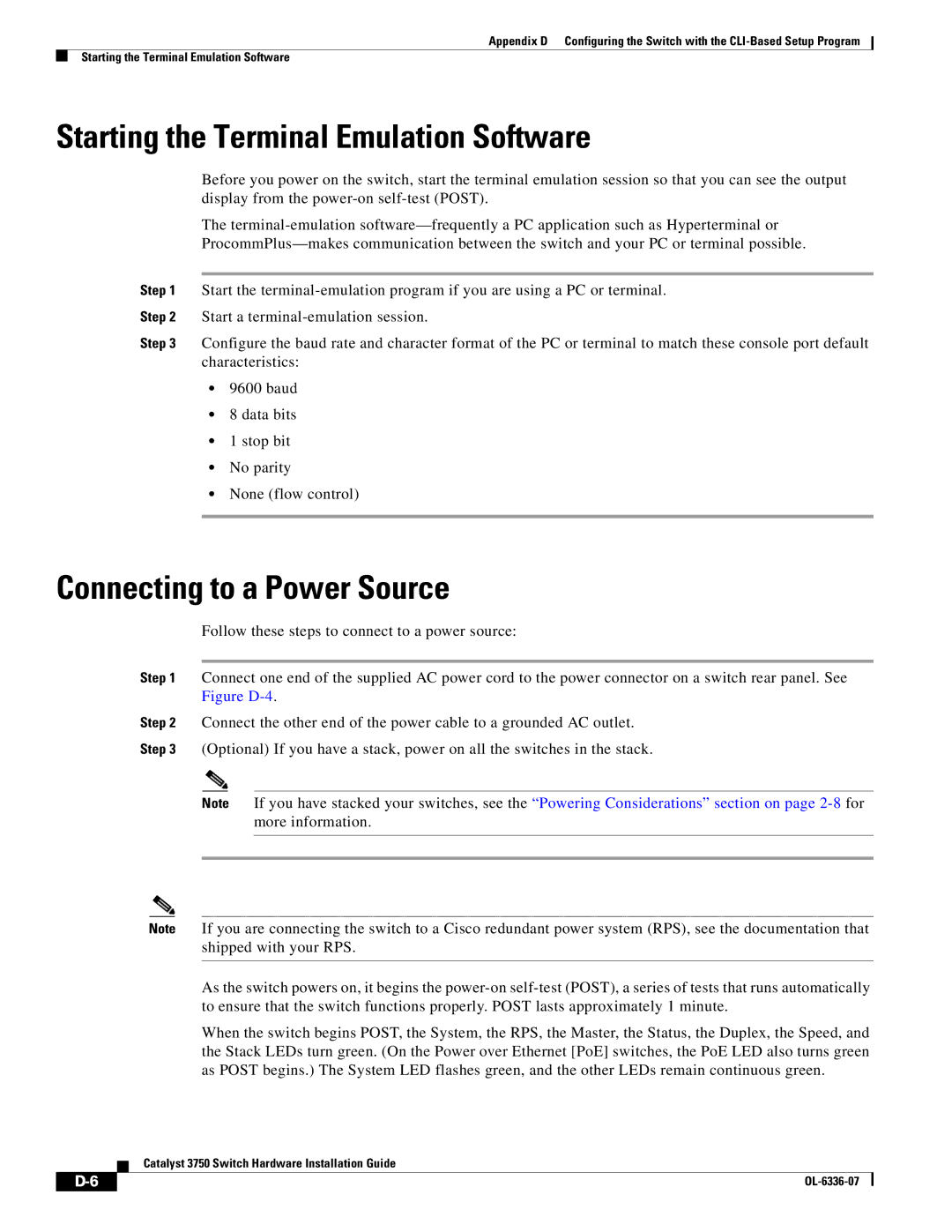Appendix D Configuring the Switch with the
Starting the Terminal Emulation Software
Starting the Terminal Emulation Software
Before you power on the switch, start the terminal emulation session so that you can see the output display from the
The
Step 1 Start the
Step 2 Start a
Step 3 Configure the baud rate and character format of the PC or terminal to match these console port default characteristics:
•9600 baud
•8 data bits
•1 stop bit
•No parity
•None (flow control)
Connecting to a Power Source
Follow these steps to connect to a power source:
Step 1 Connect one end of the supplied AC power cord to the power connector on a switch rear panel. See Figure
Step 2 Connect the other end of the power cable to a grounded AC outlet.
Step 3 (Optional) If you have a stack, power on all the switches in the stack.
Note If you have stacked your switches, see the “Powering Considerations” section on page
Note If you are connecting the switch to a Cisco redundant power system (RPS), see the documentation that shipped with your RPS.
As the switch powers on, it begins the
When the switch begins POST, the System, the RPS, the Master, the Status, the Duplex, the Speed, and the Stack LEDs turn green. (On the Power over Ethernet [PoE] switches, the PoE LED also turns green as POST begins.) The System LED flashes green, and the other LEDs remain continuous green.
Catalyst 3750 Switch Hardware Installation Guide
|
|
| |
|
|