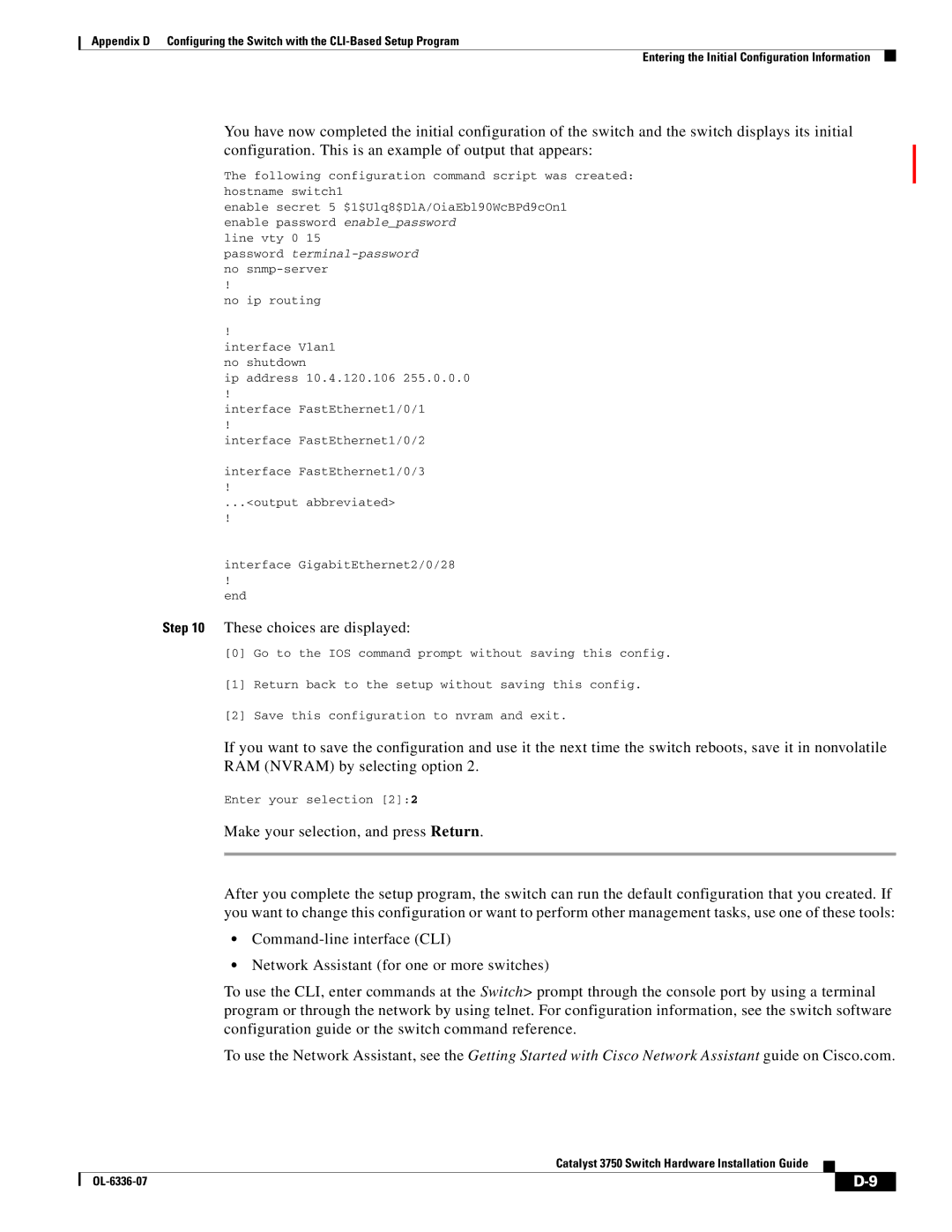Appendix D Configuring the Switch with the
Entering the Initial Configuration Information
You have now completed the initial configuration of the switch and the switch displays its initial configuration. This is an example of output that appears:
The following configuration command script was created: hostname switch1
enable secret 5 $1$Ulq8$DlA/OiaEbl90WcBPd9cOn1 enable password enable_password
line vty 0 15
password
!
no ip routing
!
interface Vlan1 no shutdown
ip address 10.4.120.106 255.0.0.0
!
interface FastEthernet1/0/1
!
interface FastEthernet1/0/2
interface FastEthernet1/0/3
!
...<output abbreviated>
!
interface GigabitEthernet2/0/28
!
end
Step 10 These choices are displayed:
[0]Go to the IOS command prompt without saving this config.
[1]Return back to the setup without saving this config.
[2]Save this configuration to nvram and exit.
If you want to save the configuration and use it the next time the switch reboots, save it in nonvolatile RAM (NVRAM) by selecting option 2.
Enter your selection [2]:2
Make your selection, and press Return.
After you complete the setup program, the switch can run the default configuration that you created. If you want to change this configuration or want to perform other management tasks, use one of these tools:
•
•Network Assistant (for one or more switches)
To use the CLI, enter commands at the Switch> prompt through the console port by using a terminal program or through the network by using telnet. For configuration information, see the switch software configuration guide or the switch command reference.
To use the Network Assistant, see the Getting Started with Cisco Network Assistant guide on Cisco.com.
Catalyst 3750 Switch Hardware Installation Guide
| ||
|