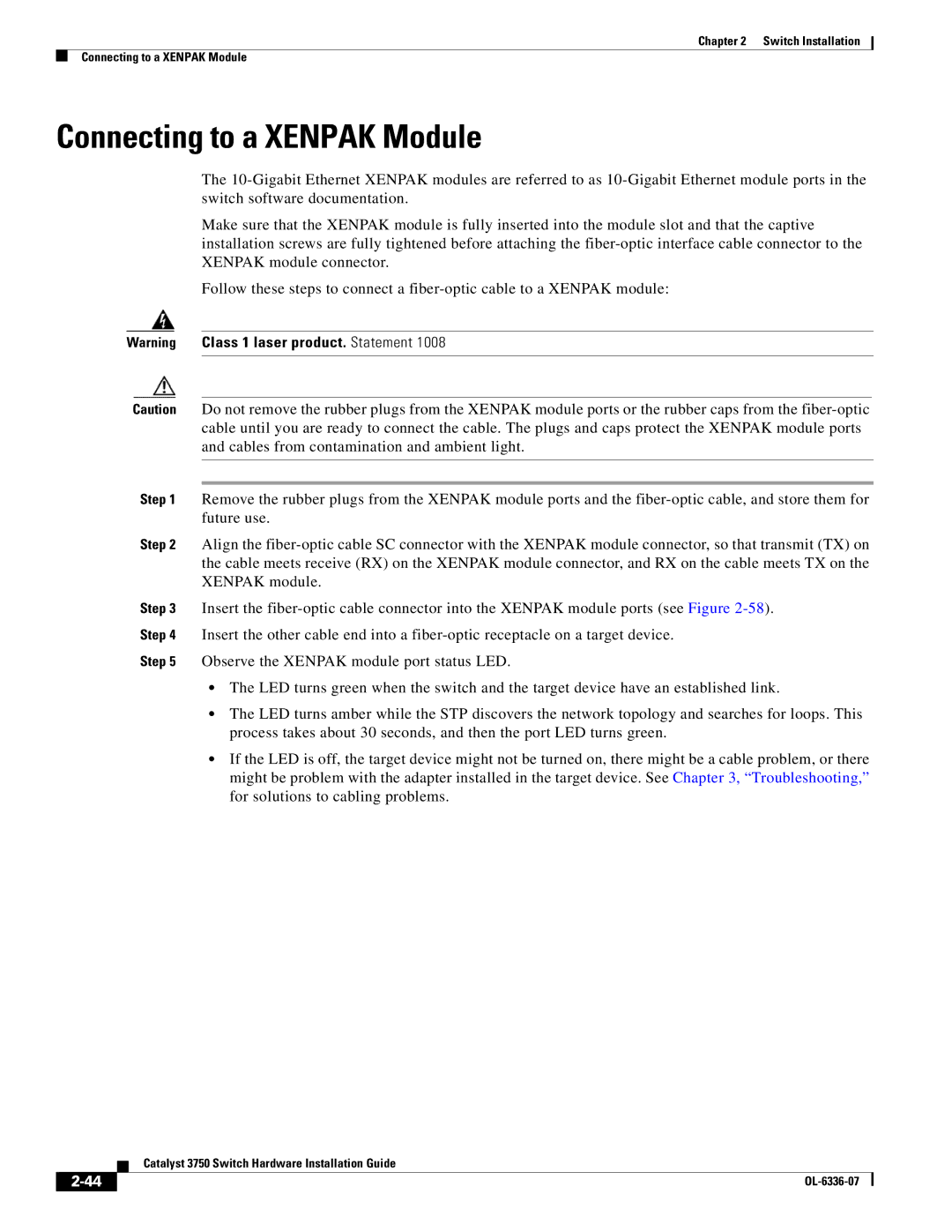Chapter 2 Switch Installation
Connecting to a XENPAK Module
Connecting to a XENPAK Module
The
Make sure that the XENPAK module is fully inserted into the module slot and that the captive installation screws are fully tightened before attaching the
Follow these steps to connect a
Warning Class 1 laser product. Statement 1008
Caution Do not remove the rubber plugs from the XENPAK module ports or the rubber caps from the
Step 1 Remove the rubber plugs from the XENPAK module ports and the
Step 2 Align the
Step 3 Insert the
Step 5 Observe the XENPAK module port status LED.
•The LED turns green when the switch and the target device have an established link.
•The LED turns amber while the STP discovers the network topology and searches for loops. This process takes about 30 seconds, and then the port LED turns green.
•If the LED is off, the target device might not be turned on, there might be a cable problem, or there might be problem with the adapter installed in the target device. See Chapter 3, “Troubleshooting,” for solutions to cabling problems.
Catalyst 3750 Switch Hardware Installation Guide
| ||
|